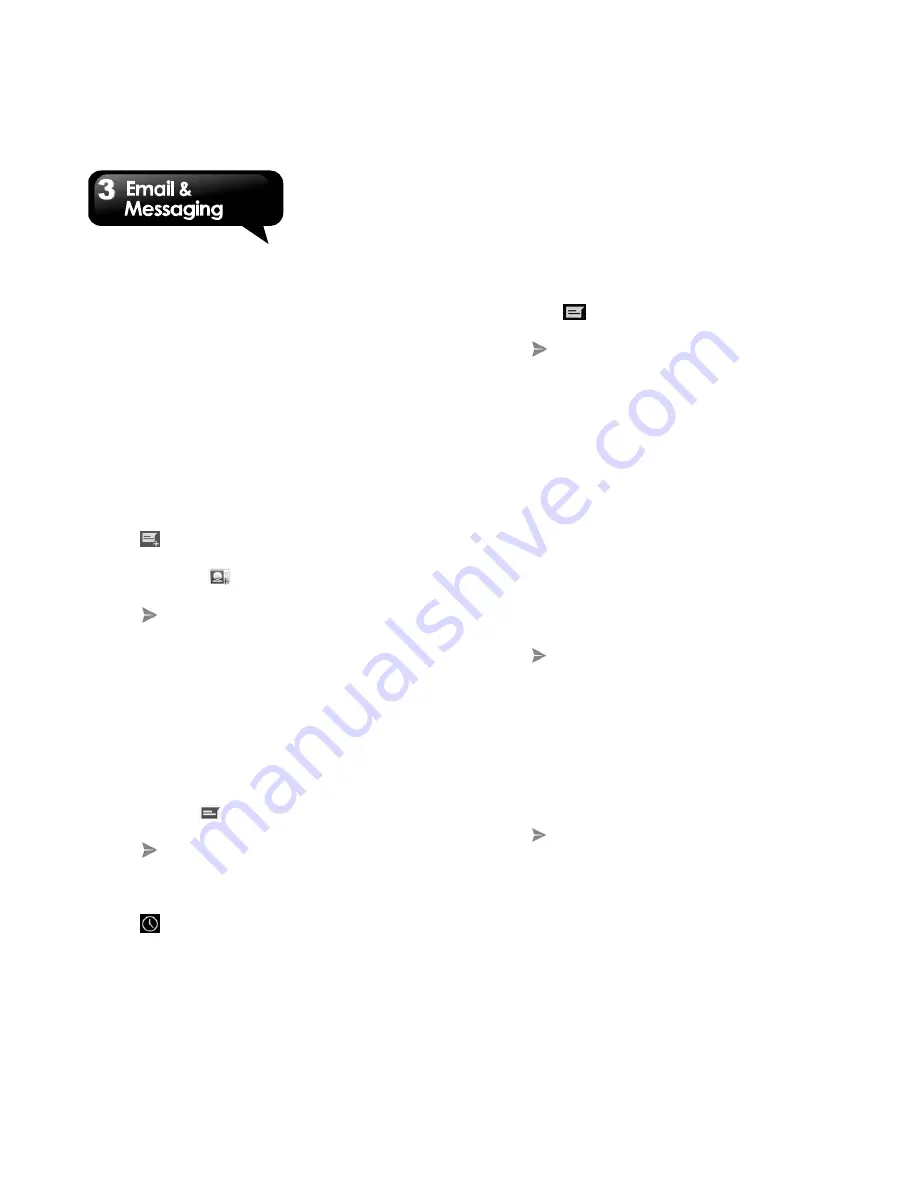
GS202
│
3-1
3. Email & Messaging
Use Messaging to access text and MMS messages.
Use Email to send and receive e-mail messages
via your Internet e-mail accounts.
3.1 Creating and sending a text
message
Your phone offers several ways to create and send
a new text message.
From Messaging screen
1. Tap Application Drawer > APPS tab >
Messaging.
2. Tap
to create a
new message.
3. In the “To” field, enter the recipient’s phone
number or tap
to add from your contacts.
4. Type your message in the “Type message”
field.
5. Tap
to send your message.
NOTE:
If you insert SIM1 and SIM2 at the sametime, the
message service will be set as default. You can
hold and drag down the status bar to change
the default SIM card on Messaging screen.
From People screen
1. Tap Application Drawer > APPS tab > People.
2. Tap a contact to display the contact information.
3. Tap the icon
to send the message.
4. Compose your message.
5. Tap
to send your message.
From Phone screen
1. Tap Application Drawer > APPS tab > Phone.
2. Tap
tab to view all call history.
3. Tap a call contact from the call log.
4. Tap
icon
to send the message.
5. Compose your message.
6. Tap
to send your message.
NOTE:
If you exit Messaging before sending, unsent
message will be saved as a draft automatically.
Receiving and Managing Messages
When you send and receive messages from a
contact, these messages are grouped as a
message thread. A message thread looks like an
exchanged conversation.
To reply to a text message
1. Tap Application Drawer > APPS tab >
Messaging.
2. Tap a message you want to reply.
3. Enter your message in “Type message”.
4. Tap
to send your message.
To forward a text message
1. Tap Application Drawer > APPS tab >
Messaging.
2. Tap a message to view the whole thread.
3. Tap and hold a message to show Message
option list.
4. Tap “Forward”.
5. Enter recipient’s phone number in the “To” field.
6. Tap
to send your message.
To delete all messages
1. Tap Application Drawer > APPS tab >
Messaging.
2. Tap Menu > Delete all threads.
3. Tap “Delete” to delete all messages in this
Summary of Contents for GS202
Page 1: ...GS202 ...






























