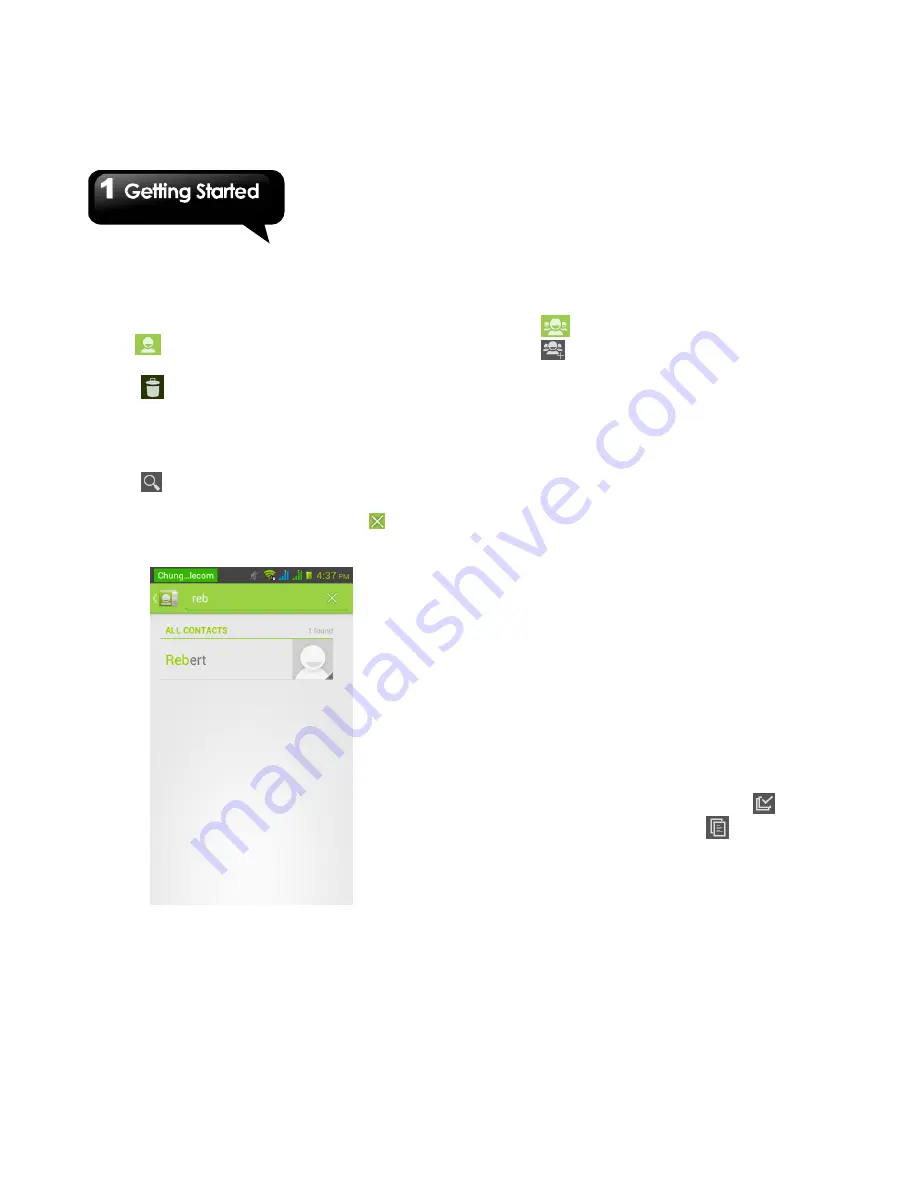
GS202
│
1-11
4. Enter the new information.
5. Tap “Done” to save it.
Delete your Contacts
1. Tap Application Drawer > APPS tab > People.
2. On
tab, tap Menu > Delete Contact.
3. Select the contacts you want to delete.
4. Tap
to delete the contacts.
Searching for Contacts
On People Screen, please follow the step to easily
search for contacts as below:
Tap
. Type the first few letters of the contact
name to search. The list is filtered when typing.
When finish searching, you could tap
to go
back to the contacts screen.
Contact groups
If you want to categorize the contacts, please
follow the steps as below:
To add Contact groups
1. Tap Application Drawer > APPS tab > People.
2. Tap
tab.
3. Tap
to add a new group. Then, select one
of accounts to create group.
4. Enter the new group name.
5. Type persons’ name to add members.
Members of the group are displayed below.
6. Tap “DONE” to finish settings.
Manage Accounts
1. Tap Application Drawer > APPS tab > People.
2. Tap Menu > Accounts.
3. You could turn on ”Accounts & sync ”. If so,
Applications can sync, send, and receive data
automatically.
Import / Export Contacts
You can copy your contacts data from phone, SD
card, SIM card, Google account. And store your
contacts data to phone, SD card, SIM card,
Google account.
1. Tap Application Drawer > APPS tab > People.
2. Tap Menu > Import/export.
3. Choose where you want to copy the contact
from. Then tap “Next”.
4. Choose where you want to store the contact to.
Then tap “Next”.
5. Select contacts you want, or check
to
select all contacts. Then tap
to copy the
contacts.
Favorite Contacts
You can add the most frequently called contacts
to the favorite contact list which helps you to find
contacts quickly and easily.
Summary of Contents for GS202
Page 1: ...GS202 ...






























