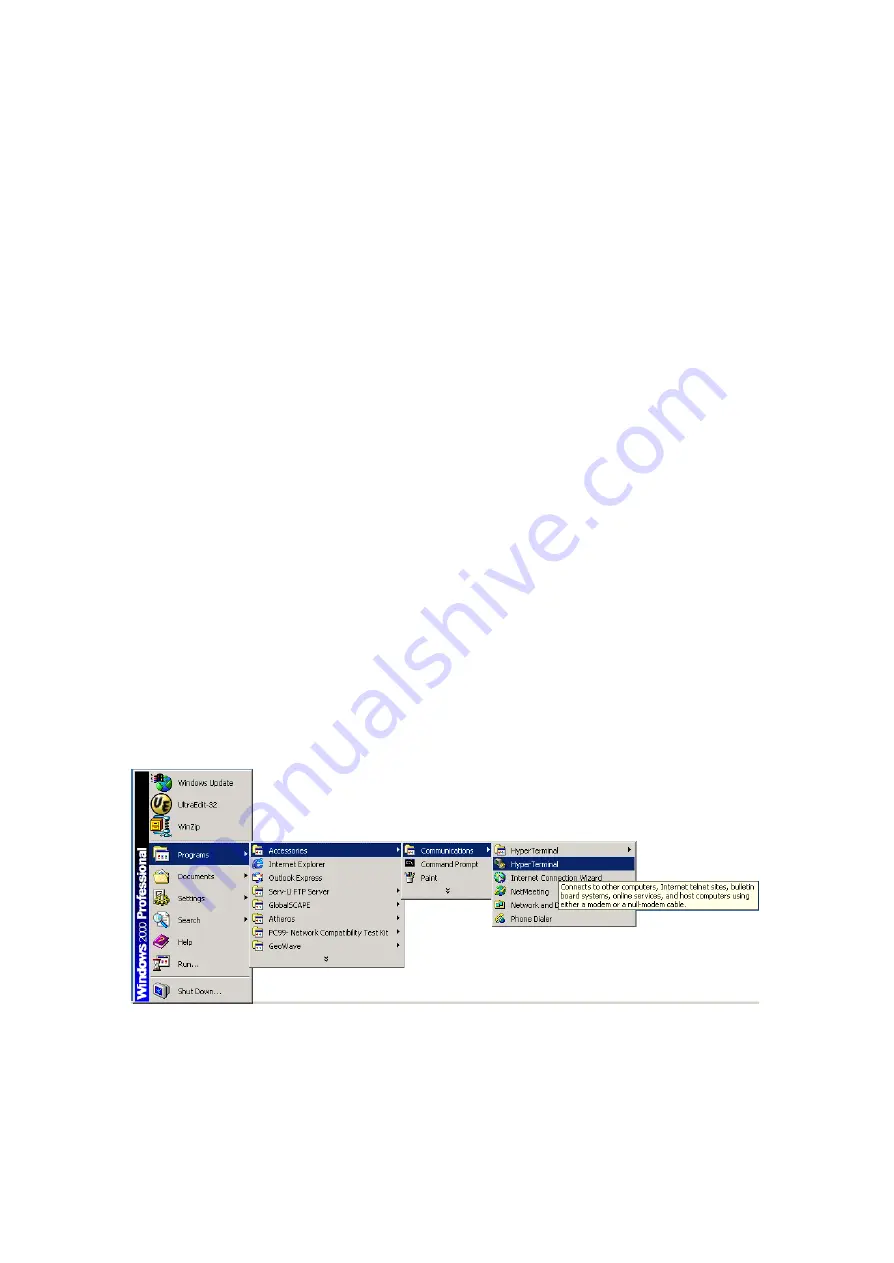
50
3.3 Local Console Management
You can manage the Switch locally using HyperTerminal; simply connect the
Switch to a PC or workstation through the serial port.
The Console program (and Telnet) and the Web-based management module are
different ways to access the same internal switching software and configure it.
Thus, all settings encountered in console program are the same as those found in
the Web-based management.
The serial port settings need to be configured before connecting to the Switch. In
order to change the settings of your port, run the
HyperTerminal
program. This
program comes packaged with Windows, but it may not be installed on your
computer. It should be located as is shown below (varies according to operating
systems). If it is not, consult your Windows’ documentation for instructions on
installing HyperTerminal.
To enable communications with the Switch, the serial cable must be connected
between the Switch and the computer.
Make sure both the Switch and the computer are powered down. Next, plug one
end of the serial cable into the console port of the GN-GSV2401M and the other
end of the serial cable into the COM1 port on the back panel of your computer.
Now start your computer and turn on the GN-GSV2401M power.
After the power is turned on, please select
All Programs
from the
Start
menu.
Then choose
Accessories
, followed by
Communications
. In the
Communications
sub-menu select
HyperTerminal
.
Summary of Contents for GN-GSV2401M
Page 2: ......
Page 6: ...1 Chapter 1 Getting Started...
Page 9: ...4 Chapter 2 Introduction to the Gigabyte 2 24 Ports 10 100 1000Mbps Management Switching Hub...
Page 15: ...10 Chapter 3 Installing and Using the Switching Hub...
Page 23: ...18 n Module Info This page will show you the information of the module card...
Page 32: ...27 This page is Static Trunking groups This page is Actor and Partner trunking one group...
Page 58: ...53...
Page 115: ...110 After a successful reboot the System Diagnosis menu will reappear...






























