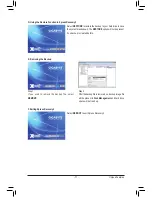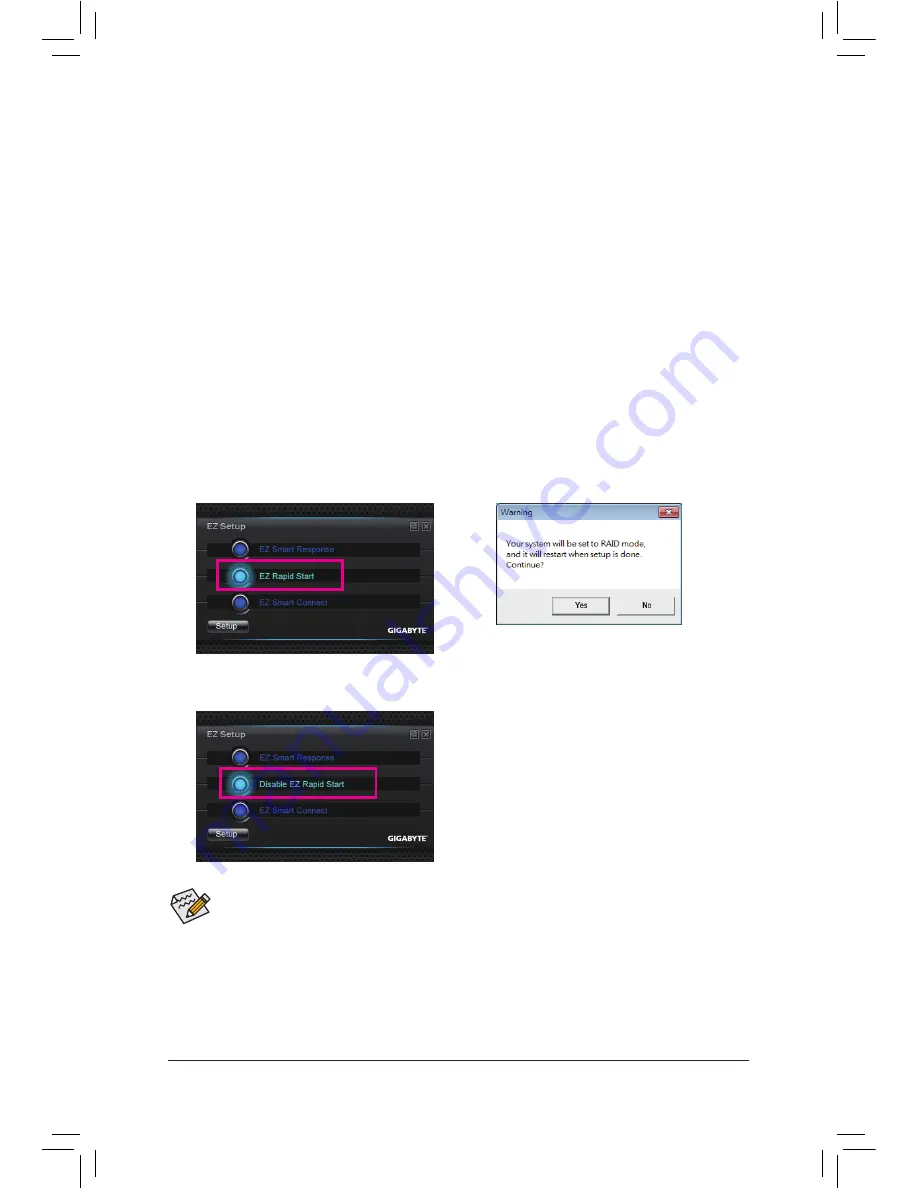
Unique Features
- 82 -
4-7-2 Installing EZ Rapid Start
A. System Requirements
1. Intel Rapid Start Technology enabled in BIOS Setup
2. Windows 7 with SP1
3. An SSD with size larger than the total system memory
4. AHCI/RAID mode supported (please note if the SSD has been assigned as a member of a RAID array, it
cannot be used to set up Intel Rapid Start store partition); IDE mode not supported
B. Installation
Step 1:
Select
EZ Rapid Start
and click
Setup
. (Figure 1)
Step 2:
A warning message indicating the system will be forced to RAID mode will appear.
(Note)
Select
Yes
and the system
will restart and automatically enable Intel Rapid Start Technology in the BIOS Setup. (Figure 2)
Step 3:
After the system restarts, it will install the Intel Raid Start Technology Manager driver automatically. The system
will restart again after the driver installation.
Figure 1
Figure 2
C. Disabling EZ Rapid Start
To disable EZ Rapid Start, select
Disable EZ Rapid Start
and click
Setup
.
•
The default compressed space is the system memory size plus 2 GB. For example, if the system
memory size is 8 GB, the default compressed space is 8 GB plus 2 GB, so the SSD capacity will
decrease by 10 GB. If EZ Rapid Start is disabled, the decreased 10 GB will be returned to the SSD.
•
If you want to upgrade your system memory, disable EZ Rapid Start first and re-install it to ensure
it can work normally.
(Note) On an Intel Z77/H77 Chipset motherboard, the Intel SATA controllers will be forced to RAID mode
if they are set to IDE mode. On an Intel B75 Chipset motherboard, the Intel SATA controllers will be
forced to AHCI mode if they are set to IDE mode.
Summary of Contents for GA-Z77X-UP7
Page 1: ...GA Z77X UP7 User s Manual Rev 1001 12ME Z77XUP7 1001R ...
Page 2: ...Motherboard GA Z77X UP7 Aug 31 2012 Aug 31 2012 Motherboard GA Z77X UP7 ...
Page 84: ...Unique Features 84 ...
Page 123: ... 123 Appendix ...
Page 124: ...Appendix 124 ...
Page 125: ... 125 Appendix ...
Page 126: ...Appendix 126 ...