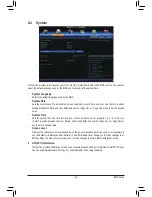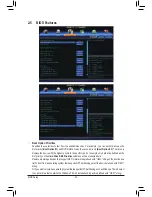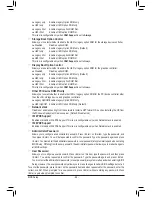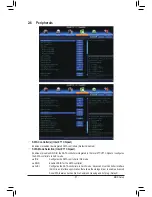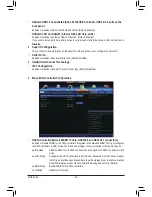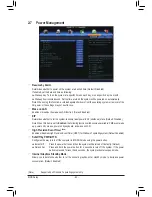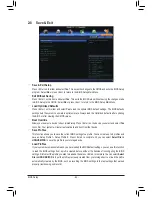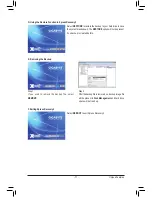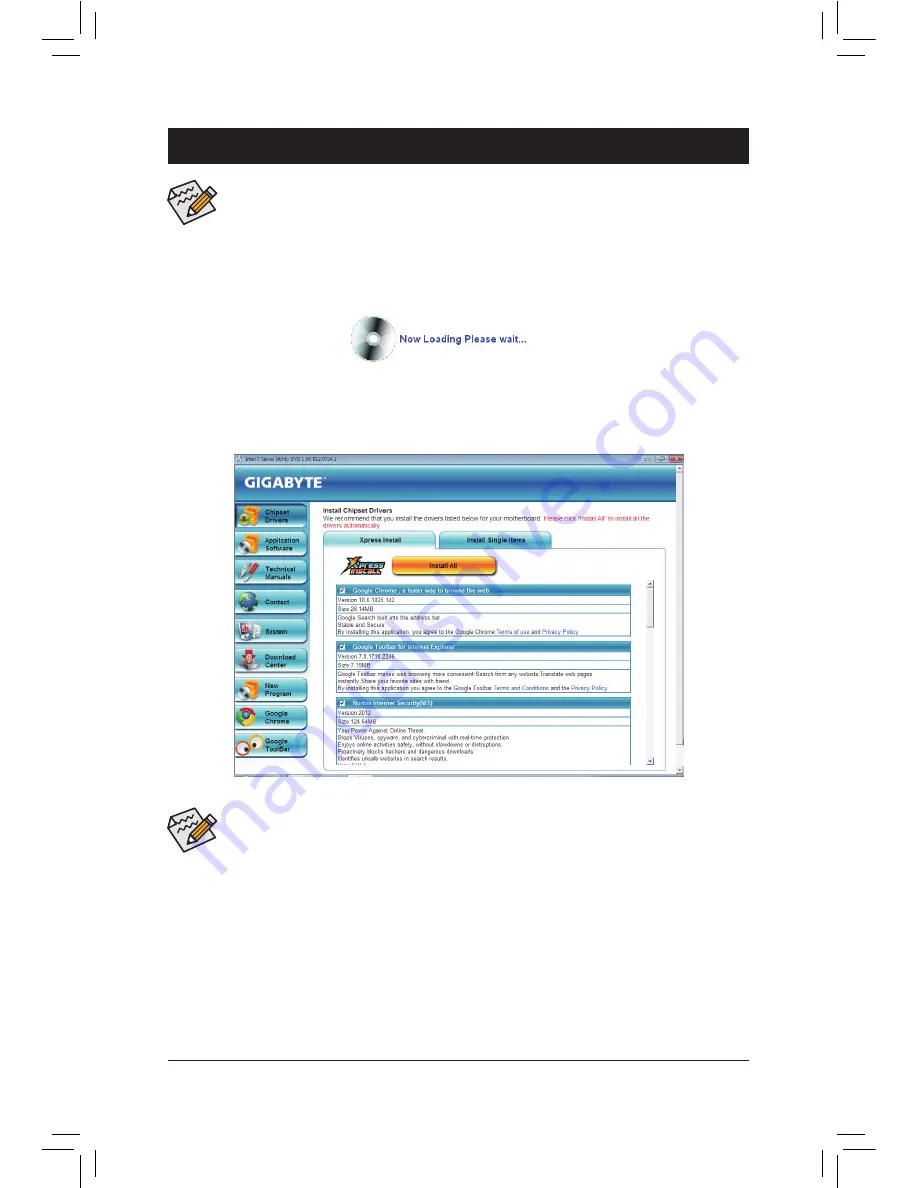
- 65 -
Drivers Installation
3-1 Installing Chipset Drivers
Chapter 3 Drivers Installation
•
Before installing the drivers, first install the operating system.
•
After installing the operating system, insert the motherboard driver disk into your optical drive. The
driver Autorun screen is automatically displayed which looks like that shown in the screen shot
below. (If the driver Autorun screen does not appear automatically, go to My Computer, double-click
the optical drive and execute the
Run.exe
program.)
After inserting the driver disk, "Xpress Install" will automatically scan your system and then list all the drivers
that are recommended to install. You can click the
Install All
button and
"Xpress Install"
will install all the
recommended drivers. Or click
Install Single Items
to manually select the drivers you wish to install.
•
Please ignore the popup dialog box(es) (e.g. the
Found New Hardware Wizard
) displayed when
"Xpress Install" is installing the drivers. Failure to do so may affect the driver installation.
•
Some device drivers will restart your system automatically during the driver installation. After the
system restart, "Xpress Install" will continue to install other drivers.
•
After "Xpress Install" installs all of the drivers, a dialog box will appear asking whether to install
new GIGABYTE utilities. Click
Yes
to automatically install the utilities. Or click
No
if you want to
manually select the utilities to install on the
Application Software
page later.
•
For USB 2.0 driver support under the Windows XP operating system, please install the Windows XP
Service Pack 1 or later. After installing the SP1 (or later), if a question mark still exists in
Universal
Serial Bus Controller
in
Device Manager
, please remove the question mark (by right-clicking
your mouse and select
Uninstall
) and restart the system. (The system will then autodetect and
install the USB 2.0 driver.)
Summary of Contents for GA-Z77X-UP7
Page 1: ...GA Z77X UP7 User s Manual Rev 1001 12ME Z77XUP7 1001R ...
Page 2: ...Motherboard GA Z77X UP7 Aug 31 2012 Aug 31 2012 Motherboard GA Z77X UP7 ...
Page 84: ...Unique Features 84 ...
Page 123: ... 123 Appendix ...
Page 124: ...Appendix 124 ...
Page 125: ... 125 Appendix ...
Page 126: ...Appendix 126 ...