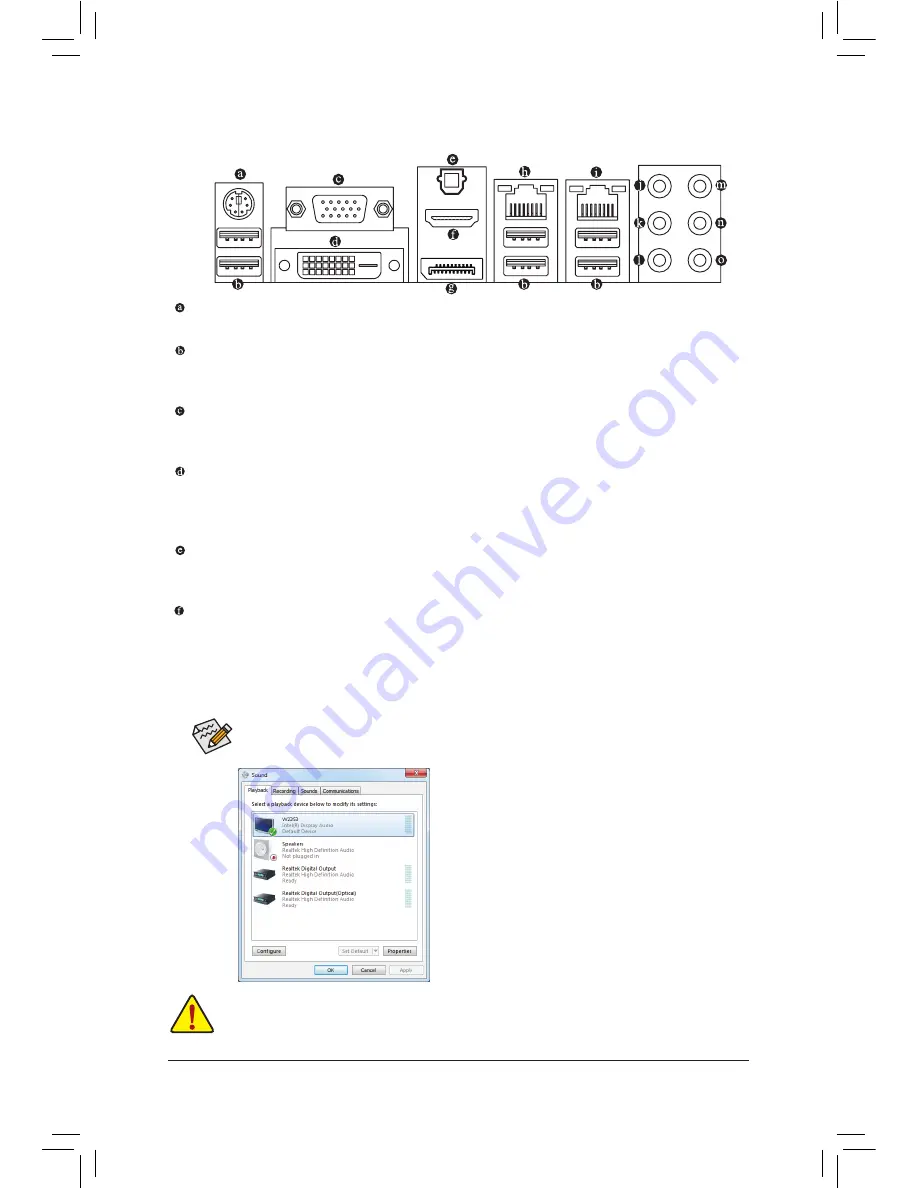
- 21 -
Hardware Installation
1-8 Back Panel Connectors
•
When removing the cable connected to a back panel connector, first remove the cable from your
device and then remove it from the motherboard.
•
When removing the cable, pull it straight out from the connector. Do not rock it side to side to prevent
an electrical short inside the cable connector.
PS/2 Keyboard/Mouse Port
Use this port to connect a PS/2 mouse or keyboard.
USB 3.0/2.0 Port
The USB 3.0 port supports the USB 3.0 specification and is compatible to the USB 2.0/1.1 specification.
Use this port for USB devices such as a USB keyboard/mouse, USB printer, USB flash drive and etc.
D-Sub Port
The D-Sub port supports a 15-pin D-Sub connector. Connect a monitor that supports D-Sub connection
to this port.
DVI-D Port
(Note)
The DVI-D port conforms to the DVI-D specification and supports a maximum resolution of 1920x1200
(the actual resolutions supported depend on the monitor being used). Connect a monitor that supports
DVI-D connection to this port.
Optical S/PDIF Out Connector
This connector provides digital audio out to an external audio system that supports digital optical audio.
Before using this feature, ensure that your audio system provides an optical digital audio in connector.
HDMI Port
HDMI (High-Definition Multimedia Interface) is an all-digital audio/video interface capable of transmitting
uncompressed audio/video signals. The HDMI port is HDCP compliant and supports Dolby TrueHD and DTS HD
Master Audio formats. It also supports up to 192KHz/24bit 8-channel LPCM audio output. You can use
this port to connect your HDMI-supported monitor. The maximum supported resolution is 1920x1200, but
the actual resolutions supported are dependent on the monitor being used.
In Windows 7, select Start>Control Panel>Hardware and
Sound>Sound>Playback, set Intel(R) Display Audio to the
default playback device.
After installing the HDMI device, make sure to set the default sound playback device to HDMI.
(The item name may differ depending on your operating system. The screenshot below is from
Windows 7.)
(Note) The DVI-D port does not support D-Sub
connection by adapter.
Summary of Contents for GA-Z77X-UP7
Page 1: ...GA Z77X UP7 User s Manual Rev 1001 12ME Z77XUP7 1001R ...
Page 2: ...Motherboard GA Z77X UP7 Aug 31 2012 Aug 31 2012 Motherboard GA Z77X UP7 ...
Page 84: ...Unique Features 84 ...
Page 123: ... 123 Appendix ...
Page 124: ...Appendix 124 ...
Page 125: ... 125 Appendix ...
Page 126: ...Appendix 126 ...















































