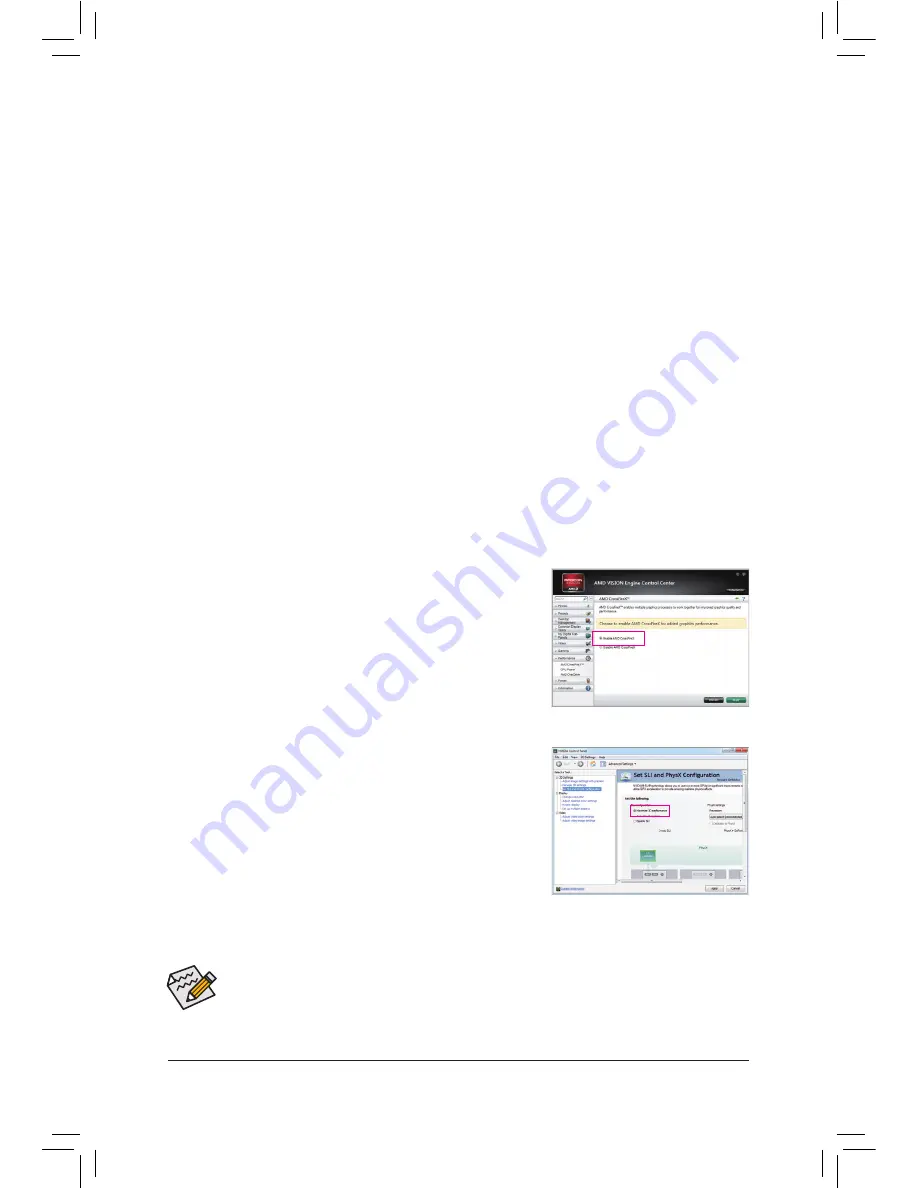
- 20 -
Hardware Installation
1-6 Setting up AMD CrossFire
™
/NVIDIA SLI Configuration
C-2. To Enable SLI Function
After installing the graphics card driver in the operating system, go
to the
NVIDIA Control Panel
. Browse to the
Set SLI and Physx
Configuration
screen and ensure
Maximize 3D performance
is
enabled.
A. System Requirements
-
Windows 7 or Windows XP operating system
-
A CrossFire/SLI-supported motherboard with two PCI Express x16 slots and correct driver
-
Two CrossFire/SLI-ready graphics cards of identical brand and chip and correct driver
-
CrossFire
(Note)
/SLI bridge connectors
-
A power supply with sufficient power is recommended (Refer to the manual of your graphics cards for the
power requirement)
B. Connecting the Graphics Cards
Step 1:
Observe the steps in "1-5 Installing an Expansion Card" and install two CrossFire/SLI graphics cards on the
PCIEX16 and PCIEX8 slots.
Step 2:
Insert the CrossFire
(Note)
/SLI bridge connectors in the CrossFire/SLI gold edge connectors on top of the cards.
Step 3:
Plug the display cable into the graphics card on the PCIEX16 slot.
C. Configuring the Graphics Card Driver
C-1. To Enable CrossFire Function
After installing the graphics card driver in the operating system, go to the
AMD VISION Engine Control Center
. Browse to
Performance\AMD
CrossFireX Configurations
and ensure the
Enable AMD CrossFireX
check box is selected and click
Apply
.
(Note) The bridge connector(s) may be needed or not depending on your graphics cards.
•
Procedure and driver screen for enabling CrossFire/SLI technology may differ by graphics cards
and driver version. Refer to the manual that came with your graphics cards for more information
about enabling CrossFire/SLI technology.
•
When two or more graphics cards are installed, we recommend that you connect the SATA power
cable from the power supply to the ATX4P1 connector to ensure system stability.






























