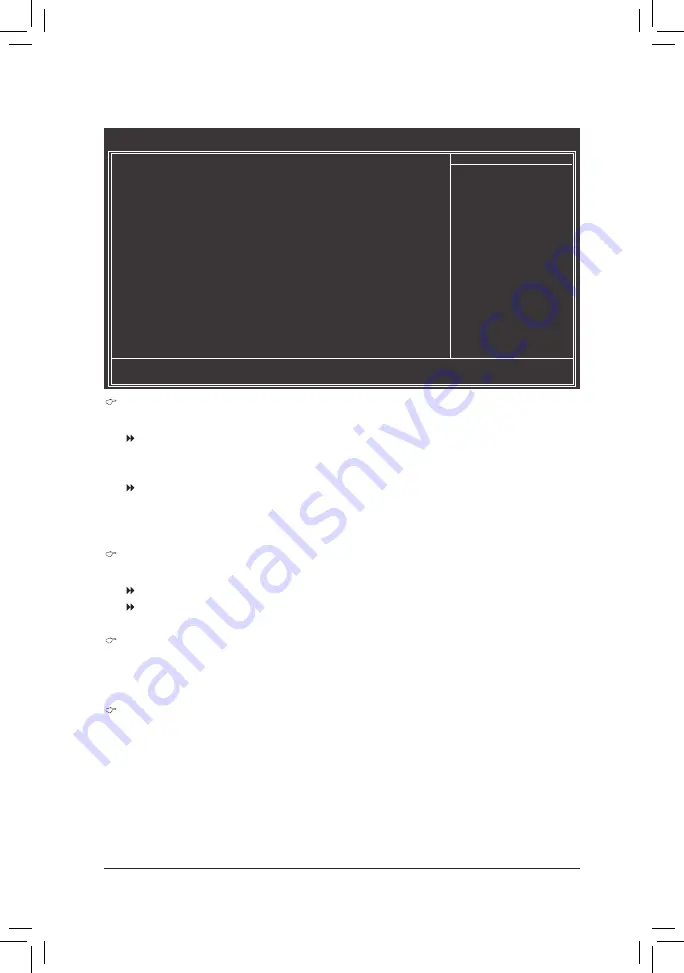
BIOS Setup
- 52 -
ACPI Suspend Type
Specifies the ACPI sleep state when the system enters suspend.
S1(POS)
Enables the system to enter the ACPI S1 (Power on Suspend) sleep state.
In S1 sleep state, the system appears suspended and stays in a low power mode.
The system can be resumed at any time.
S3(STR)
Enables the system to enter the ACPI S3 (Suspend to RAM) sleep state (default).
In S3 sleep state, the system appears to be off and consumes less power than in
the S1 state. When signaled by a wake-up device or event, the system resumes to
its working state exactly where it was left off.
Soft-Off by PWR-BTTN
Configures the way to turn off the computer in MS-DOS mode using the power button.
Instant-Off
Press the power button and then the system will be turned off instantly. (Default)
Delay 4 Sec. Press and hold the power button for 4 seconds to turn off the system. If the power
button is pressed for less than 4 seconds, the system will enter suspend mode.
PME Event Wake Up
Allows the system to be awakened from an ACPI sleep state by a wake-up signal from a PCI or PCIe de-
vice. Note: To use this function, you need an ATX power supply providing at least 1A on the +5VSB lead.
(Default: Enabled)
Power On by Ring
Allows the system to be awakened from an ACPI sleep state by a wake-up signal from a modem that
supports wake-up function. (Default: Enabled)
(Note) Supported on Windows 7/Vista operating system only.
2-7 Power Management Setup
CMOS Setup Utility-Copyright (C) 1984-2011 Award Software
Power Management Setup
ACPI Suspend Type
[S3(STR)]
Soft-Off by PWR-BTTN
[Instant-Off]
PME Event Wake Up
[Enabled]
Power On by Ring
[Enabled]
Resume by Alarm
[Disabled]
x Date (of Month) Alarm
Everyday
x Time (hh:mm:ss) Alarm
0 : 0 : 0
HPET Support
(Note)
[Enabled]
HPET Mode
(Note)
[32-bit mode]
Power On By Mouse
[Disabled]
Power On By Keyboard
[Disabled]
x KB Power ON Password
Enter
AC Back Function
[Soft-Off]
ErP Support
[Disabled]
higf
: Move
Enter: Select
+/-/PU/PD: Value
F10: Save
ESC: Exit
F1: General Help
F5: Previous Values
F6: Fail-Safe Defaults
F7: Optimized Defaults
Item Help
Menu Level















































