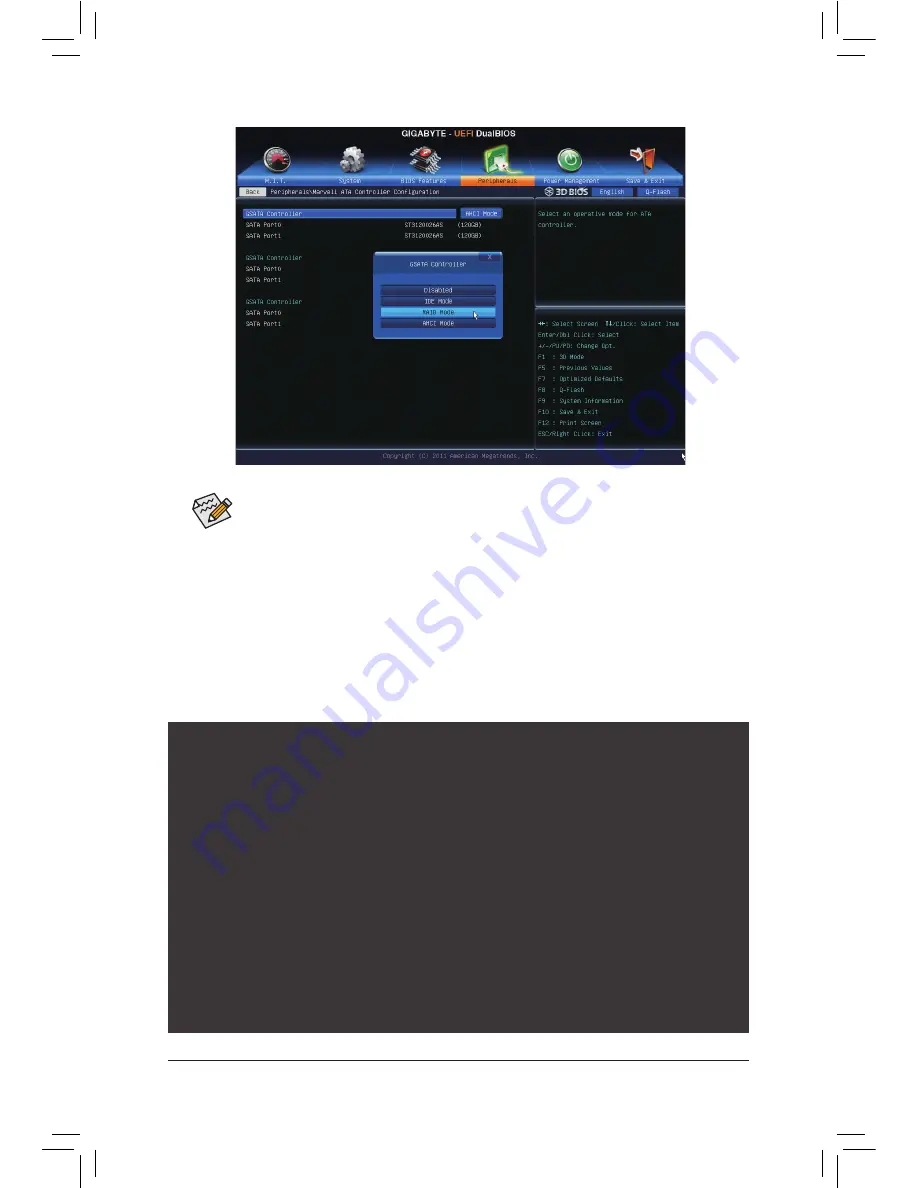
Appendix
- 74 -
Figure 2
Step 2:
Save changes and exit BIOS Setup.
Figure 3
C. Configuring a RAID array in RAID BIOS
Enter the RAID BIOS setup utility to configure a RAID array. Skip this step and proceed to the installation of
Windows operating system for a non-RAID configuration.
After the POST memory test begins and before the operating system boot begins, look for a message which
says "Press <Ctrl>+<M> to enter BIOS Setup or <Space> to continue" (Figure 3). Press <Ctrl> + <M> to enter
the RAID setup utility.
Marvell 88SE91xx Adapter - BIOS Version 1.0.1.0025
PCIe x2 5.0Gbps
Mode: RAID
[Virtual Disks]
No Virtual Disk!
[Physical Disks]
Adapter 0
Port
Disk Name
Size
Max Speed
S0
SATA: WDC WD800JD-22LSA0
76.3GB
SATA 3Gb/s
S1
SATA: WDC WD800JD-22LSA0
76.3GB
SATA 3Gb/s
Press <Ctrl>+<M> to enter BIOS Setup or <Space> to continue_
The first
GSATA Controller
item controls the "GSATA3 6" and "GSATA3 7" connectors. The second
GSATA Controller
item controls the "GSATA3 8" and "GSATA3 9" connectors. The third
GSATA
Controller
item controls the eSATA ports on the back panel.
Summary of Contents for GA-X79-UP4
Page 1: ...GA X79 UP4 User s Manual Rev 1001 12ME X79UP4 1001R...
Page 2: ...Motherboard GA X79 UP4 Jul 27 2012 Jul 27 2012 Motherboard GA X79 UP4...
Page 56: ...BIOS Setup 56...
Page 96: ...Appendix 96...
Page 97: ...97 Appendix...
Page 98: ...Appendix 98...






























