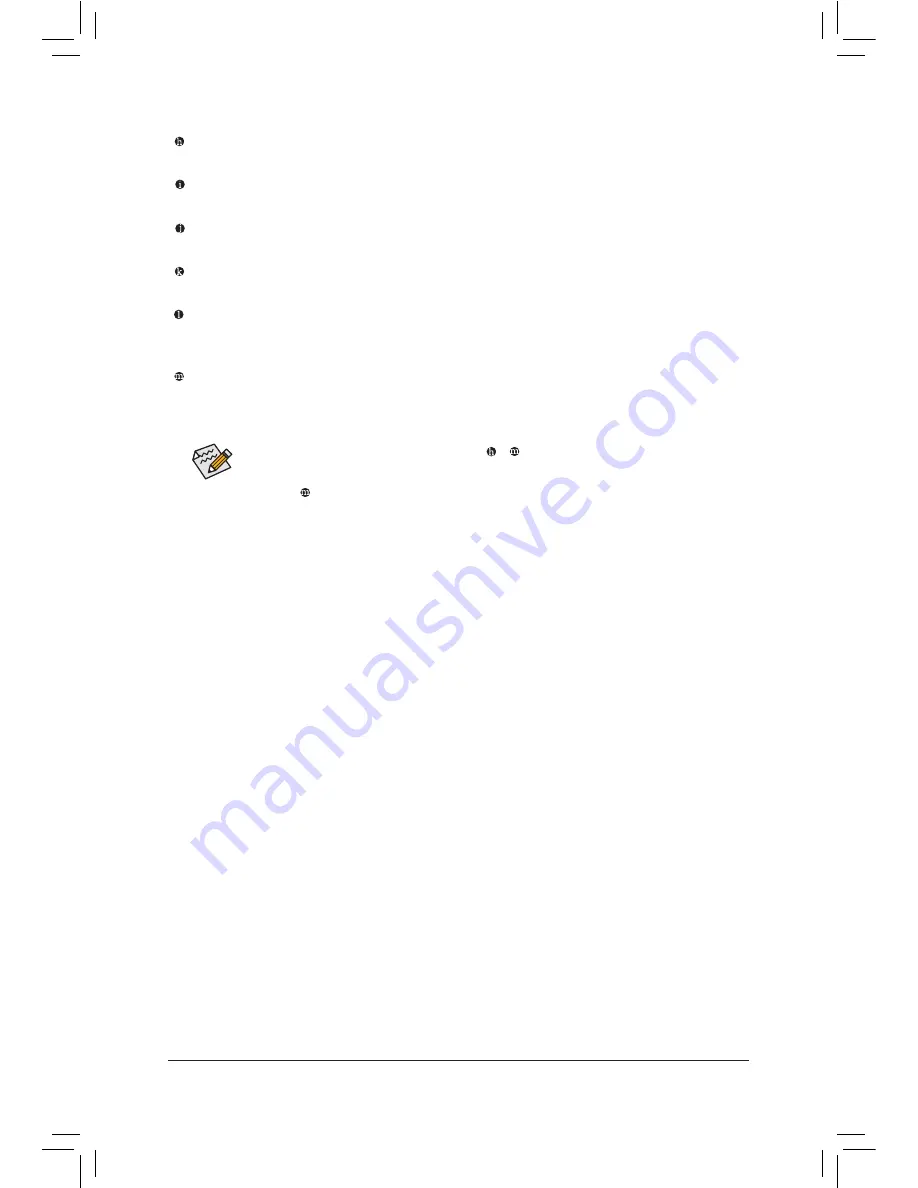
- 21 -
Hardware Installation
In addition to the default speakers settings, the
~ audio jacks can be reconfigured to perform
different functions via the audio software. Only microphones still MUST be connected to the default
Mic in jack ( ). Refer to the instructions on setting up a 2/4/5.1/7.1-channel audio configuration in
Chapter 5, "Configuring 2/4/5.1/7.1-Channel Audio."
Center/Subwoofer Speaker Out Jack (Orange)
Use this audio jack to connect center/subwoofer speakers in a 5.1/7.1-channel audio configuration.
Rear Speaker Out Jack (Black)
This jack can be used to connect front speakers in a 4/5.1/7.1-channel audio configuration.
Side Speaker Out Jack (Gray)
Use this audio jack to connect side speakers in a 7.1-channel audio configuration.
Line In Jack (Blue)
The line out jack. Use this audio jack for line in devices such as an optical drive, walkman, etc.
Line Out Jack (Green)
The line out jack. Use this audio jack for a headphone or 2-channel speaker. This jack can be used to
connect front speakers in a 4/5.1/7.1-channel audio configuration.
Mic In Jack (Pink)
The default Mic in jack. Microphones must be connected to this jack.
Summary of Contents for GA-X79-UP4
Page 1: ...GA X79 UP4 User s Manual Rev 1001 12ME X79UP4 1001R...
Page 2: ...Motherboard GA X79 UP4 Jul 27 2012 Jul 27 2012 Motherboard GA X79 UP4...
Page 56: ...BIOS Setup 56...
Page 96: ...Appendix 96...
Page 97: ...97 Appendix...
Page 98: ...Appendix 98...






























