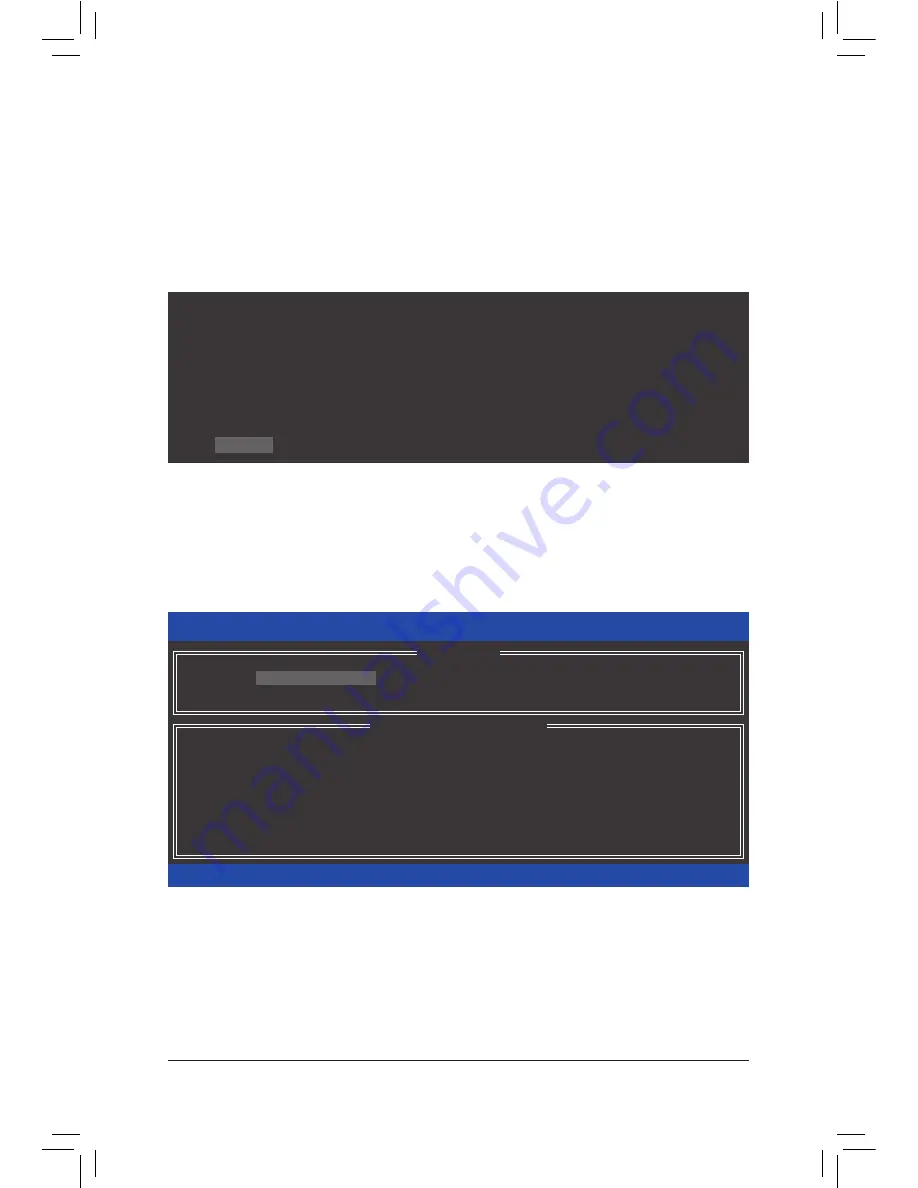
- 69 -
Appendix
C. Configuring a RAID array in RAID BIOS
Enter the RAID BIOS setup utility to configure a RAID array. Skip this step and proceed with the installation of
Windows operating system for a non-RAID configuration.
Step 1:
After the POST memory test begins and before the operating system boot begins, look for a message which
says "Press <Ctrl-I> to enter Configuration Utility" (Figure 2). Press <Ctrl> + <I> to enter the RAID Configuration
Utility.
Figure 2
Step 2:
After you press <Ctrl> + <I>, the
MAIN MENU
screen will appear (Figure 3).
Create RAID Volume
If you want to create a RAID array, select
Create RAID
Volume
in
MAIN MENU
and press <Enter>.
Figure 3
Intel(R) Rapid Storage Technology enterprise - SATA Option ROM - 3.0.0.1184
Copyright(C) 2003-11 Intel Corporation. All Rights Reserved.
RAID Volumes :
None defined.
Physical Devices :
ID
Device Model
Serial #
Size
Type/Status(Vol ID)
0
ST3120026AS
3JT354CP
111.7GB
Non-RAID
Disk
1
ST3120026AS
3JT329JX
111.7GB
Non-RAID
Disk
Press <CTRL - I> to enter Configuration Utility..
Intel(R) Rapid Storage Technology enterprise - SATA Option ROM - 3.0.0.1184
Copyright(C) 2003-11 Intel Corporation. All Rights Reserved.
3. Reset Disks to Non-RAID
4. Exit
RAID Volumes :
None defined.
Physical Deivces :
ID
Device Model
Serial #
Size
Type/Status(Vol ID)
0
ST3120026AS
3JT354CP
111.7GB
Non-RAID Disk
1
ST3120026AS
3JT329JX
111.7GB
Non-RAID Disk
[
hi
]-Select
[ESC]-Exit
[ENTER]-Select Menu
[ DISK/VOLUME INFORMATION ]
[ MAIN MENU ]
1. Create RAID Volume
2. Delete RAID Volume
Summary of Contents for GA-X79-UP4
Page 1: ...GA X79 UP4 User s Manual Rev 1001 12ME X79UP4 1001R...
Page 2: ...Motherboard GA X79 UP4 Jul 27 2012 Jul 27 2012 Motherboard GA X79 UP4...
Page 56: ...BIOS Setup 56...
Page 96: ...Appendix 96...
Page 97: ...97 Appendix...
Page 98: ...Appendix 98...






























