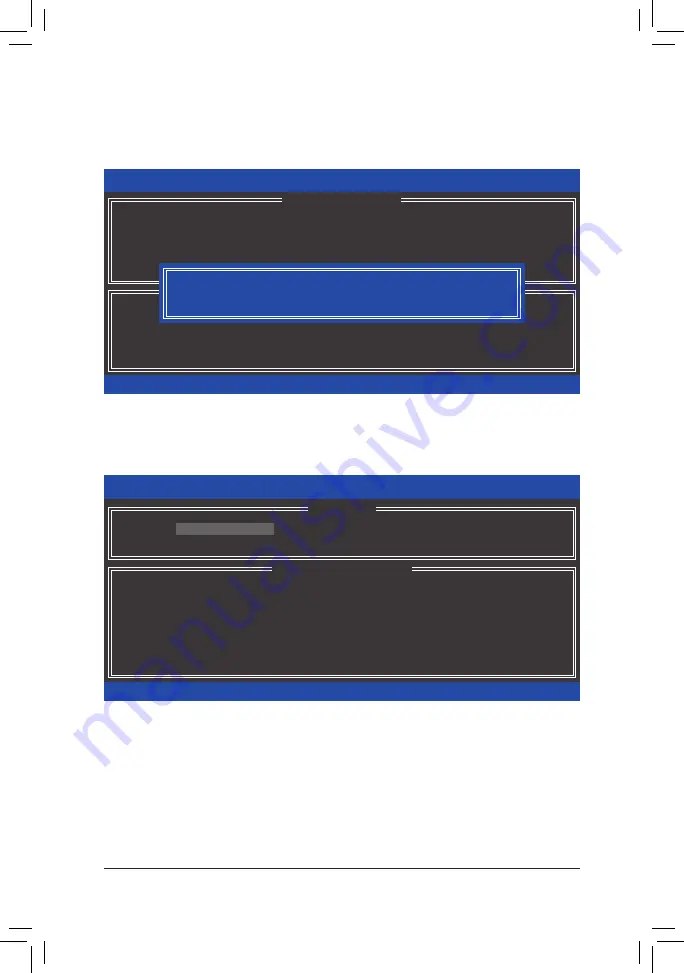
- 83 -
Appendix
Step 5:
Enter the array capacity and press <Enter>. Finally press <Enter> on the
Create Volume
item to begin creat-
ing the RAID array. When prompted to confirm whether to create this volume, press <Y> to confirm or <N> to
cancel (Figure 6).
When completed, you can see detailed information about the RAID array in the
DISK/VOLUME INFORMA-
TION
section, including the RAID level, stripe block size, array name, and array capacity, etc. (Figure 7)
To exit the RAID BIOS utility, press <Esc> or select
5. Exit
in
MAIN MENU
.
Now, you can proceed to create the SATA RAID/AHCI driver diskette and install the SATA RAID/AHCI
driver and operating system.
Figure 6
Figure 7
Intel(R) Rapid Storage Technology - Option ROM - 10.0.0.1046
Copyright(C) 2003-10 Intel Corporation. All Rights Reserved.
Press ENTER to create the specified volume.
[
hi
]-Change
[TAB]-Next
[ESC]-Previous Menu
[ENTER]-Select
[ HELP ]
Name : Volume0
RAID Level : RAID0(Stripe)
Disks :
Select Disks
Strip Size : 128 MB
Capacity : 111.7 GB
Sync : N/A
Create Volume
[ CREATE VOLUME MENU ]
WARNING : ALL DATA ON SELECTED DISKS WILL BE LOST.
Are you sure you want to create this volume? (Y/N) :
Intel(R) Rapid Storage Technology - Option ROM - 10.0.0.1046
Copyright(C) 2003-10 Intel Corporation. All Rights Reserved.
3. Reset Disks to Non-RAID
4. Recovery Volume Options
RAID Volumes :
ID
Name
Level
Strip
Size
Status
Bootable
0
Volume0
RAID0(Stripe)
128KB
223.6GB
Normal
Yes
Physical Devices :
Port
Device Model
Serial #
Size
Type/Status(Vol ID)
0
ST3120026AS
3JT354CP
111.7GB
Member Disk(0)
1
ST3120026AS
3JT329JX
111.7GB
Member Disk(0)
[
hi
]-Select
[ESC]-Exit
[ENTER]-Select Menu
[ DISK/VOLUME INFORMATION ]
[ MAIN MENU ]
1. Create RAID Volume
2. Delete RAID Volume
5. Exit
Summary of Contents for GA-H67M-UD2H-B3
Page 2: ...Motherboard GA H67M UD2H B3 Jan 18 2011 Jan 18 2011 Motherboard GA H67M UD2H B3 ...
Page 30: ...Hardware Installation 30 ...
Page 101: ... 101 Appendix ...
Page 102: ...Appendix 102 ...















































