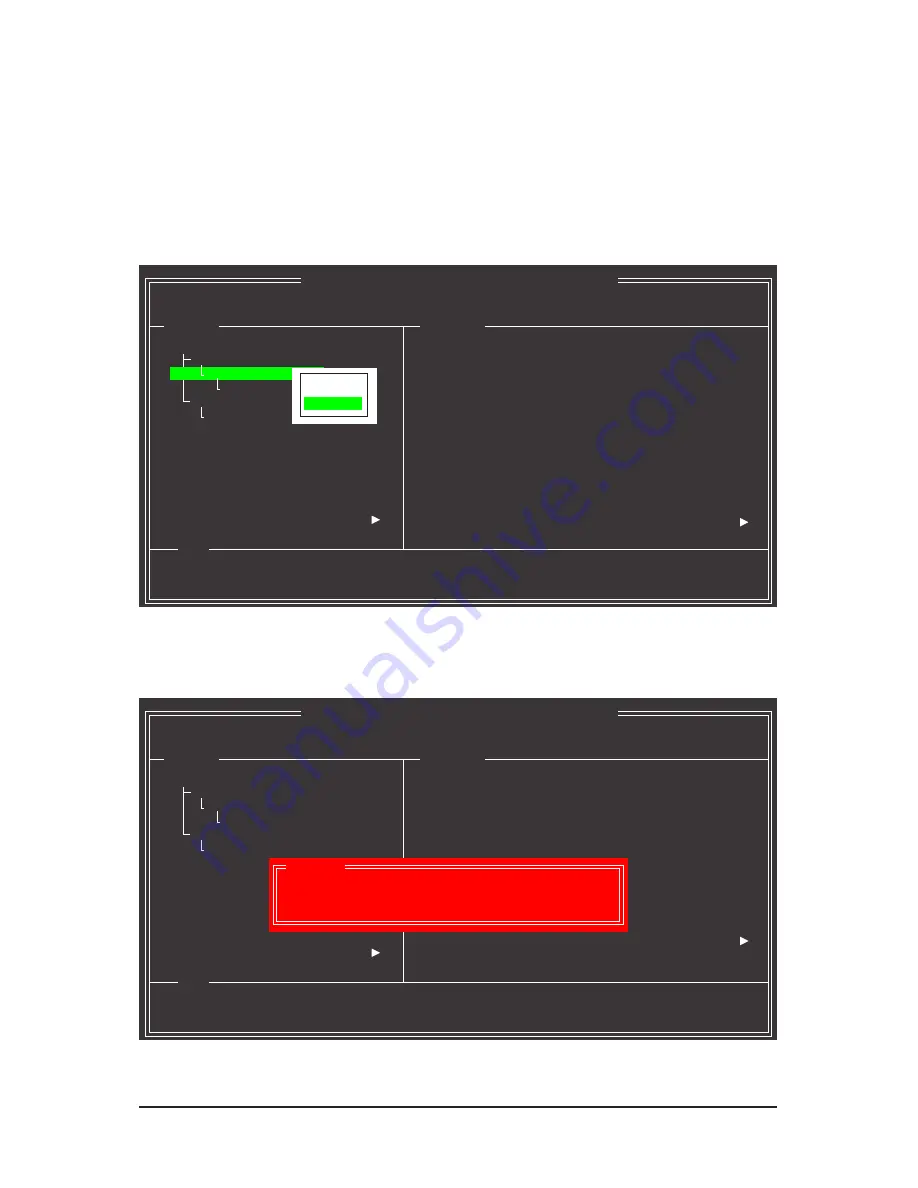
- 103 -
Appendix
For the Marvell 9128:
Turn off your computer and replace the failed hard drive with a new one. Please note to perform the rebuild,
you must enter the
GSATA RAID Configuration
menu in BIOS Setup.
Step 1:
After the system starts, enter the BIOS Setup program and go to
Integrated Peripherals
. Press <Enter> on
GSATA RAID Configuration
to access the RAID configuration menu. Move the selection bar to the array to
be rebuilt (for example, VD 0: New_VD) and press <Enter> and then select
Rebuild
. Press <Enter> again.
Step 2:
The selection bar will move to the new drive. Press the <Space> key to select it and then press <Enter>.
When prompted to confirm, press <Y> to begin the rebuild or <N> to cancel.
Marvell BIOS Setup (c) 2009 Marvell Technology Group Ltd.
Topology
Information
Help
ID
:
0
Name
:
New_VD
Status
:
Degrade
Stripe Size
:
64K
RAID Mode
:
RAID1
Size
:
75776MB
BGA Status
:
N/A
Number of PDs
:
1
Numbers
:
8
HBA 0 : Marvell 0
Virtual Disks
VD 0: New_VD
PD 8: WDC WD800JD-22L
Free Physical Disks
PD 0: WDC WD800JD-22L
Rebuilding with selected physical disk on this array.
ENTER: Operation F10: Exit/Save ESC: Return
[Delete]
[Rebuild]
Marvell BIOS Setup (c) 2009 Marvell Technology Group Ltd.
Topology
Information
Help
ID
:
0
Name
:
New_VD
Status
:
Degrade
Stripe Size
:
64K
RAID Mode
:
RAID1
Size
:
75776MB
BGA Status
:
N/A
Number of PDs
:
1
Numbers
:
8
HBA 0 : Marvell 0
Virtual Disks
VD 0: New_VD
PD 8: WDC WD800JD-22L
Free Physical Disks
* PD 0: WDC WD800JD-22L
Use space bar to select the free disks to be used in the array.
ENTER: Operation SPACE: Select F10: Exit/Save ESC: Return
Do you want to rebuild with selected physical disk on this vd?
Y
es
N
o
Rebuild










































