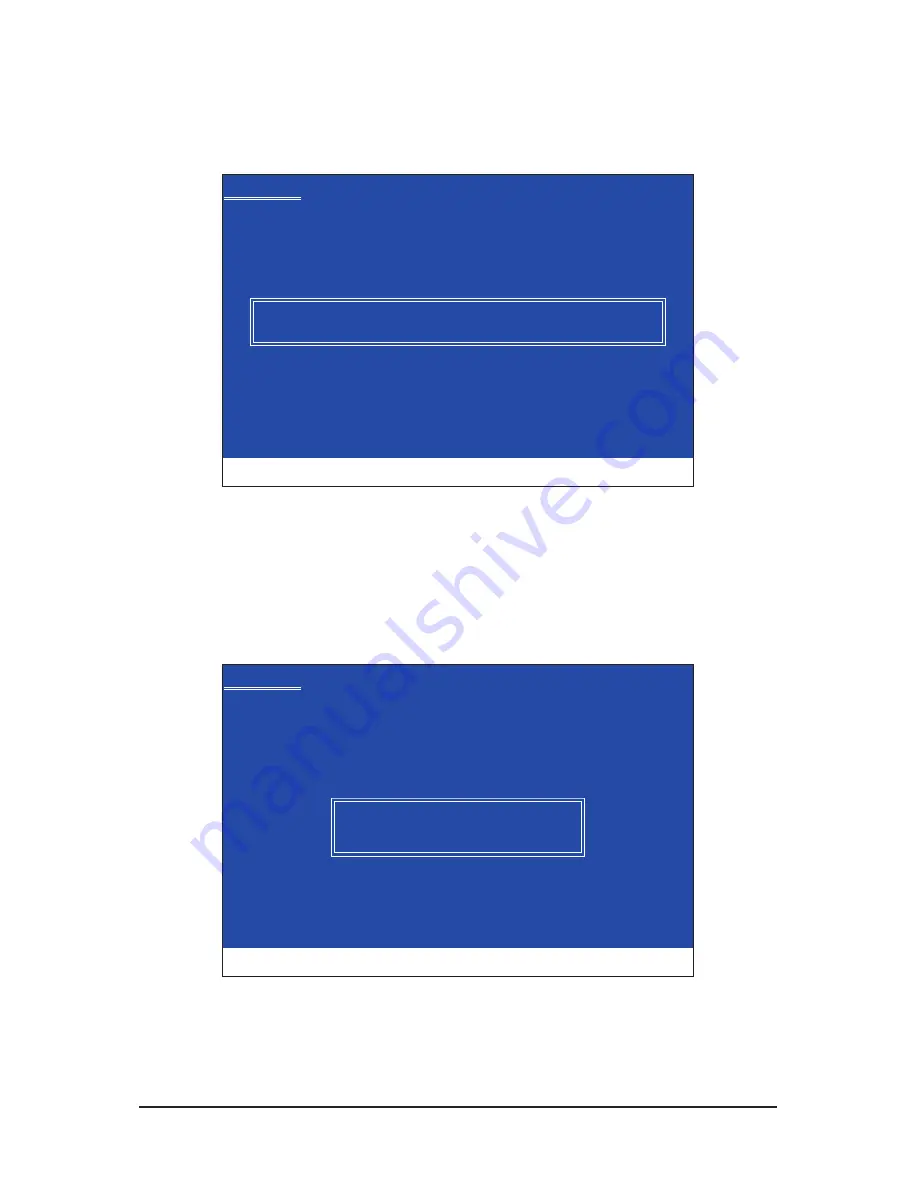
- 95 -
Appendix
For the JMicron JMB362:
Insert the floppy disk containing the SATA RAID/AHCI driver and press <S>. Then a controller menu similar
to Figure 3 below will appear. Select
RAID/AHCI Driver for GIGABYTE GBB36X Controller
(x32)
and press
<Enter>.
Step 3:
On the next screen, press <Enter> to continue the driver installation. After the driver installation, you can pro-
ceed with the Windows XP installation.
Figure 3
Windows Setup
You have chosen to configure a SCSI Adapter for use with Windows,
using a device support disk provided by an adapter manufacturer.
Select the SCSI Adapter you want from the following list, or press ESC
to return to the previous screen.
ENTER=Select F3=Exit
RAID/AHCI Driver for GIGABYTE GBB36X Controller (x32)
For the Marvell 9128:
Insert the floppy disk containing the SATA AHCI driver and press <S>. The screen will display two drivers,
both of which need to be installed (Figure 4). First select
Marvell shared library (install first)
and press
<Enter>. On the next screen, press <S> to return to the screen in Figure 4. Then select
Marvell 91xx SATA
Controller 32bit Driver
and press <Enter>. When both of the two drivers appear on the confirmation screen,
press <Enter> to continue the driver installation.
Figure 4
Windows Setup
You have chosen to configure a SCSI Adapter for use with Windows,
using a device support disk provided by an adapter manufacturer.
Select the SCSI Adapter you want from the following list, or press ESC
to return to the previous screen.
ENTER=Select F3=Exit
Marvell shared library (install first)
Marvell 91xx SATA Controller 32bit Driver






























