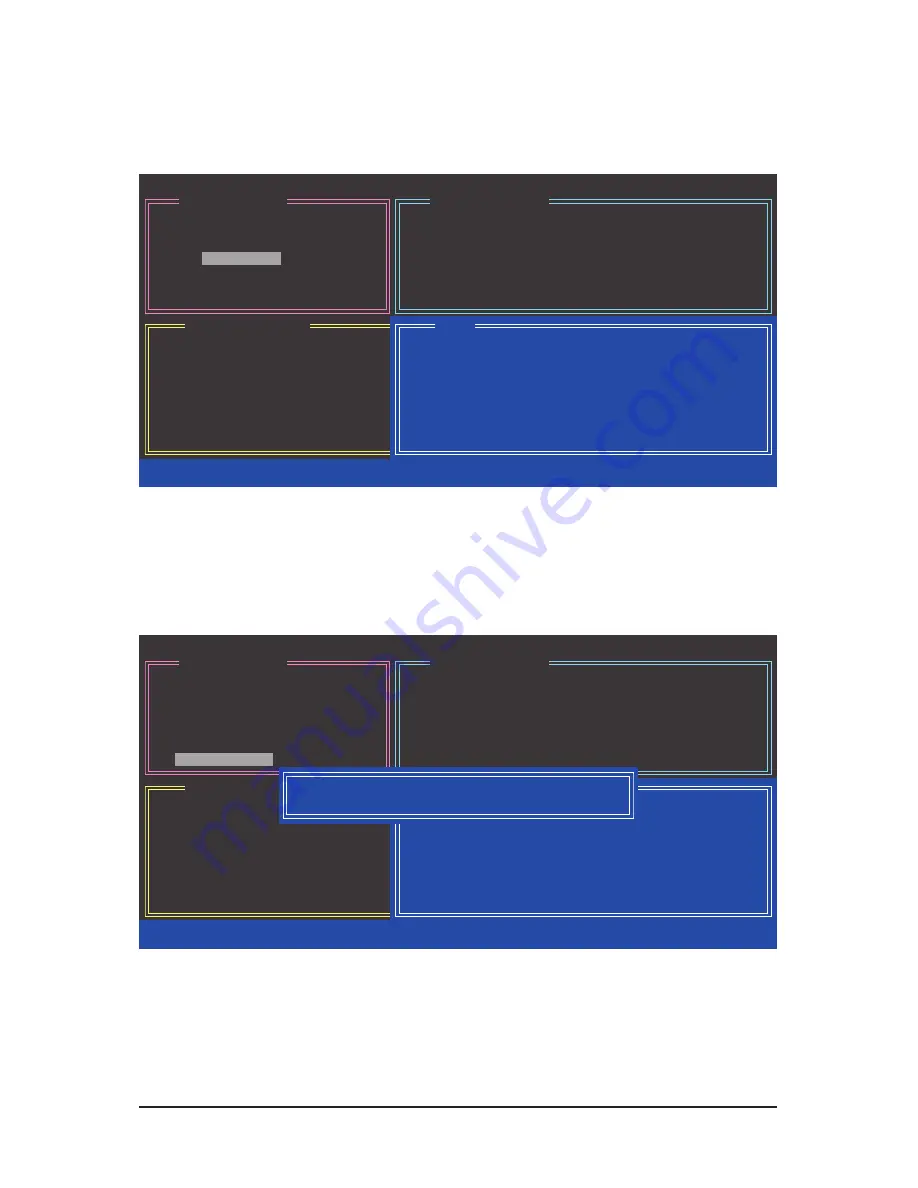
Appendix
- 84 -
3.
Assign Array Disks:
After a RAID mode is selected, RAID BIOS automatically assigns the two hard drives
installed as the RAID drives.
4.
Set Block Size (RAID 0 only):
Under the
Block
item, use the up or down arrow key to select the stripe
block size (Figure 6), ranging from 4 KB to 128 KB. Press <Enter>.
5.
Set Array Size:
Under the
Size
item, enter the size of the array and press <Enter>.
6.
Confirm Creation:
After all of the items above are configured, the selection bar automatically jumps to the
Confirm Creation
item. Press <Enter>. When prompted to confirm your selection (Figure 7), press <Y> to
confirm or <N> to abort.
Figure 6
Figure 7
[ RAID Disk Drive List ]
[ Create New RAID ]
[ Hard Disk Drive List ]
GIGABYTE Technology Corp. PCIE-to-SATAII/IDE RAID Controller BIOSv1.06.59
Name:
GRAID
Level:
0-Stripe
Disks:
Select Disk
Block:
128 KB
Size:
240 GB
Confirm Creation
Model Name
Available
Type/Status
HDD0:
ST3120026AS
120 GB
Non-RAID
HDD1:
ST3120026AS
120 GB
Non-RAID
[ Help ]
[
hi
]-Switch RAID Block Size
[ENTER]-Next
[ESC]-Abort
Setting Stripe Block
Select a stripe size which will be used to
divide data from/to seperate RAID members.
The following are typical values:
RAID 0-128KB
[ RAID Disk Drive List ]
[ Create New RAID ]
[ Hard Disk Drive List ]
GIGABYTE Technology Corp. PCIE-to-SATAII/IDE RAID Controller BIOSv1.06.59
Name:
GRAID
Level:
0-Stripe
Disks:
Select Disk
Block:
128 KB
Size:
240 GB
Confirm Creation
Model Name
Available
Type/Status
HDD0:
ST3120026AS
120 GB
Non-RAID
HDD1:
ST3120026AS
120 GB
Non-RAID
[ Help ]
[
fg
]-Switch Unit
[DEL,BS]-Delete Number
[ENTER]-Next
[ESC]-Abort
CONFIRM RAID CREATION
ALL DATA ON THE SELECTED HARD DISK
WILL BE LOST WHEN EXIT WITH SAVING
Create RAID on the select HDD (Y/N) ? Y






























