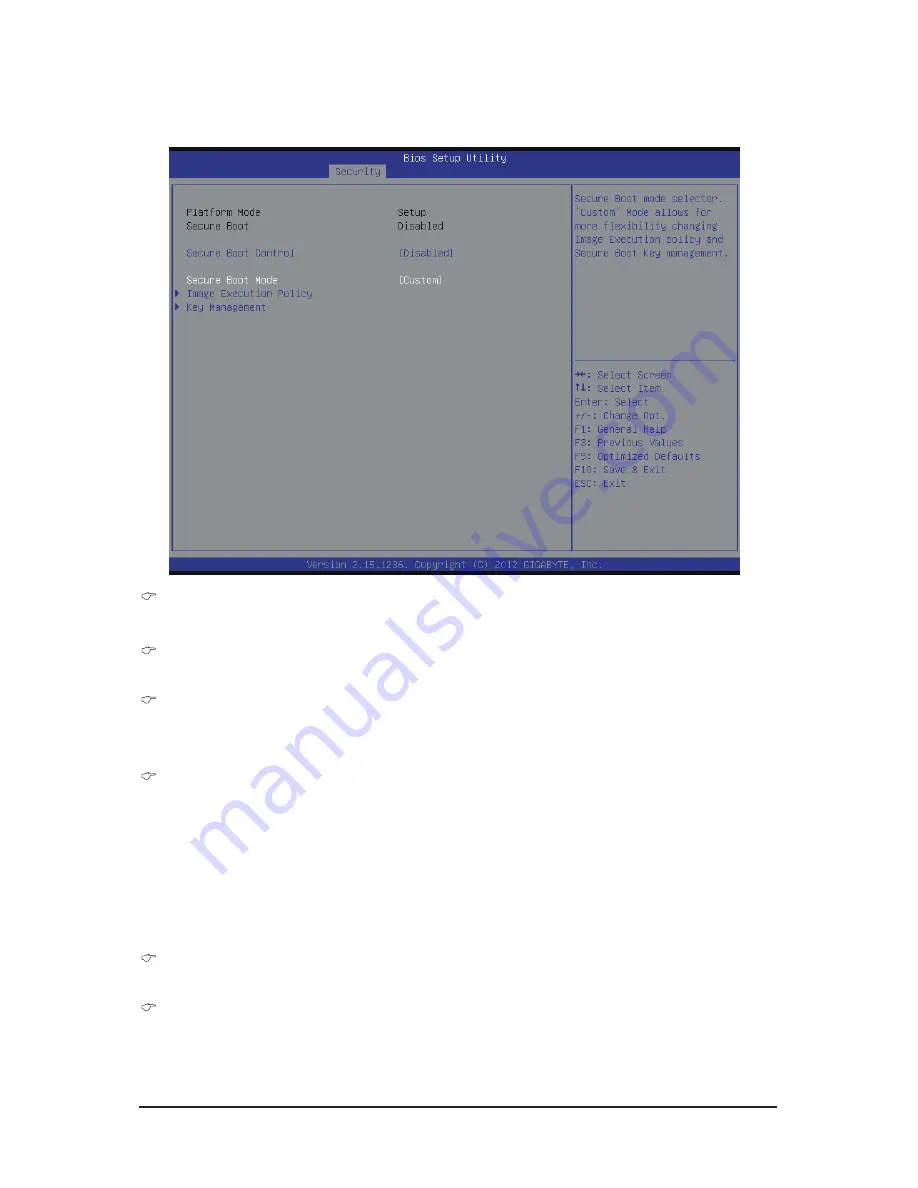
- 77 -
BIOS Setup
2-4-1 Secure Boot menu
The Secure Boot Menu is applicable when your device is installed the Windows
®
8 operatin system.
Platform Mode
Display the System Platform Mode State.
Secure Boot
Display the status of Secure Boot.
Secure Boot Control
Enable/Disable Secure Boot function.
Options available: Enabled/Disabled. Default setting is
Enabled
.
Secure Boot Mode
Secure Boot requires all the applications that are running during the booting process to be pre-signed
with valid digital certificates. This way, the system knows all the files being loaded before Windows 8
loads and gets to the login screen have not been tampered with.
When set to Standard, it will automatically load the Secure Boot keys form the BIOS databases.
When set to Custom, you can customize the Secure Boot settings and manually load its keys from the
BIOS database.
Options available: Standard/Custom. Default setting is
Standard
.
Image Execution Policy
(Note)
Press [Enter] for configuration of advanced items.
Key Management
(Note)
Press [Enter] for configuration of advanced items.
(Note) Advanced items prompt when this item is set to
Cutom
.
Summary of Contents for GA-6LXSV
Page 1: ...GA 6LXSV LGA1150 socket motherboard for Intel E3 series processors User s Manual Rev 1001...
Page 44: ...BIOS Setup 44 2 2 4 CPU Configuration...
Page 49: ...49 BIOS Setup 2 2 5 SATA Configuration...
Page 55: ...55 BIOS Setup 2 2 8 Super IO Configuration...
Page 57: ...57 BIOS Setup 2 2 9 Serial Port Console Redirection...
Page 62: ...BIOS Setup 62 2 2 12 Intel R I210 Gigabit Network Connection...






























