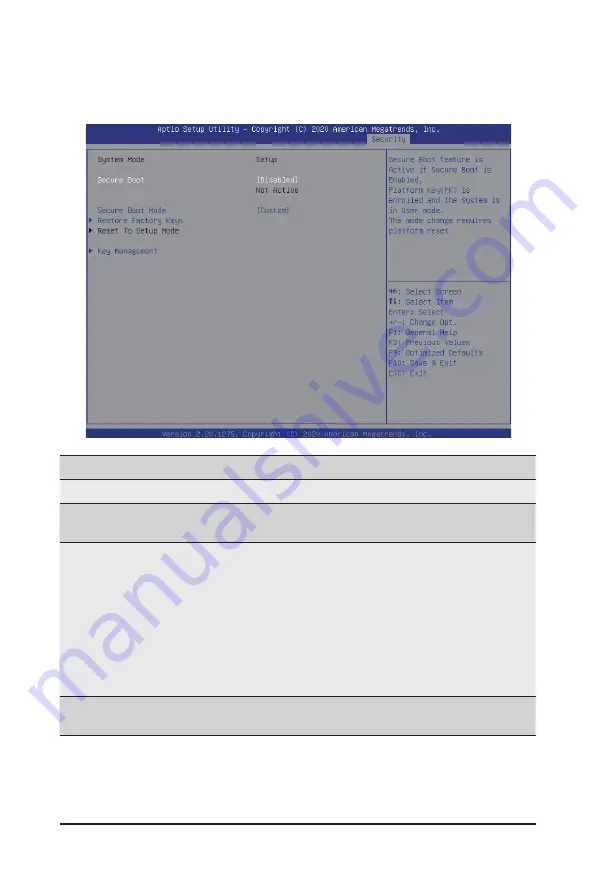
BIOS Setup
- 126 -
5-7-1 Secure Boot
The Secure Boot submenu is applicable when your device is installed the Windows
®
8 (or above) operating
system.
(Note) Advanced items prompt when this item is set to
Custom
.
Parameter
Description
System Mode
Displays if the system is in User mode or Setup mode.
Secure Boot
Enable/ Disable the Secure Boot function.
Options avaiable:Enabled/Disabled. Default setting is
Disabled
.
Secure Boot Mode
(Note)
Secure Boot requires all the applications that are running during the
booting process to be pre-signed with valid digital certificates. This way,
the system knows all files being loaded before Windows loads to the login
screen have not been tampered with.
When set to Standard, it will automatically load the Secure Boot keys
form the BIOS databases.
When set to Custom, you can customize the Secure Boot settings and
manually load its keys from the BIOS database.
Options available: Standard/Custom. Default setting is
Standard
.
Restore Factory Keys
Forces the system to user mode and installs factury default Secure Boot
key database.
Summary of Contents for G262-ZR0
Page 1: ...G262 ZR0 HPC Server 2U DP SXM4 A100 4 GPU Server User Manual Rev 1 0 ...
Page 10: ... 10 This page intentionally left blank ...
Page 37: ... 37 System Hardware Installation HDD Back Panel Board NVMe Signal Cable ...
Page 38: ...System Hardware Installation 38 PCIe Signal Cable ...
Page 39: ... 39 System Hardware Installation System Power Cable Power Supply Signal Cable ...
Page 40: ...System Hardware Installation 40 On Board SATA Cable ...
Page 53: ... 43 BIOS Setup 5 2 4 1 Serial Port 1 Configuration ...
Page 62: ...BIOS Setup 62 5 2 9 PCI Subsystem Settings ...
Page 73: ... 43 BIOS Setup 5 2 18 Intel R Ethernet Controller I350 ...
Page 155: ...BIOS Setup 155 This page intentionally left blank ...






























