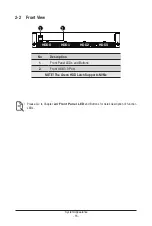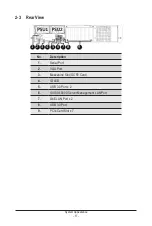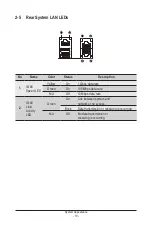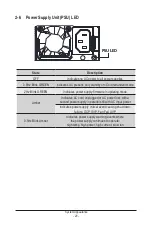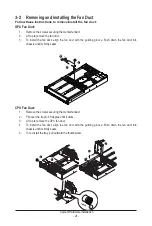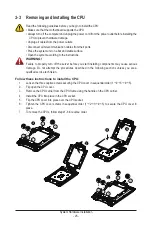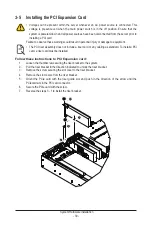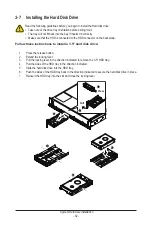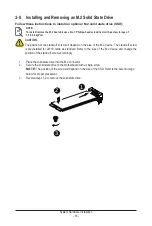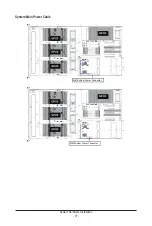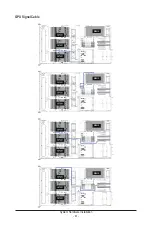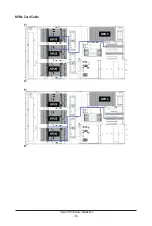- 28 -
System Hardware Installation
3-4-2 Installing a Memory
Before installing a memory module, make sure to turn off the computer and unplug the power
cord from the power outlet to prevent damage to the memory module.
Be sure to install DDR4 DIMMs on this motherboard.
Follow these instructions to install the Memory:
1. Insert the DIMM memory module vertically into the DIMM slot, and push it down.
2. Close the plastic clip at both edges of the DIMM slots to lock the DIMM module.
3. Reverse the installation steps when you want to remove the DIMM module.
1
2
2
3-4-3 DIMM Population Table
DIMM
Capacity
(GB)
1 Slot per
Channel
2 Slots per
Channel
8Gb
DIMM Density
Speed (MT/s); Voltage (V)
Slot Per Channel (SPC)
DIMM Per Channel (DPC)
1DPC
1.2V
3200
1DPC
1.2V
3200
2DPC
1.2V
3200
Ranks Per
DIMM and
Data Width
16GB
16GB
Type
RDIMM
RDIMM
SRx4
DRx8
Summary of Contents for G242-P35
Page 26: ... 26 System Hardware Installation 4 2 3 1 6 ...
Page 43: ... 43 System Hardware Installation NVMe Card Cable GPU2 GPU0 GPU1 GPU3 GPU2 GPU0 GPU1 GPU3 ...
Page 46: ...System Hardware Installation 46 HDD Backplane Board Power Cable GPU1 GPU0 GPU1 GPU0 ...
Page 48: ...System Hardware Installation 48 GPU Riser Card Power Cable GPU1 GPU0 GPU1 GPU0 ...
Page 49: ...System Hardware Installation 49 GPU Signal Cable GPU1 GPU0 GPU1 GPU0 ...
Page 51: ...System Hardware Installation 51 NVMe Card Cable GPU1 GPU0 GPU1 GPU0 ...
Page 55: ...Motherboard Components 55 This page intentionally left blank ...
Page 66: ... 66 BIOS Setup 5 2 6 PCI Subsystem Settings ...
Page 70: ... 70 BIOS Setup 5 2 6 2 PCI Express GEN 2 Settings ...
Page 80: ... 80 BIOS Setup 5 2 14 Intel R I350 Gigabit Network Connection ...