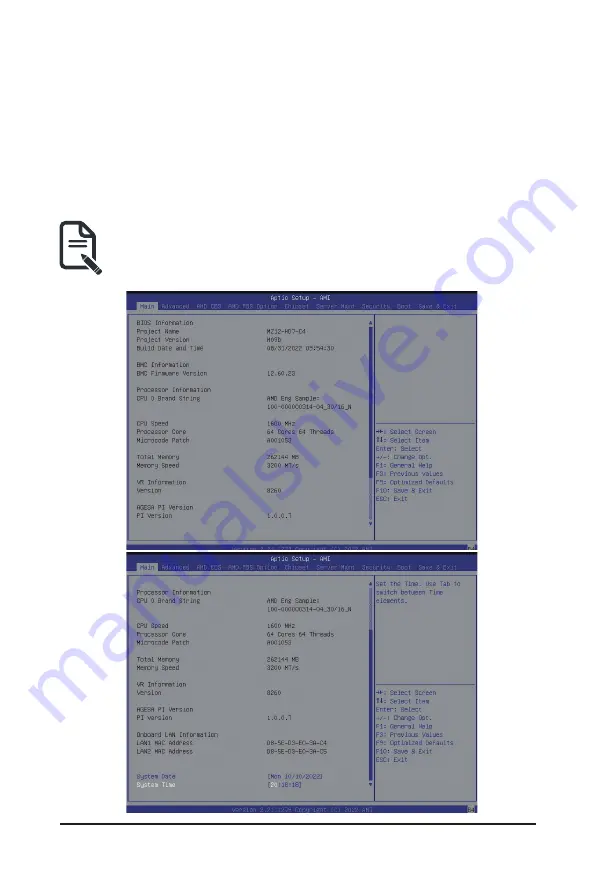
BIOS Setup
- 48 -
5-1 The Main Menu
Once you enter the BIOS Setup program, the Main Menu (as shown below) appears on the screen. Use
arrow keys to move among the items and press <Enter> to accept or enter other sub-menu.
Main Menu Help
The on-screen description of a highlighted setup option is displayed on the bottom line of the Main Menu.
Submenu Help
While in a submenu, press <F1> to display a help screen (General Help) of function keys available for the
menu. Press <Esc> to exit the help screen. Help for each item is in the Item Help block on the right side of
the submenu.
• When the system is not stable as usual, select the
Restore Defaults
item to set your system to
its defaults.
• The BIOS Setup menus described in this chapter are for reference only and may differ by BIOS
version.
Summary of Contents for G152-Z12
Page 1: ...G152 Z12 HPC Server 1U UP Gen4 GPU Server User Manual Rev 1 0 ...
Page 10: ... 10 This page intentionally left blank ...
Page 15: ... 15 Hardware Installation 1 3 System Block Diagram ...
Page 38: ... 38 System Hardware Installation Motherboard Power Cable PMBus Cable ...
Page 39: ...System Hardware Installation 39 Management LAN Signal Cable OCP 3 Signal Cable ...
Page 41: ...System Hardware Installation 41 GPU Riser Card Power Cable GPU Signal Cable ...
Page 42: ...System Hardware Installation 42 NVMe 1 2 Cable Top Bottom NVMe 3 4 Cable Top Bottom ...
Page 51: ...BIOS Setup 51 When Boot Mode Select is set to Legacy in the Boot Boot Mode Select section ...
Page 56: ...BIOS Setup 56 5 2 4 1 Serial Port 1 Configuration ...
Page 64: ...BIOS Setup 64 5 2 8 PCI Subsystem Settings ...
Page 75: ...BIOS Setup 75 5 2 17 Intel R Ethernet Controller X550 ...
Page 81: ...BIOS Setup 81 5 3 1 CPU Common Options ...
Page 94: ...BIOS Setup 94 5 3 3 1 1 Enforce POR ...
Page 140: ...BIOS Setup 140 This page intentionally left blank ...






























