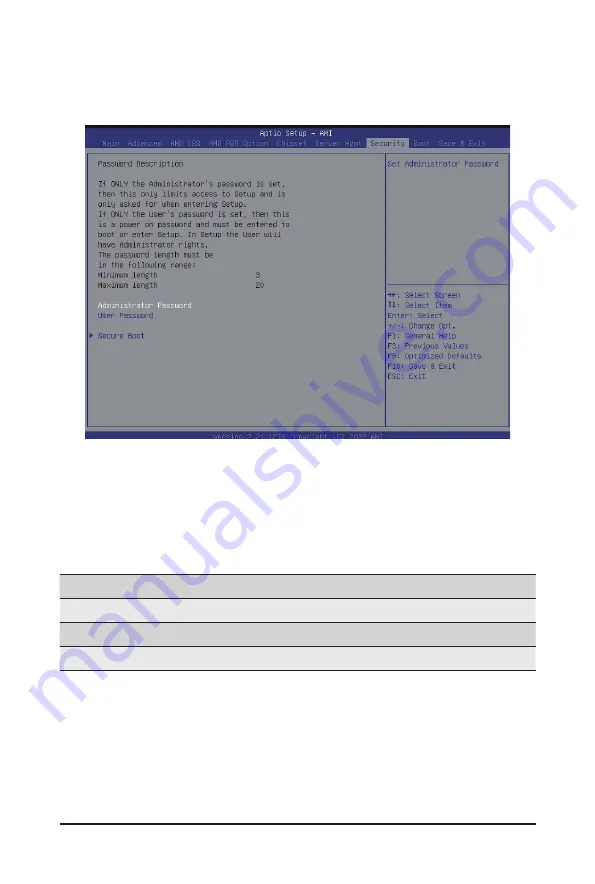
BIOS Setup
- 131 -
5-7 Security Menu
The Security menu allows you to safeguard and protect the system from unauthorized use by setting up
access passwords.
There are two types of passwords that you can set:
• Administrator Password
Entering this password will allow the user to access and change all settings in the Setup Utility.
• User Password
Entering this password will restrict a user’s access to the Setup menus. To enable or disable
this field, a Administrator Password must first be set. A user can only access and modify the
System Time, System Date, and Set User Password fields.
Parameter
Description
Administrator Password
Press [Enter] to configure the administrator password.
User Password
Press [Enter] to configure the user password.
Secure Boot
Press [Enter] to configure advanced items.
Summary of Contents for G152-Z12
Page 1: ...G152 Z12 HPC Server 1U UP Gen4 GPU Server User Manual Rev 1 0 ...
Page 10: ... 10 This page intentionally left blank ...
Page 15: ... 15 Hardware Installation 1 3 System Block Diagram ...
Page 38: ... 38 System Hardware Installation Motherboard Power Cable PMBus Cable ...
Page 39: ...System Hardware Installation 39 Management LAN Signal Cable OCP 3 Signal Cable ...
Page 41: ...System Hardware Installation 41 GPU Riser Card Power Cable GPU Signal Cable ...
Page 42: ...System Hardware Installation 42 NVMe 1 2 Cable Top Bottom NVMe 3 4 Cable Top Bottom ...
Page 51: ...BIOS Setup 51 When Boot Mode Select is set to Legacy in the Boot Boot Mode Select section ...
Page 56: ...BIOS Setup 56 5 2 4 1 Serial Port 1 Configuration ...
Page 64: ...BIOS Setup 64 5 2 8 PCI Subsystem Settings ...
Page 75: ...BIOS Setup 75 5 2 17 Intel R Ethernet Controller X550 ...
Page 81: ...BIOS Setup 81 5 3 1 CPU Common Options ...
Page 94: ...BIOS Setup 94 5 3 3 1 1 Enforce POR ...
Page 140: ...BIOS Setup 140 This page intentionally left blank ...
























