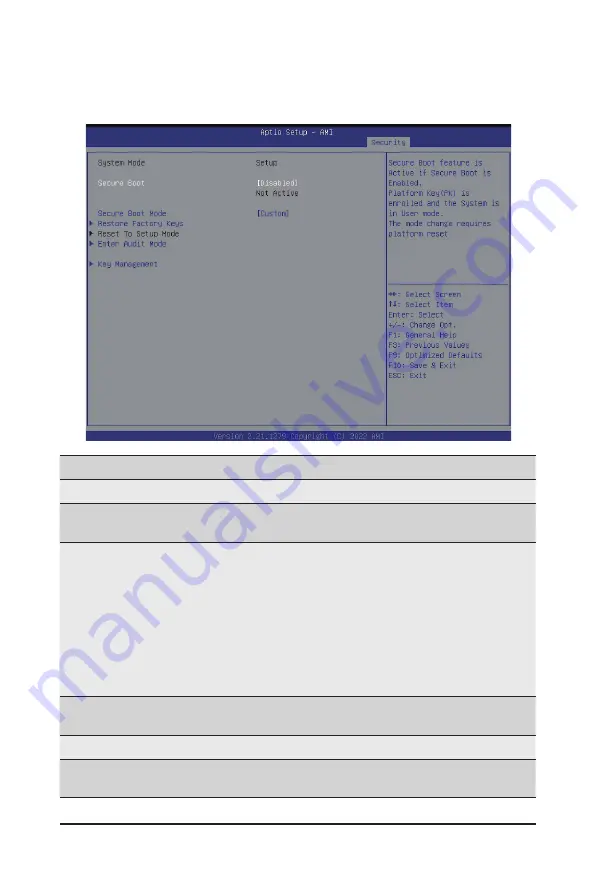
BIOS Setup
- 132 -
5-7-1 Secure Boot
The Secure Boot submenu is applicable when your device is installed the Windows
®
8 (or above) operating
system.
(Note) Advanced items prompt when this item is set to
Custom
.
Parameter
Description
System Mode
Displays if the system is in User mode or Setup mode.
Secure Boot
Enable/ Disable the Secure Boot function.
Options avaiable:Enabled/Disabled. Default setting is
Disabled
.
Secure Boot Mode
(Note)
Secure Boot requires all the applications that are running during the
booting process to be pre-signed with valid digital certificates. This way,
the system knows all files being loaded before Windows loads to the login
screen have not been tampered with.
When set to Standard, it will automatically load the Secure Boot keys
form the BIOS databases.
When set to Custom, you can customize the Secure Boot settings and
manually load its keys from the BIOS database.
Options available: Standard/Custom. Default setting is
Standard
.
Restore Factory Keys
Forces the system to user mode and installs factury default Secure Boot
key database.
Reset to Setup Mode
(Note)
Enter Audit Mode
Enter Audit Mode workflow. Transitions from User to Audit.
Mode will result in erasing of PK variable.
Summary of Contents for G152-Z12
Page 1: ...G152 Z12 HPC Server 1U UP Gen4 GPU Server User Manual Rev 1 0 ...
Page 10: ... 10 This page intentionally left blank ...
Page 15: ... 15 Hardware Installation 1 3 System Block Diagram ...
Page 38: ... 38 System Hardware Installation Motherboard Power Cable PMBus Cable ...
Page 39: ...System Hardware Installation 39 Management LAN Signal Cable OCP 3 Signal Cable ...
Page 41: ...System Hardware Installation 41 GPU Riser Card Power Cable GPU Signal Cable ...
Page 42: ...System Hardware Installation 42 NVMe 1 2 Cable Top Bottom NVMe 3 4 Cable Top Bottom ...
Page 51: ...BIOS Setup 51 When Boot Mode Select is set to Legacy in the Boot Boot Mode Select section ...
Page 56: ...BIOS Setup 56 5 2 4 1 Serial Port 1 Configuration ...
Page 64: ...BIOS Setup 64 5 2 8 PCI Subsystem Settings ...
Page 75: ...BIOS Setup 75 5 2 17 Intel R Ethernet Controller X550 ...
Page 81: ...BIOS Setup 81 5 3 1 CPU Common Options ...
Page 94: ...BIOS Setup 94 5 3 3 1 1 Enforce POR ...
Page 140: ...BIOS Setup 140 This page intentionally left blank ...























