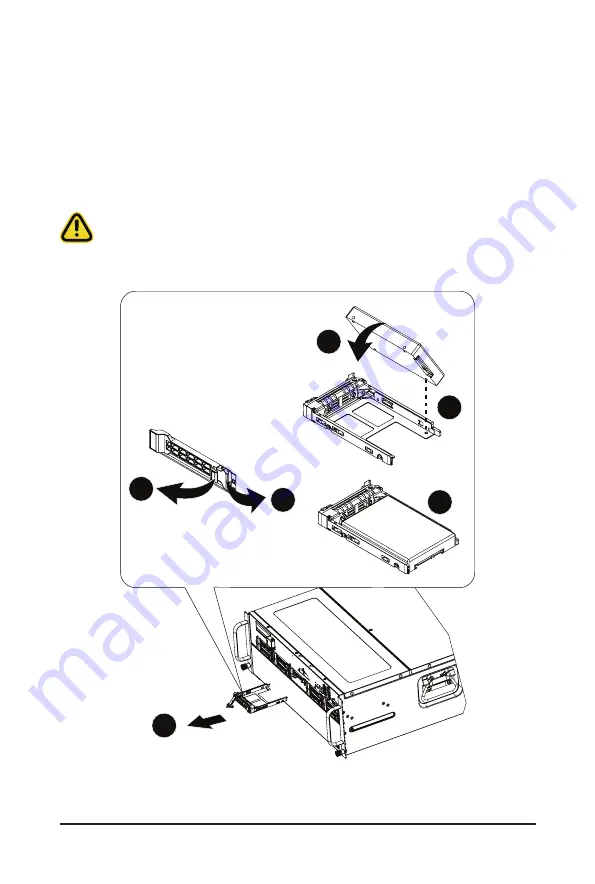
- 35 -
System Hardware Installation
Follow these instructions to install a 2.5" hard disk drive:
1. Press the release button.
2. Extend the locking lever.
3. Pull the locking lever to remove the HDD tray.
4. Align the hard disk drive with the blank HDD tray.
5. Slide the hard drive into the blank HDD tray in the indicated direction.
6. Make sure the hard drive is secured in the HDD tray.
Slide the hard drive tray into the bay until it locks in place.
CAUTION!
We strongly recommend using enterprise level hard disk drives in the Gigabyte server system. For
more information of recommended HDDs, please visit the Gigabyte website:
https://www.gigabyte.com
and search for the specific product QVL from
Support & Downloads.
3
1
1
6
5
4
2
Summary of Contents for AMD EPYC 7002 Series
Page 1: ...G482 Z52 AMD EPYCTM 7002 Series Processor Server User Manual Rev 1 0 ...
Page 10: ... 10 ...
Page 15: ...Hardware Installation 15 1 3 System Block Diagram ...
Page 16: ...Hardware Installation 16 This page intentionally left blank ...
Page 27: ... 27 System Hardware Installation 2 3 ...
Page 39: ... 39 System Hardware Installation 4 ...
Page 42: ...System Hardware Installation 42 1 2 3 2 1 3 Motherboard to 2 5 HDD Backplane Board ...
Page 68: ...BIOS Setup 68 5 2 13 SATA Configuration ...
Page 73: ... 73 BIOS Setup 5 2 18 Intel R I350 Gigabit Network Connection ...
Page 75: ... 75 BIOS Setup 5 2 19 VLAN Configuration ...
Page 79: ... 79 BIOS Setup 5 2 22 Intel R Ethernet Controller X550 ...
















































