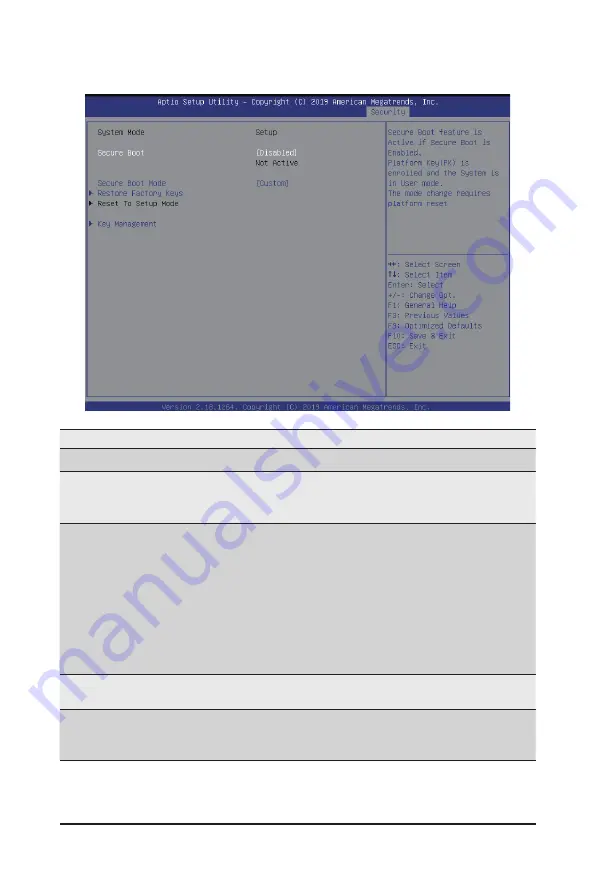
- 111 -
BIOS Setup
5-7-1 Secure Boot
Parameter
Description
System Mode
Displays the system is in User mode or Setup mode.
Secure Boot
Enables/Disables Secure Boot. The mode change requires a platform
reset.
Options available: Disabled/Enabled. Default setting is
Disabled
.
Secure Boot Mode
(Note)
Secure Boot requires all the applications that are running during the
booting process to be pre-signed with valid digital certificates. This way,
the system knows all the files being loaded before Windows loads and
gets to the login screen have not been tampered with.
When set to Standard, it will automatically load the Secure Boot keys form
the BIOS databases.
When set to Custom, you can customize the Secure Boot settings and
manually load its keys from the BIOS database.
Options available: Standard/Custom. Default setting is
Custom
.
Restore Factory Keys
Forces the system to user mode and installs factury default Secure Boot
key database.
Key Management
Press [Enter] to configure advanced items.
Please note that this item is configurable when Secure Boot Mode is
set to Custom.
(Note) Advanced items prompt when this item is set to
Custom
.
Summary of Contents for AMD EPYC 7002 Series
Page 1: ...G482 Z52 AMD EPYCTM 7002 Series Processor Server User Manual Rev 1 0 ...
Page 10: ... 10 ...
Page 15: ...Hardware Installation 15 1 3 System Block Diagram ...
Page 16: ...Hardware Installation 16 This page intentionally left blank ...
Page 27: ... 27 System Hardware Installation 2 3 ...
Page 39: ... 39 System Hardware Installation 4 ...
Page 42: ...System Hardware Installation 42 1 2 3 2 1 3 Motherboard to 2 5 HDD Backplane Board ...
Page 68: ...BIOS Setup 68 5 2 13 SATA Configuration ...
Page 73: ... 73 BIOS Setup 5 2 18 Intel R I350 Gigabit Network Connection ...
Page 75: ... 75 BIOS Setup 5 2 19 VLAN Configuration ...
Page 79: ... 79 BIOS Setup 5 2 22 Intel R Ethernet Controller X550 ...
















































