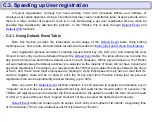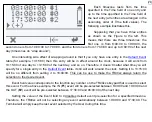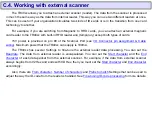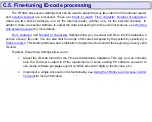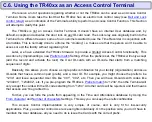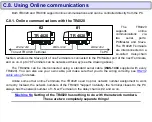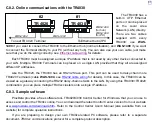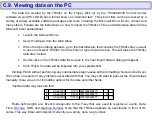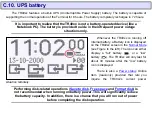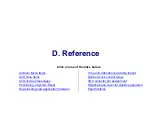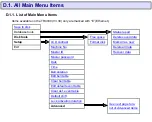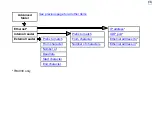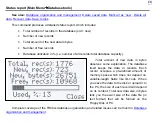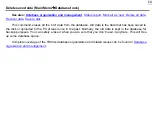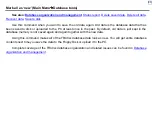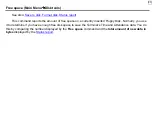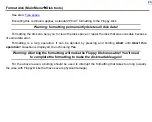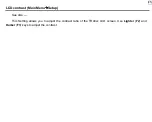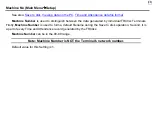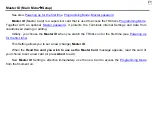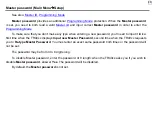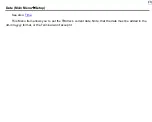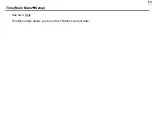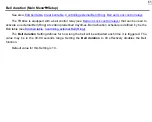37
Save to disk (Main Menu)
See also:
:
Database organization and management
This command allows you to save new Time and Attendance data into the Floppy Disk file. New data is
the data that has never been saved to disk or uploaded to the PC in the past. If you want to save entire
database contents, then you need to use the
command first.
If there is some new data on the Terminal, you will be offered to edit the filename. By default, the
filename represents this Terminal’s
and a current month and date: “
nn
_
mm
-
dd
.dat”. You
can type in another name if necessary. There are some naming limitations: the name cannot contain blank
spaces, hyphens cannot be deleted and the extension (file type) cannot be changed. When you are satisfied
with the filename, press OK- the TR40xx will attempt to create the data file.
The TR40xx verifies if the file you have specified already exists. If the file already exists, you are offered
to change the filename or append the data to the existing file. Append function allows you to save the data
from multiple TR4020s into a single data file.
The
Save to disk
operation may be safely aborted by pressing and holding
Abort
until
Abort this
operation?
is displayed, then choosing
Yes
. The database contents of the TR40xx will not be affected. A
file of 0 size may appear on the Floppy Disk as the result of the abort.
When the
Save to disk
operation completes, you will be asked if you want to erase the data from the
database. Choosing
Yes
will permanently delete the data, while choosing
No
(
recommended!
) will preserve
the data in the database memory. The data will be marked as old. By default, it will not be saved to disk or
uploaded to the PC unless you specifically request to do so. Please, refer to the
Section for complete coverage of the database organization and related issues.
Summary of Contents for TR4020
Page 72: ...72 Machine Number See Machine Number Programming Mode Menu Item ...
Page 74: ...74 Time See Time Programming Mode Menu Item ...
Page 75: ...75 Date See Date Programming Mode Menu Item ...
Page 77: ...77 Bell duration See Bell duration Programming Mode Menu Item ...
Page 78: ...78 Bell Table See Edit bell table Clear bell table Programming Mode Menu Items ...
Page 80: ...80 Default shift See Default shift Programming Mode Menu Item ...
Page 81: ...81 Lock activation duration See Lock activation duration Programming Mode Menu Item ...
Page 82: ...82 Internal reader prefix See Prefix to match Programming Mode Menu Item ...
Page 83: ...83 Internal reader extract from character See From character Programming Mode Menu Item ...
Page 85: ...85 External scanner prefix See Prefix to match Programming Mode Menu Item ...
Page 86: ...86 External scanner extract from character See From character Programming Mode Menu Item ...
Page 88: ...88 External scanner start character See Start character Programming Mode Menu Item ...
Page 89: ...89 External scanner end character See End character Programming Mode Menu Item ...
Page 90: ...90 External scanner baudrate See Baudrate Programming Mode Menu Item ...
Page 120: ...120 Initializing The System Reset is in progress Please wait for a while ...