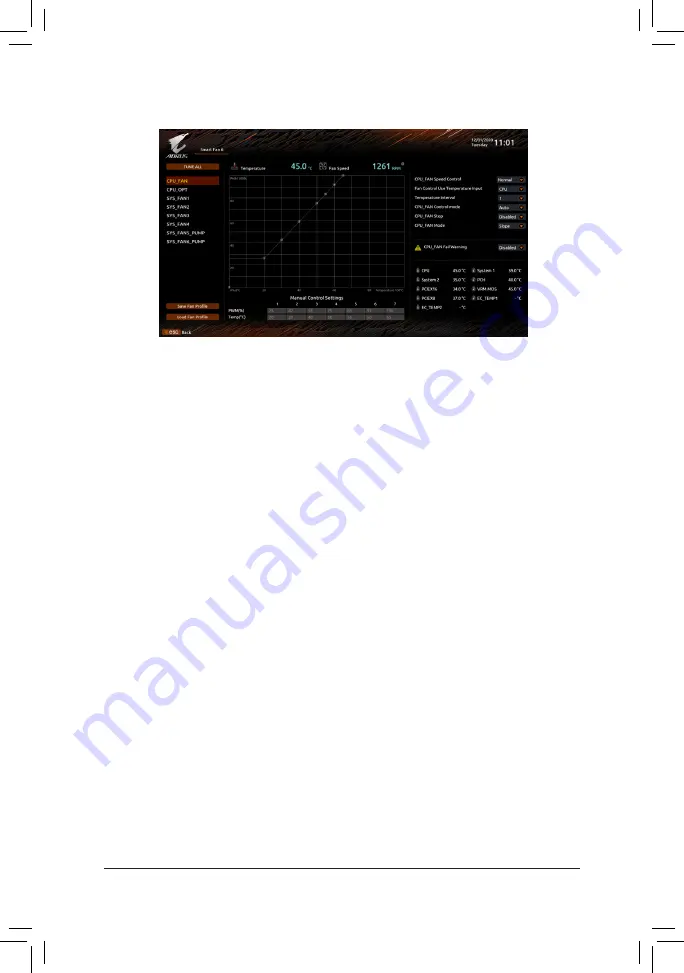
Use the <F6> function key to quickly switch to this screen. This screen allows you to configure fan speed related
settings for each fan header or monitor your system/CPU temperature.
&
TUNE ALL
Allows you to apply the current settings to all fan headers.
&
Temperature
Displays the current temperature of the selected target area.
&
Fan Speed
Displays current fan/pump speeds.
&
Flow Rate
Displays the flow rate of your water cooling system. Press <Enter> on
Fan Speed
to switch to this function.
&
Fan Speed Control
Allows you to determine whether to enable the fan speed control function and adjust the fan speed.
Normal
Allows the fan to run at different speeds according to the temperature. You can adjust
the fan speed with System Information Viewer based on your system requirements.
(Default)
Silent
Allows the fan to run at slow speeds.
Manual
Allows you to drag the curve nodes to adjust fan speed. Or you can use the
EZ Tuning
feature. After adjusting the node position, press
Apply
to automatically calculate the
slope of the curve.
Full Speed
Allows the fan to run at full speeds.
&
Fan Control Use Temperature Input
Allows you to select the reference temperature for fan speed control.
&
Temperature Interval
Allows you to select the temperature interval for fan speed change.
&
FAN/PUMP Control Mode
Auto
Lets the BIOS automatically detect the type of fan installed and sets the optimal control
mode. (Default)
Voltage
Voltage mode is recommended for a 3-pin fan/pump.
PWM
PWM mode is recommended for a 4-pin fan/pump.
2-3 Smart Fan 6
- 29 -
Summary of Contents for Z590 AORUS ULTRA
Page 58: ... 58 ...
Page 59: ... 59 ...















































