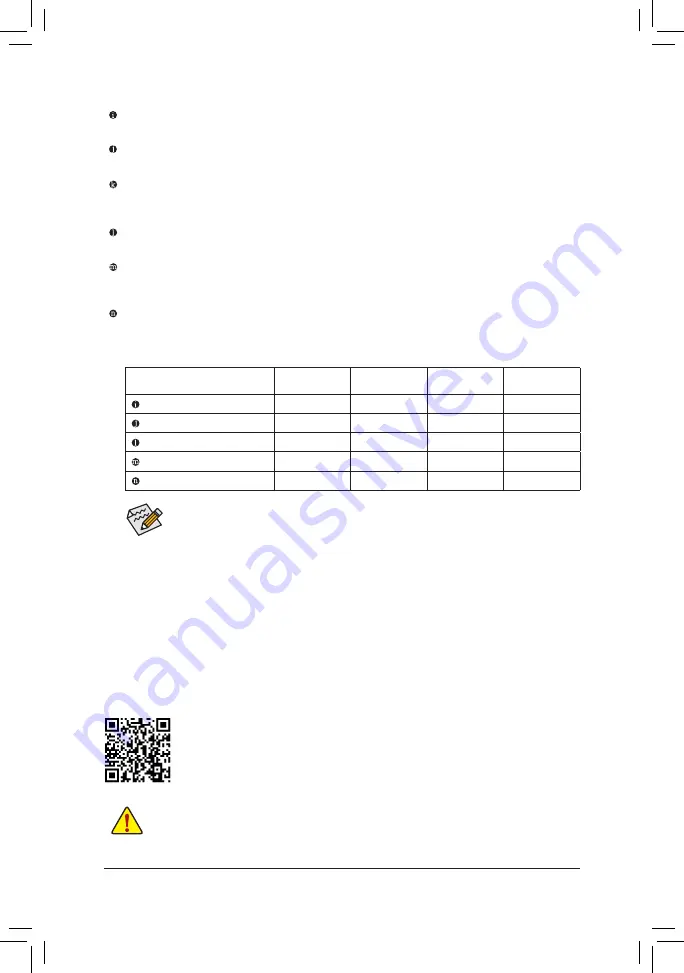
•
If you want to install a Side Speaker, you need to retask the Line in jack to be Side Speaker
out through the audio driver.
•
To enable or configure the audio amplifying function for the Line out jack, please access the
Realtek Audio Console application.
Please visit GIGABYTE's website for details on configuring the audio software.
Audio Jack Configurations:
Jack
Headphone/
2-channel
4-channel
5.1-channel
7.1-channel
Center/Subwoofer Speaker Out
a
a
Rear Speaker Out
a
a
a
Line In/Side Speaker Out
a
Line Out/Front Speaker Out
a
a
a
a
Mic In
a
Center/Subwoofer Speaker Out
Use this audio jack to connect center/subwoofer speakers.
Rear Speaker Out
Use this audio jack to connect rear speakers.
Optical S/PDIF Out Connector
This connector provides digital audio out to an external audio system that supports digital optical audio.
Before using this feature, ensure that your audio system provides an optical digital audio in connector.
Line In/Side Speaker Out
The line in jack. Use this audio jack for line in devices such as an optical drive, walkman, etc.
Line Out/Front Speaker Out
The line out jack. This jack supports audio amplifying function. For better sound quality, it is recommended
that you connect your headphone/speaker to this jack (actual effects may vary by the device being used).
Mic In
The Mic in jack.
•
When removing the cable connected to a back panel connector, first remove the cable from your
device and then remove it from the motherboard.
•
When removing the cable, pull it straight out from the connector. Do not rock it side to side to
prevent an electrical short inside the cable connector.
- 14 -
Summary of Contents for Z590 AORUS ULTRA
Page 58: ... 58 ...
Page 59: ... 59 ...















































