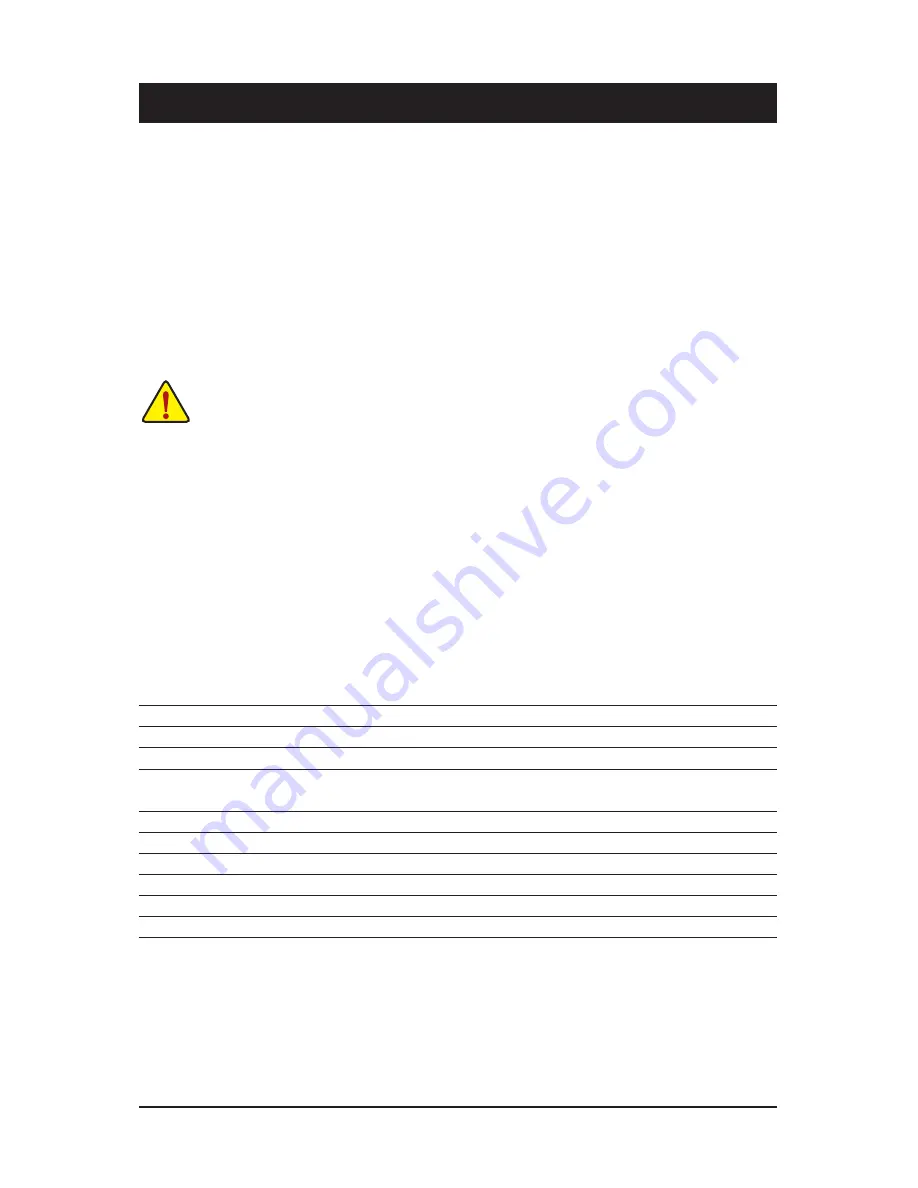
BIOS Setup
- 24 -
Chapter 2 BIOS Setup
BIOS (Basic Input and Output System) records hardware parameters of the system in the CMOS on the
motherboard. Its major functions include conducting the Power-On Self-Test (POST) during system startup,
saving system parameters and loading operating system, etc. BIOS includes a BIOS Setup program that
allows the user to modify basic system configuration settings or to activate certain system features. When
the power is turned off, the battery on the motherboard supplies the necessary power to the CMOS to keep
the configuration values in the CMOS.
To access the BIOS Setup program, press the <DEL> key during the POST when the power is turned on.
•
BIOS flashing is potentially risky, if you do not encounter problems of using the current BIOS
version, it is recommended that you don't flash the BIOS. To flash the BIOS, do it with caution.
Inadequate BIOS flashing may result in system malfunction.
•
It is recommended that you not alter the default settings (unless you need to) to prevent system
instability or other unexpected results. Inadequately altering the settings may result in system's
failure to boot. If this occurs, try to clear the CMOS values and reset the board to default values.
(Refer to the "Restore Defaults" section in this chapter or introductions of the battery/clearing
CMOS jumper in Chapter 1 for how to clear the CMOS values.)
BIOS Setup Program Function Keys
<
h
><
i
>
Move the selection bar to select an item
<
f
><
g
>
Move the selection bar to select the screen
<Enter>
Execute command or enter the submenu
<Esc>
Main Menu: Exit the BIOS Setup program
Submenus: Exit current submenu
<+>
Increase the numeric value or make changes
<->
Decrease the numeric value or make changes
<F1>
General Help
<F2>
Restore the previous BIOS settings for the current submenus
<F3>
Load the Optimized BIOS default settings for the current submenus
<F4>
Save all the changes and exit the BIOS Setup program
Summary of Contents for MDH11BM
Page 1: ...MDH11BM Intel Socket LGA1151 processor motherboard User s Manual Rev 1002 ...
Page 7: ... 7 Block Diagram ...
Page 31: ... 31 BIOS Setup 2 2 2 1 Serial Port Configuration for port 1 2 3 4 ...
Page 32: ...BIOS Setup 32 ...
Page 36: ...BIOS Setup 36 2 2 5 CPU Configuration ...
Page 50: ...BIOS Setup 50 5 Enter FLASH bat to run the batch file 6 Wating for the BIOS update ...






























