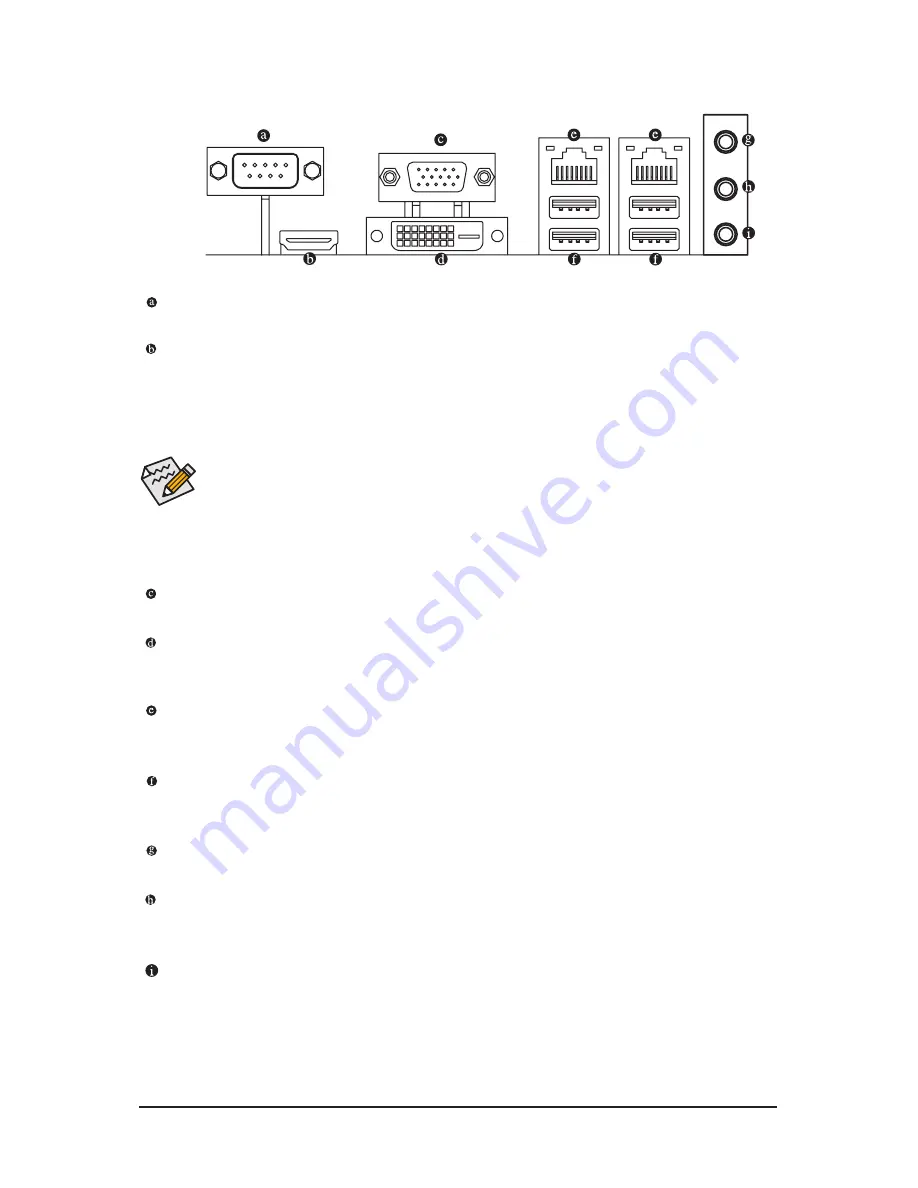
- 15 -
Hardware Installation
1-5 Back Panel Connectors
Serial Port
Connects to serial-based mouse or data processing devices.
HDMI Port
The HDMI (High-Definition Multimedia Interface) provides an all-digital audio/video interface to
transmit the uncompressed audio/video signals and is HDCP compliant. Connect the HDMI
audio/video device to this port. The HDMI Technology can support a maximum resolution of
1920x1080p but the actual resolutions supported depend on the monitor being used.
Video Port
The video in port allows connect to video in, which can also apply to video loop thru function.
DVI-D Port
The DVI-D port supports DVI-D specifictation. Connect a monitor that supports DVI-D connection to this
port.
RJ-45 LAN Port
The Gigabit Ethernet LAN port provides Internet connection at up to 1 Gbps data rate. The following
describes the states of the LAN port LEDs.
USB 3.0 Port
The USB port supports the USB 3.0 specification. Use this port for USB devices such as a USB
keyboard/mouse, USB printer, USB flash drive and etc.
Line In Jack (Blue)
The default line in jack. Use this audio jack for line in devices such as an optical drive, walkman, etc.
Line Out Jack (Green)
The default line out jack. Use this audio jack for a headphone or 2-channel speaker. This jack can be
used to connect front speakers in a 4/5.1/7.1-channel audio configuration.
MIC In (Pink)
The default MIC In jack. Microphone cab be connected to MIC In jack.
•
When After installing the HDMI device, make sure the default device for sound playback is the
HDMI device. (The item name may differ by operating system. Refer the figures below
for details.), and enter BIOS Setup, then set Onboard VGA output connect to D-SUB/
HDMI under Advanced BIOS Features..
•
Please note the HDMI audio output only supports AC3, DTS and 2-channel-LPCM
formats. (AC3 and DTS require the use of an external decoder for decoding.)
Summary of Contents for MDH11BM
Page 1: ...MDH11BM Intel Socket LGA1151 processor motherboard User s Manual Rev 1002 ...
Page 7: ... 7 Block Diagram ...
Page 31: ... 31 BIOS Setup 2 2 2 1 Serial Port Configuration for port 1 2 3 4 ...
Page 32: ...BIOS Setup 32 ...
Page 36: ...BIOS Setup 36 2 2 5 CPU Configuration ...
Page 50: ...BIOS Setup 50 5 Enter FLASH bat to run the batch file 6 Wating for the BIOS update ...
















































