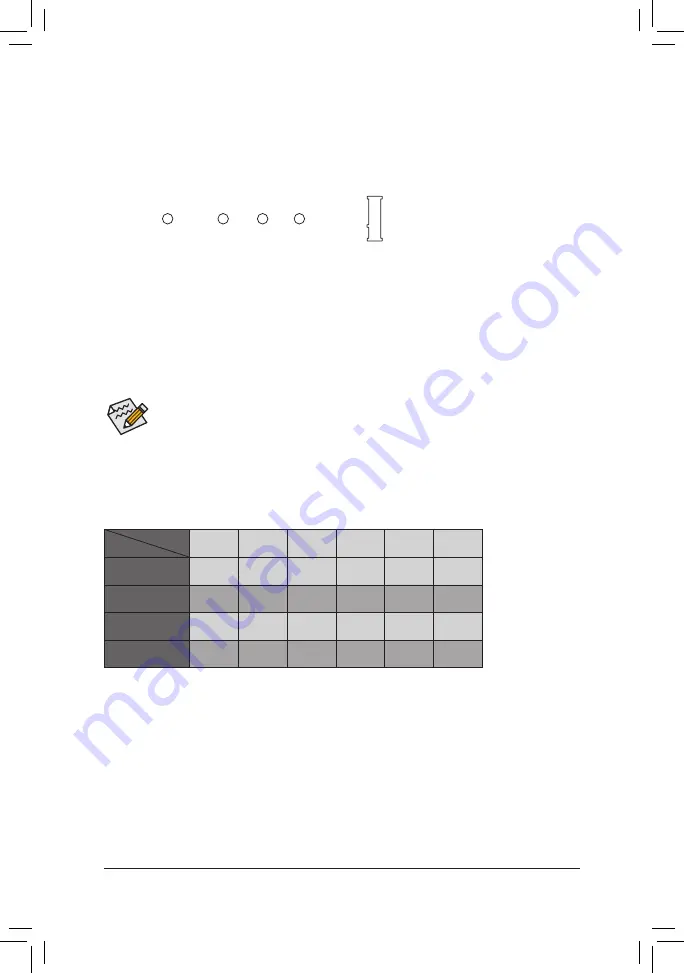
8)
M2A_32G (M.2 Socket 3 Connector)
The M.2 connector supports M.2 SATA SSDs and M.2 PCIe SSDs and support RAID configuration through
the Intel
®
Chipset. Please note that an M.2 PCIe SSD cannot be used to create a RAID set either with
an M.2 SATA SSD or a SATA hard drive. To create a RAID array with an M.2 PCIe SSD, you must set up
the configuration in UEFI BIOS mode. Refer to Chapter 3, "Configuring a RAID Set," for instructions on
configuring a RAID array.
Step 1:
Use a screw driver to unfasten the screw and nut from the motherboard. Locate the proper mounting hole for
the M.2 SSD to be installed and then screw the nut first.
Step 2:
Slide the M.2 SSD into the connector at an angle.
Step 3:
Press the M.2 SSD down and then secure it with the screw.
Select the proper hole for the M.2 SSD to be installed and refasten the screw and nut.
Follow the steps below to correctly install an M.2 SSD in the M.2 connector.
F_USB30
F_ U
B_
F_
F_
_
B
B S_
B
S B_
B
_ S
S_
_
B
_ U
_
B
S
12
3
12
3
12
3
1 2 3
1
1
1
1
B S S
S
_S
S
S
U
1
2
3
4
5
S
3
B S S
S
U
_ _
3
F_USB3 F
S
_
S
_
S
_
S F
B_
B_
F
_ 0
S
S
_ 0
F
_ F
_
_
_
_B
U
80
110
60
42
Installation Notices for the M2A_32G and SATA Connectors:
Due to the limited number of lanes provided by the Chipset, the availability of the SATA connectors may be
affected by the type of device installed in the M2A_32G connector. The M2A_32G connector shares bandwidth
with the SATA3 0 connector. Refer to the following table for details:
SATA3 0
SATA3 1
SATA3 2
SATA3 3
SATA3 4
SATA3 5
M.2 SATA SSD
r
a
a
a
a
a
M.2 PCIe x4 SSD
a
a
a
a
a
a
M.2 PCIe x2 SSD
a
a
a
a
a
a
No M.2 SSD Installed
a
a
a
a
a
a
a
: Available,
r
: Not available
Connector
Type of
M.2 SSD
- 15 -
Summary of Contents for GA-Z270-HD3P
Page 42: ... 42 ...
Page 43: ... 43 ...
















































