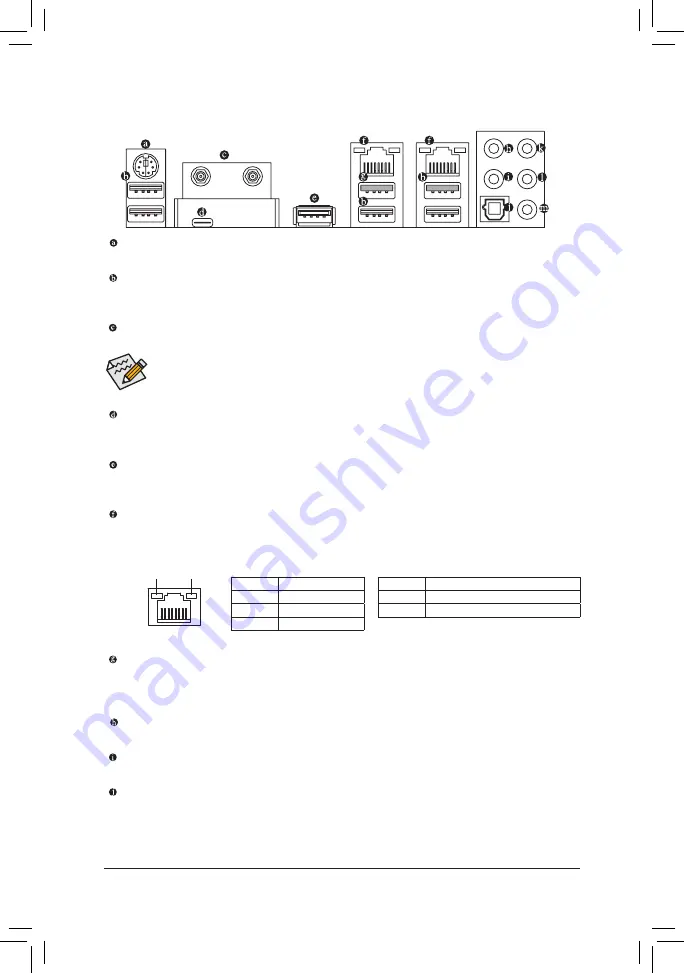
- 21 -
Hardware Installation
1-7 Back Panel Connectors
PS/2 Keyboard/Mouse Port
Use this port to connect a PS/2 mouse or keyboard.
USB 3.0/2.0 Port
The USB 3.0 port supports the USB 3.0 specification and is compatible to the USB 2.0/1.1 specification.
Use this port for USB devices.
SMA Antenna Connectors (2T2R)
Use this connector to connect an antenna.
USB 3.0/2.0 Port (White)
The USB 3.0 port supports the USB 3.0 specification and is compatible to the USB 2.0/1.1 specification.
Use this port for USB devices.
Before using Q-Flash Plus, make sure to insert the USB flash drive
(Note)
into this port first.
Center/Subwoofer Speaker Out
Use this audio jack to connect center/subwoofer speakers in a 5.1/7.1-channel audio configuration.
Rear Speaker Out
This jack can be used to connect rear speakers in a 4/5.1/7.1-channel audio configuration.
Optical S/PDIF Out Connector
This connector provides digital audio out to an external audio system that supports digital optical audio.
Before using this feature, ensure that your audio system provides an optical digital audio in connector.
Tighten the antenna cables to the antenna connectors and then move the antenna to a place where
the signal is good.
USB Type-C
™
Port
The reversible USB port supports the USB 3.1 specification and is compatible to the USB 3.0/2.0 specifica
-
tion. Use this port for USB devices.
USB 3.1 Type-A Port (Red)
The USB 3.1 port supports the USB 3.1 specification and is compatible to the USB 3.0/ 2.0/1.1 specifica
-
tion. Use this port for USB devices.
RJ-45 LAN Port
The Gigabit Ethernet LAN port provides Internet connection at up to 1 Gbps data rate. The following
describes the states of the LAN port LEDs.
Activity LED
Connection/
Speed LED
LAN Port
Activity LED:
Connection/Speed LED:
State
Description
Orange
1 Gbps data rate
Green
100 Mbps data rate
Off
10 Mbps data rate
State
Description
Blinking
Data transmission or receiving is occurring
On
No data transmission or receiving is occurring
(Note) The USB flash drive must be a USB 2.0 flash drive.
Summary of Contents for GA-X99-Phoenix SLI
Page 8: ... 8 ...
Page 126: ...Appendix 126 ...














































