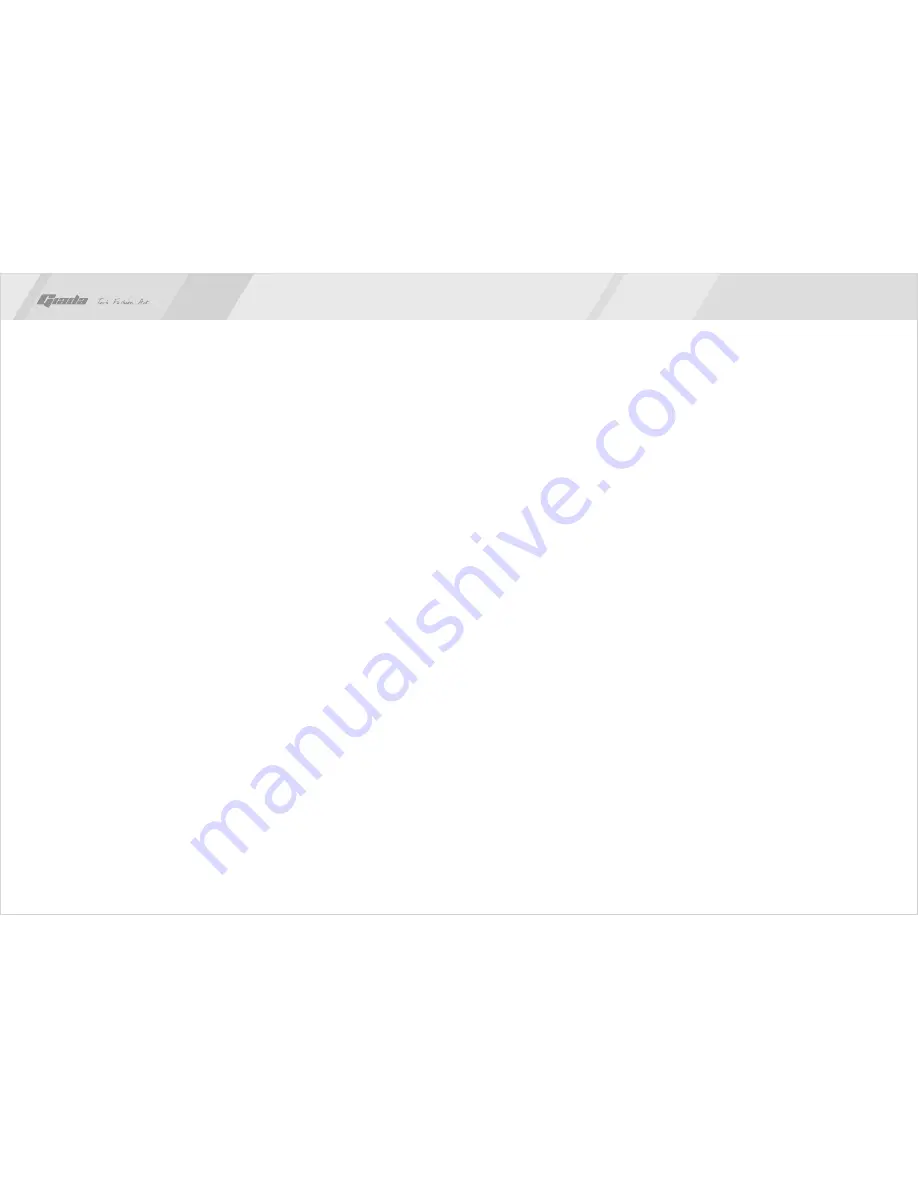
6
5
2.1 Processor
·
2.2 Memory
·
·
2.3 BIOS
·
2.4 Interfaces for peripherals
·
2. Features
®
On-board Intel Atom™ Processor D2700
®
On-board New Generation NVIDIA ION™ GPU, 512MB VRAM. (NVIDIA GF119)
Supports 204-Pin DDR3 800/1066 MHz memories * 2;
4GB at maximum; (2GB/per slot)
Supports PNP, APM and ATAPI;
Supports ACPI and DMI;
Automatic detection and supporting hard disk whose LBA mode is over 160G;
End-users can easily upgrade the motherboard with BIOS.
Two SATA2 HDD port;
One HDMI digital interface;
One VGA interface
Six high-speed transmission ports (max. 480Mb/s) which support USB2.0
and are compatible with USB1.1;
One RJ45 network interface (PCIe Gigabit Ethernet);
On-board HD-AUDIO audio adapter;
Interfaces on panels can be compatible with HDD LED, Speaker, etc;
One CMOS contact pin;
One system FAN socket.
·
·
·
·
·
·
·
·
·
·
·
·
II. Hardware installation
www.giadatech.com
Warning
·
The motherboard consists of a great number of ICs and other components. These
ICs might be damaged by the static charge. Therefore, the user must make the
following preparations before installation:
Turn off the power of the computer. It is preferable the power cord be unplugged.
Take care not to contact the metal wires and theirs joints on the motherboard
when handling it.
It is preferable that the operator wear the anti-static wrist strap when handling
the IC components.
Before the ICs are installed, the components of the motherboard should be
placed on the anti-static mat or bag.
When you remove the plug on the DC-IN power supply of the motherboard,
make sure the switch of the power supply is in OFF state.
Installing the motherboard onto the computer case:
For most of the computer cases, the multiple fixing holes left on their bottoms can
be used for securing the motherboard and preventing short circuit. During your
operation, take care not to allow the screws to contact any circuit or part on PCB.
When circuits on the surface of the motherboard get close to the fixing holes, you
can use the plastic sheet to separate the screws from the board surface so as to
avoid damage or failure of the motherboard.
·
·
·
·
2.5 Power management
·
·
2.6 Expansion slot
·
Two MINI-PCIe slots
.
Support APM and ACPI;
Compatible with energy star “Green PC”.




































