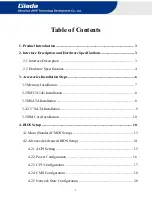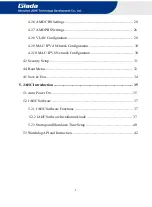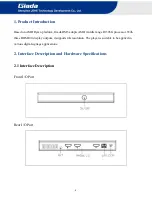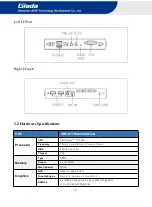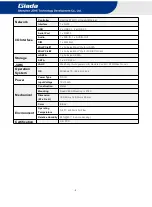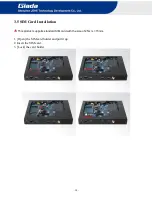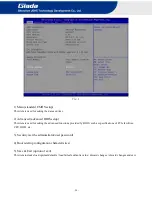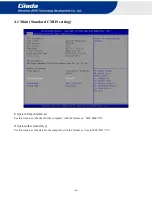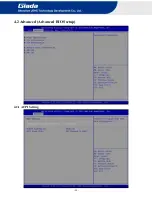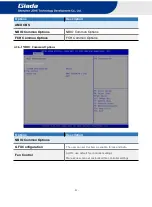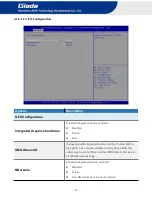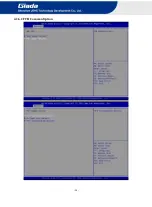- 11 -
4. Bios Setup
Notice:
The descriptions relating to BIOS setup in this Manual is for reference only since the BIOS version
of the product might be upgraded. Giada provides no guarantee that all the contents in this Manual
are consistent with the information you acquired.
BIOS is a basic I/O control program saved in the Flash Memory. Bridging the motherboard and the
operation system, BIOS is used for managing the setup of the related parameters between them.
When the computer is activated, the system is first controlled by the BIOS program. Firstly, a
self-detection called POST is performed to check all hard devices and confirm the parameters of the
synchronous hardware.
Once all detections are completed, BIOS will hand over the controlling to the operation system (OS).
As BIOS serves as the only channel that connects the hardware and software, whether your computer
can run stably and work in optimized state will hinge on how to properly set the parameters in BIOS.
Therefore, the correct setup of BIOS plays a key role in stably running the system and optimizing its
performance.
The CMOS Setup will save the set parameters in the built-in CMOS SRAM on the motherboard.
When the power is shut off, the lithium battery on the motherboard will provide continuously power
to CMOS SRAM.
The BIOS setup program will allow you to configure the following items:
1. HD drive and peripheral devices
2. Video display type and display items
3. Password protection
4. Power management characteristics
A. State of BIOS Setup
When the computer is started up, BIOS will run the self-detection (Post) program. This program includes
series of diagnosis fixed in BIOS. When this program is executed, the following information will appear if
any error is found:
Press [F1] to Run General help
Press [F2] to Load previous values and continue
To enter BIOS, you can press F2; to load the default values and enter the system, you can press DEL to enter
the BIOS interface if no error occurs. If the indicative information disappears before you operate, you can shut
off the computer and turn it on again, or you can press the RESET key on the product case. To restart your
computer, you can also press < Ctrl > + < Alt > + < Delete > simultaneously.
Summary of Contents for DM5
Page 1: ......
Page 17: ... 15 4 2 Advanced Advanced BIOS setup 4 2 1 ACPI Setting ...
Page 26: ... 24 4 2 6 2 FCH Common Option ...
Page 30: ... 28 4 2 8 VLAN Configuration ...
Page 41: ... 39 d Click Install button to continue the installation ...
Page 45: ... 43 ...