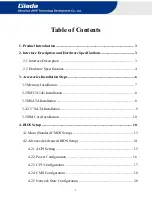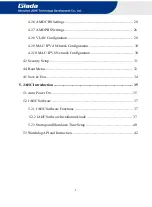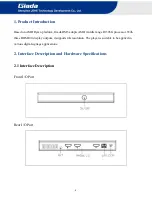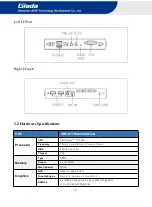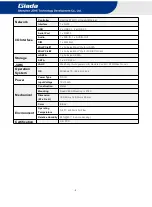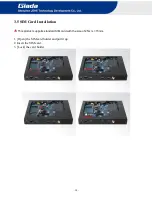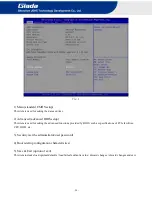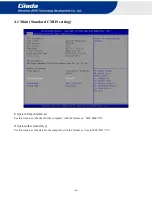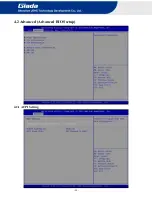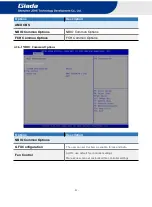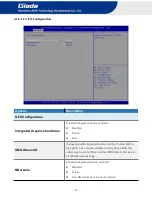- 8 -
3.2 WiFi/3G/4G Installation
WIFI Installation
1. Tighten the WIFI module and WIFI module bracket with screws.
2. Plug the WIFI module into the mini PCIE slot.
3. Secure the module to the carrier by tightening up the screw.
4. Connect the black cable to
Main
and grey cable to
AUX
.
Install the antenna.
3G/4G Installation
Defaut SMA connector and cable is for WIFI. Please change to 3G/4G SMA connector and cable.
1. Plug the 3G/4G module into the mini PCIE slot.
2. Secure the module to the carrier by tightening up the screw.
3. Connect the cable to
Main
and install the antenna.
3.3 MSATA Installation
1. Plug the MSATA module into the mini PCIE slot.
2. Secure the module to the carrier by tightening up the screw.
Summary of Contents for DM5
Page 1: ......
Page 17: ... 15 4 2 Advanced Advanced BIOS setup 4 2 1 ACPI Setting ...
Page 26: ... 24 4 2 6 2 FCH Common Option ...
Page 30: ... 28 4 2 8 VLAN Configuration ...
Page 41: ... 39 d Click Install button to continue the installation ...
Page 45: ... 43 ...