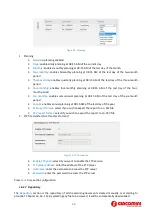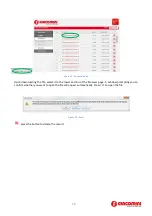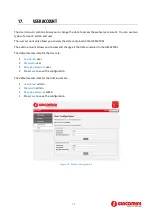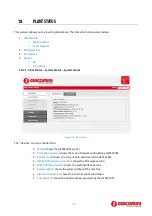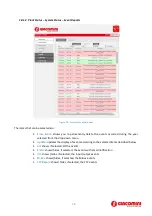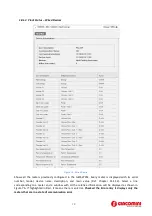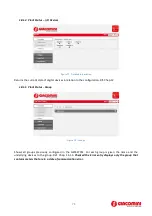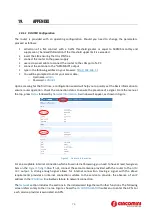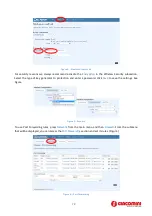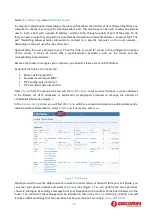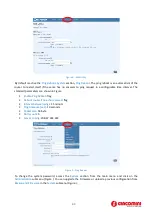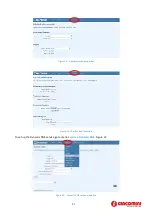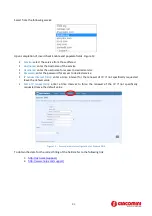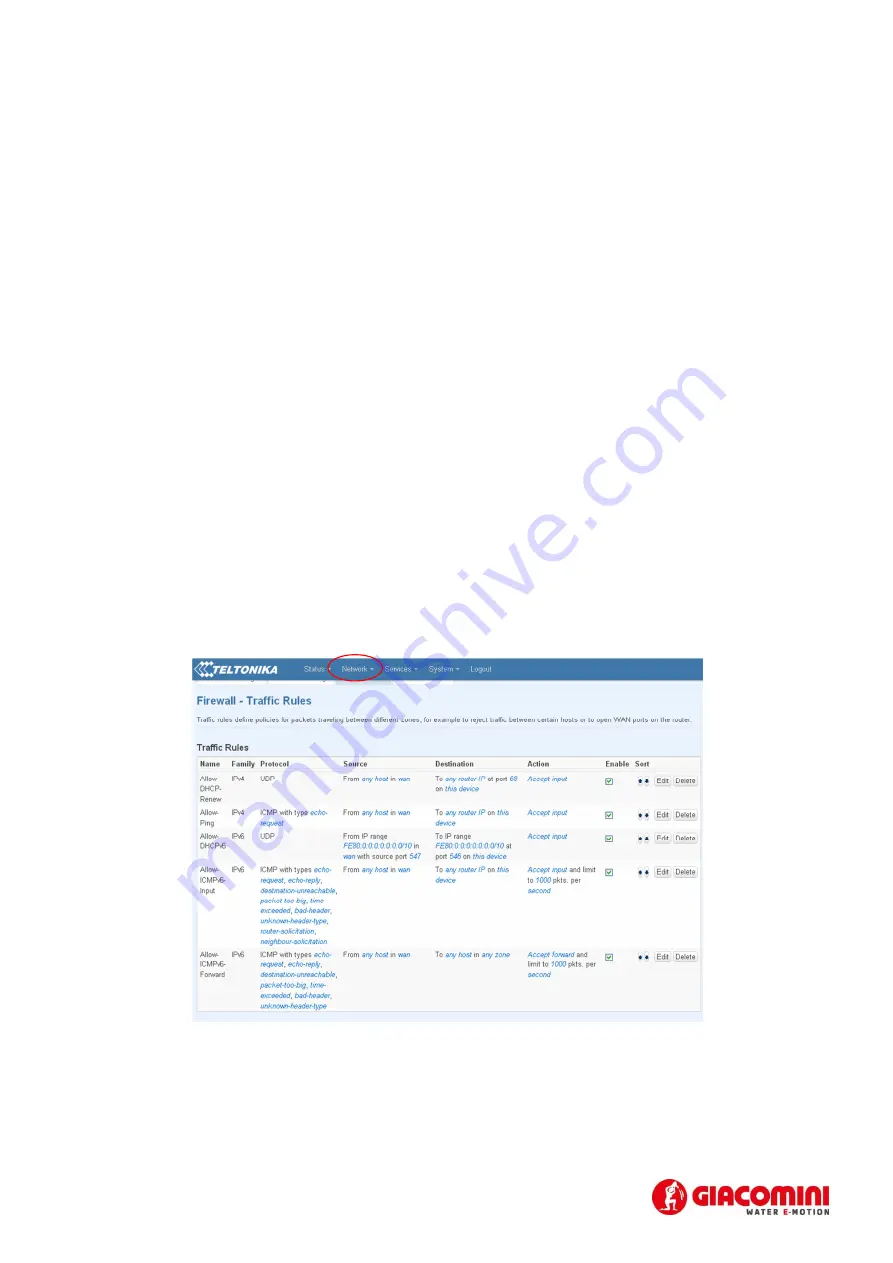
79
Select
Port
Forwarding
, menu
Network
,
Firewall
In computer networks port forwarding is the process that allows the transfer of data ( forwarding) from one
computer to another over a specific communications port. This technique can be used to allow an external
user to reach a host with a private IP address ( within a LAN ) through a public IP port of the same. To do
this you need a router that can perform an automatic translation of network addresses , known as NAT. The
port forwarding allows external computers to connect to a specific computer on the local network ,
depending on the port used for the connection.
Operationally, the user's browser to your PC with a "http:// router IP" access to the configuration options
of the router, in which he states that a synchronization between a port on the router and the
corresponding internal device.
Because the router to recognize your computer, you need to create a static LAN IP address.
By default the rules in the router are:
•
Router: external port 80
•
Equobox: external port 8080
•
FTP Sending: external port 21
•
FTP Command: external port 20
Press
Firewall
from the menu at the top and then
Traffic
Rules
to set security functions, such as addresses
to be filtered, set HTTP addresses or asymmetric cryptographic protocols to manage the transfer of
confidential information (Figure ).
In the
General
Settings
area, you will find
DMZ
Zone
, which is a connection between a public address and a
machine address. Remember to select
Enable
and, if necessary, press
Save
.
Figure 7. - Traffic Rules
Should you wish to use the SMS service to receive the router status or reboot if from your cell phone, you
can enter your phone number and select the
Enable
box (Figure ). You can perform the two operations
shown in the figure by sending a message from your telephone to the number of the board inserted in the
router. The content of the message must be identical to that in the
SMS
text
field (e.g. reboot). You will
receive an SMS confirming that the operation has been carried out. Go under
Service
,
SMS
Utility