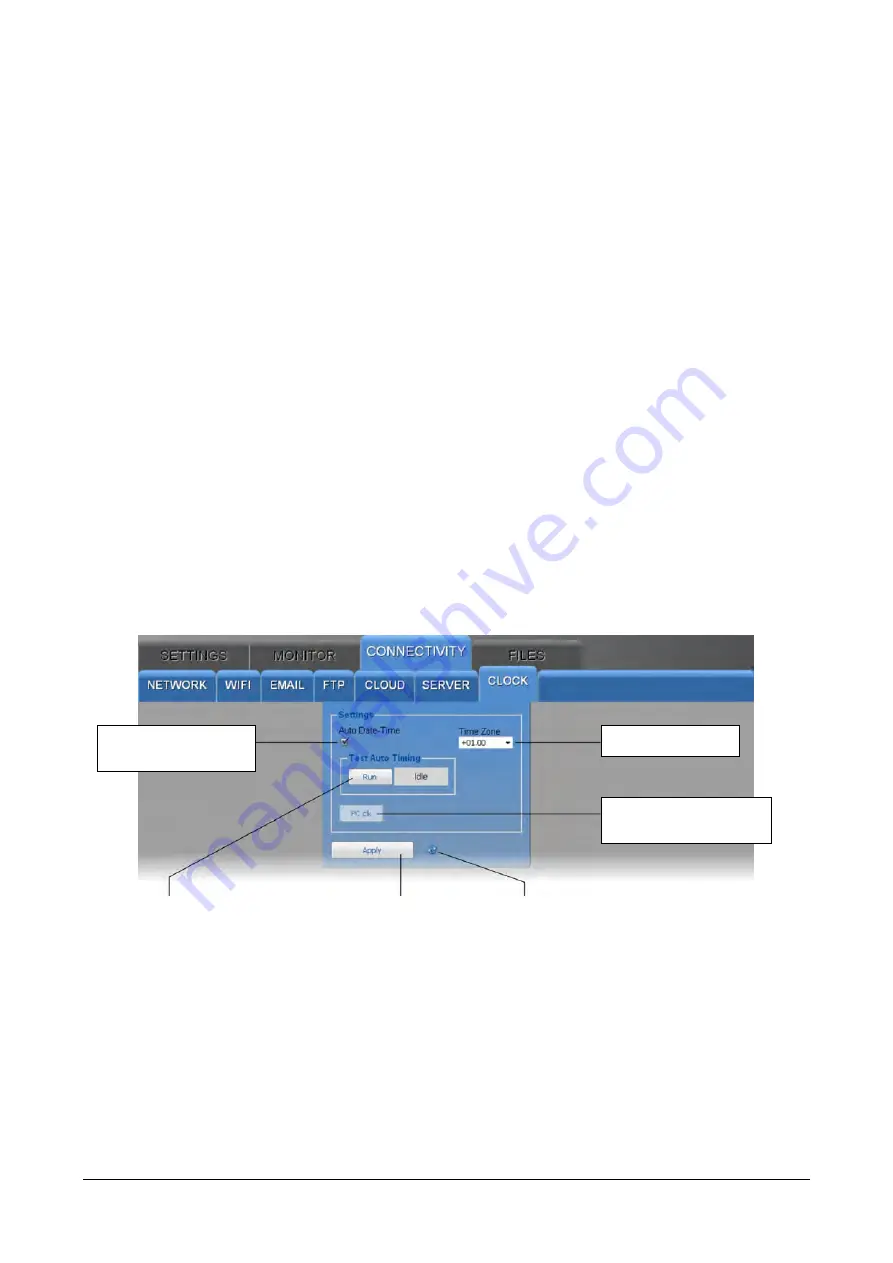
HD50CR
- 28 -
V1.0
The HDServer1 section of the SERVER panel consists of the following fields:
o
Server Address : enter the IP address of the PC in which the server function of the
HDServer1 software is active.
o
Server Port : enter the port number of the PC in which the server function of the
HDServer1 software is active.
Press the Run key to test the communication with the HDServer1 software; the box
next to the Run key displays the progress of the test and the final result.
In the Files section of the SERVER panel:
o
Select the Periodic Upload check box to enable the periodic sending of data to
the HDServer1 software, then choose the data sending interval in the Period field.
The available options are: Real Time (default), 15 min, 30 min, 1 hour, 2 hours,
4 hours, 8 hours, 12 hours, 1 day, 2 days, 4 days, 1 week.
o
To require the sending to the HDServer1 software of all the data memorized sub-
sequently to a given instant, indicate the instant in the Date/Time Upload field
and press Execute.
o
To require the sending to the HDServer1 software of all data memorized in a de-
termined interval of time, indicate the interval starting instant in the Start
Date/Time field and the interval ending instant in the Stop Date/Time field, then
press Execute
•
CLOCK panel
Setting of clock synchronization and time zone.
Select the Auto Date-Time check box to keep the clock synchronized with a NIST ref-
erence server (if the instrument is connected to the local network and the Internet
connection is available). Press the Run key to check the automatic synchronization;
the box next to the Run key displays the progress of the test and the final result.
To set the clock with the PC date and time, deselect the Auto Date-Time check box
and press the PC clk key.
If the Auto Date-Time check box is unchecked but communication with the HDServer1
software is active, the clock is kept synchronized with the time of the PC in which the
HDServer1 software is running.
Press “Apply” to send the
changes to the instument
Time zone
Automatic
synchronization
Synchronization
with PC time
Test
button
Button to refresh the settings
Summary of Contents for Delta OHM HD50CR
Page 44: ...HD50CR 44 V1 0 Dimensions mm...
Page 49: ...HD50CR 49 V1 0 NOTES...
Page 50: ...HD50CR 50 V1 0 NOTES...
Page 51: ......
















































