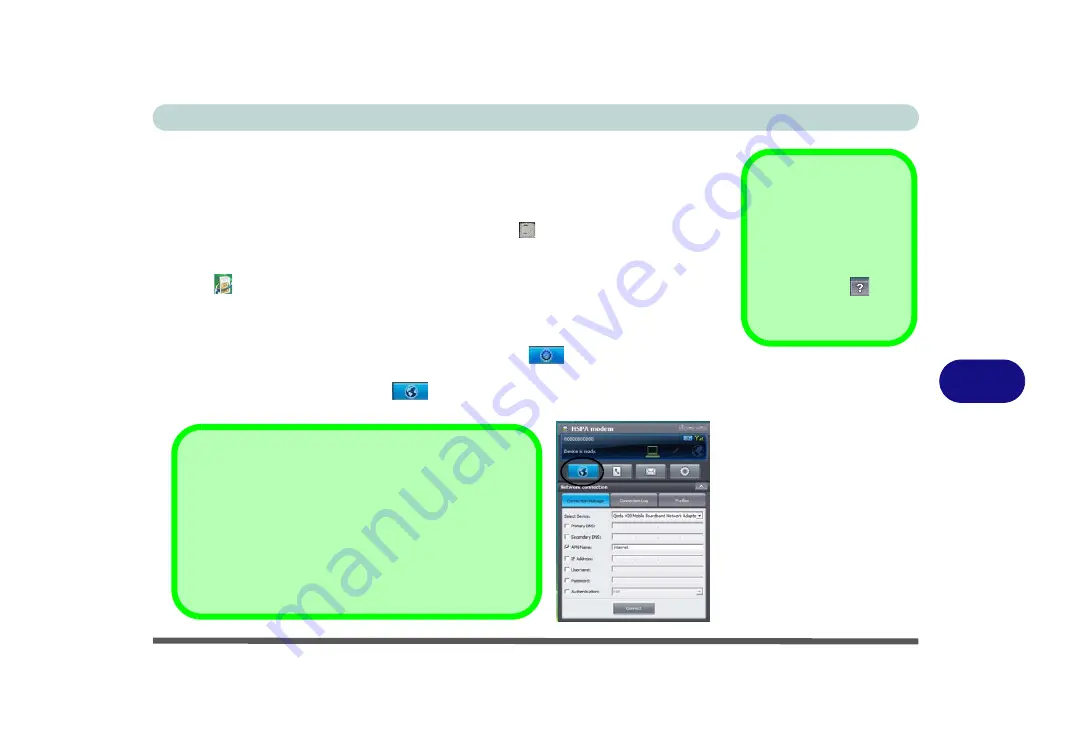
Modules & Options
3.75G/HSPA Module 7 - 21
7
HSPA Modem Interface
The connection information is stored on the USIM card supplied by the service pro-
vider.
1.
Power on the 3.75G/HSPA module using the
Fn +
key combination.
2.
Access the
HSPA Modem Interface
from the
Start
menu (
Start
>
Programs/All
Programs
>
HSPA Modem > HSPA Modem
), or by double-clicking the desktop
icon .
3.
If a USIM card is not installed then a message will appear to notify you of this (click
OK
to close the message and install the USIM card).
4.
If you are required to enter a pin # then a message will appear to prompt you to
enter a pin #. (
Note
: to change pin # go to
Settings
and click
OK
in
PIN
code
.)
5.
Click the
Network connection
button and the
HSPA Modem
interface
window will display
Connection Manager
.
HSPA Modem Help
To get help on 3.75G/
HSPA module configu-
ration and settings, click
the help icon
and
select
Help
.
Figure 7 - 12
HSPA Modem
Interface Window
Connection Manager
The connection information is commonly stored on the USIM
card supplied by the service provider. However if your ser-
vice provider requires details such as
IP Address
,
User-
name
and
Password
etc. to be entered before connection
you can enter them in the
Connection Manager
tab, or
save the details in
Profiles
.
Summary of Contents for Style-Note 874xTG
Page 1: ...V09 2 00...
Page 2: ......
Page 16: ...XIV Preface...
Page 22: ...XX Preface...
Page 44: ...Quick Start Guide 1 22 1...
Page 53: ...Features Components TouchPad and Buttons Mouse 2 9 2 Figure 2 6 Mouse Properties...
Page 56: ...Features Components 2 12 2...
Page 108: ...Upgrading The Computer 6 14 6...
Page 118: ...Modules Options 7 10 PC Camera Module 7 Figure 7 6 Audio Setup for PC Camera Right click...
Page 160: ...Modules Options 7 52 7...
Page 178: ...Interface Ports Jacks A 4 A...
Page 192: ...Intel Video Driver Controls B 14 B...






























