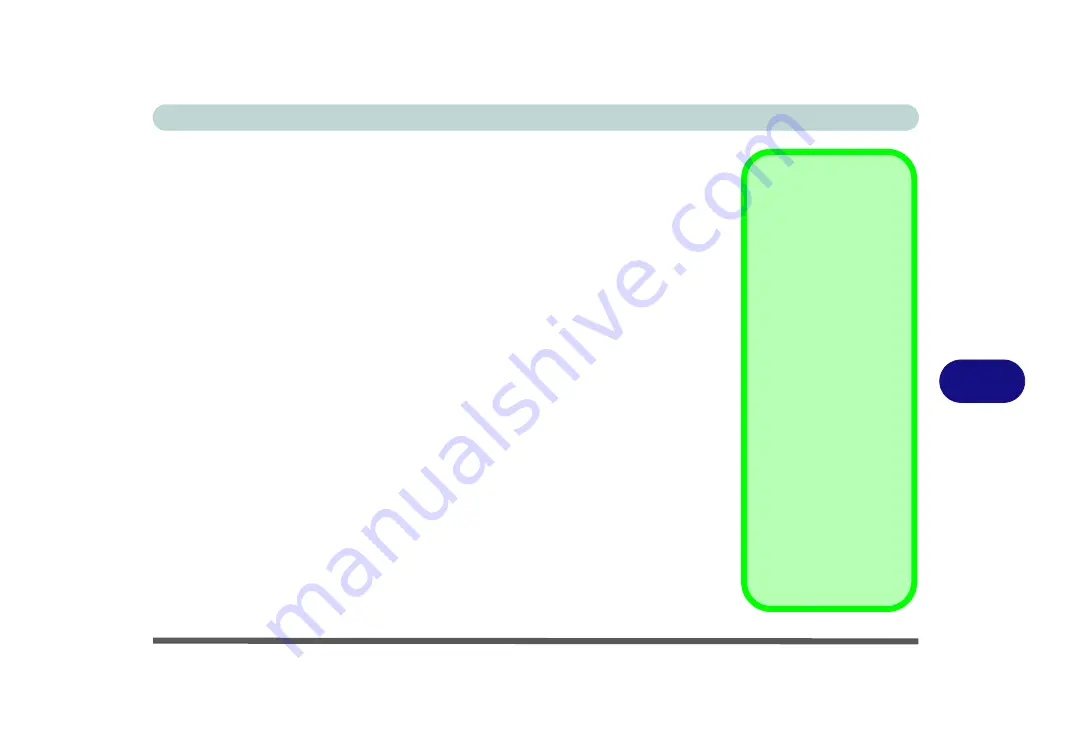
Modules & Options
PC Camera Module 7 - 11
7
Camera Application
The WebCam
application is a video viewer for general purpose video viewing and
testing, and for capturing video files to .avi format.
1.
Run the camera application from the desktop shortcut (it is recommended that you
set the capture file
before the capture process -
see
“Set Capture File” on
page 7 - 12
).
2.
Go to the
Capture
menu heading (if you wish to capture audio check
“PC Camera
Audio Setup” on page 7 - 9
) and select
Start Capture
.
3.
Click
OK/Yes
(the file location will be displayed in the pop-up box) to start
capturing the video, and press
Esc
to stop the capture (you can view the file using
the
Windows Media Player
).
Pre-Allocating File
Size/Space
You may pre-allocate the
file size (
File > Allocate
File Size/Space
) for the
capture file in the
camera
program (you may need
to set a folder location
first).
Pre-allocating space on
the hard disk can improve
the capture quality (par-
ticularly of large capture
files), by reducing the
amount of work the hard
disk has to do in finding
space for the video data
as it is being captured.
See also
“Reducing Vid-
eo File Size” on page 7 -
13
.
Summary of Contents for Style-Note 874xTG
Page 1: ...V09 2 00...
Page 2: ......
Page 16: ...XIV Preface...
Page 22: ...XX Preface...
Page 44: ...Quick Start Guide 1 22 1...
Page 53: ...Features Components TouchPad and Buttons Mouse 2 9 2 Figure 2 6 Mouse Properties...
Page 56: ...Features Components 2 12 2...
Page 108: ...Upgrading The Computer 6 14 6...
Page 118: ...Modules Options 7 10 PC Camera Module 7 Figure 7 6 Audio Setup for PC Camera Right click...
Page 160: ...Modules Options 7 52 7...
Page 178: ...Interface Ports Jacks A 4 A...
Page 192: ...Intel Video Driver Controls B 14 B...






























