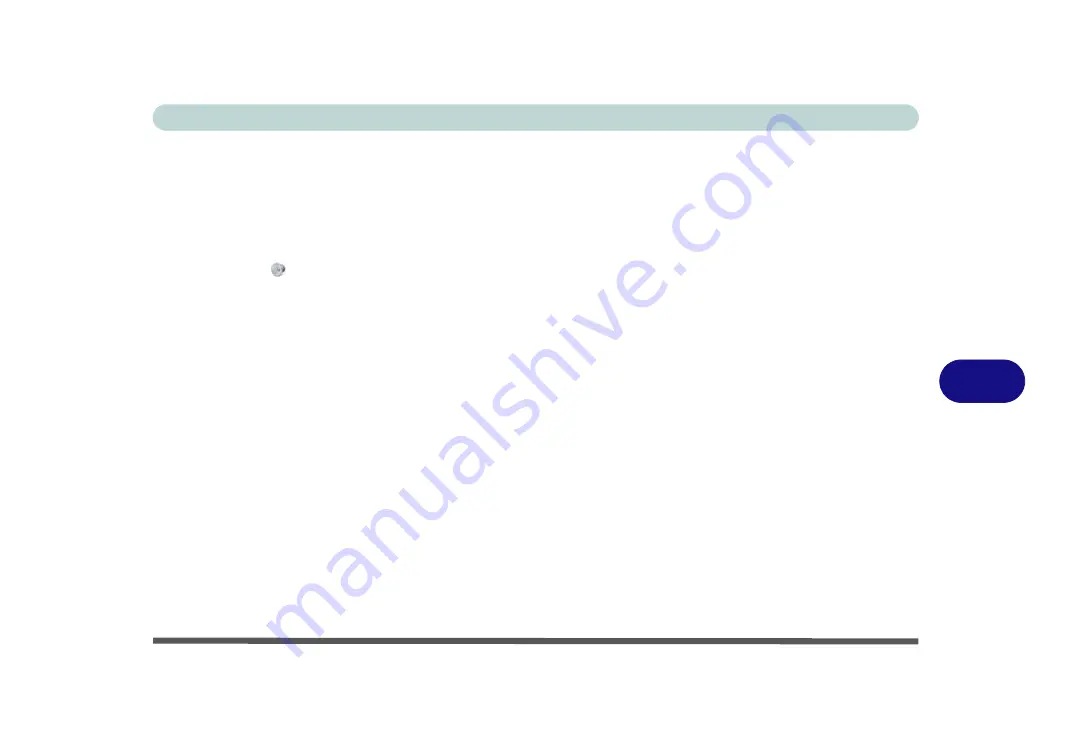
Modules & Options
PC Camera Module 7 - 9
7
PC Camera Audio Setup
If you wish to capture video &
audio
with your camera, it is necessary to setup the
audio recording options in
Windows
.
1.
Click
Start
, and click
Control Panel
(or point to
Settings
and click
Control
Panel
).
2.
Click
Sound
(
Hardware and Sound
).
3.
Click
Recording
(tab).
4.
Right-click
Microphone
(Realtek High Definition Audio) and make sure the item is
not disabled.
5.
Double-click
Microphone
(or select
Properties
from the right-click menu).
6.
Click
Levels
(tab), and adjust the
Microphone
and
Microphone Boost
sliders to
the level required.
7.
Click
OK
and close the control panels.
8.
Run the camera application program from the desktop shortcut.
9.
Go to the
Devices
menu heading and select
Microphone
(
Realtek....
) (it should
have a tick alongside it).
10. Go to the
Capture
menu heading and select
Capture Audio
(it should have a tick
alongside it).
Summary of Contents for Style-Note 874xTG
Page 1: ...V09 2 00...
Page 2: ......
Page 16: ...XIV Preface...
Page 22: ...XX Preface...
Page 44: ...Quick Start Guide 1 22 1...
Page 53: ...Features Components TouchPad and Buttons Mouse 2 9 2 Figure 2 6 Mouse Properties...
Page 56: ...Features Components 2 12 2...
Page 108: ...Upgrading The Computer 6 14 6...
Page 118: ...Modules Options 7 10 PC Camera Module 7 Figure 7 6 Audio Setup for PC Camera Right click...
Page 160: ...Modules Options 7 52 7...
Page 178: ...Interface Ports Jacks A 4 A...
Page 192: ...Intel Video Driver Controls B 14 B...






























