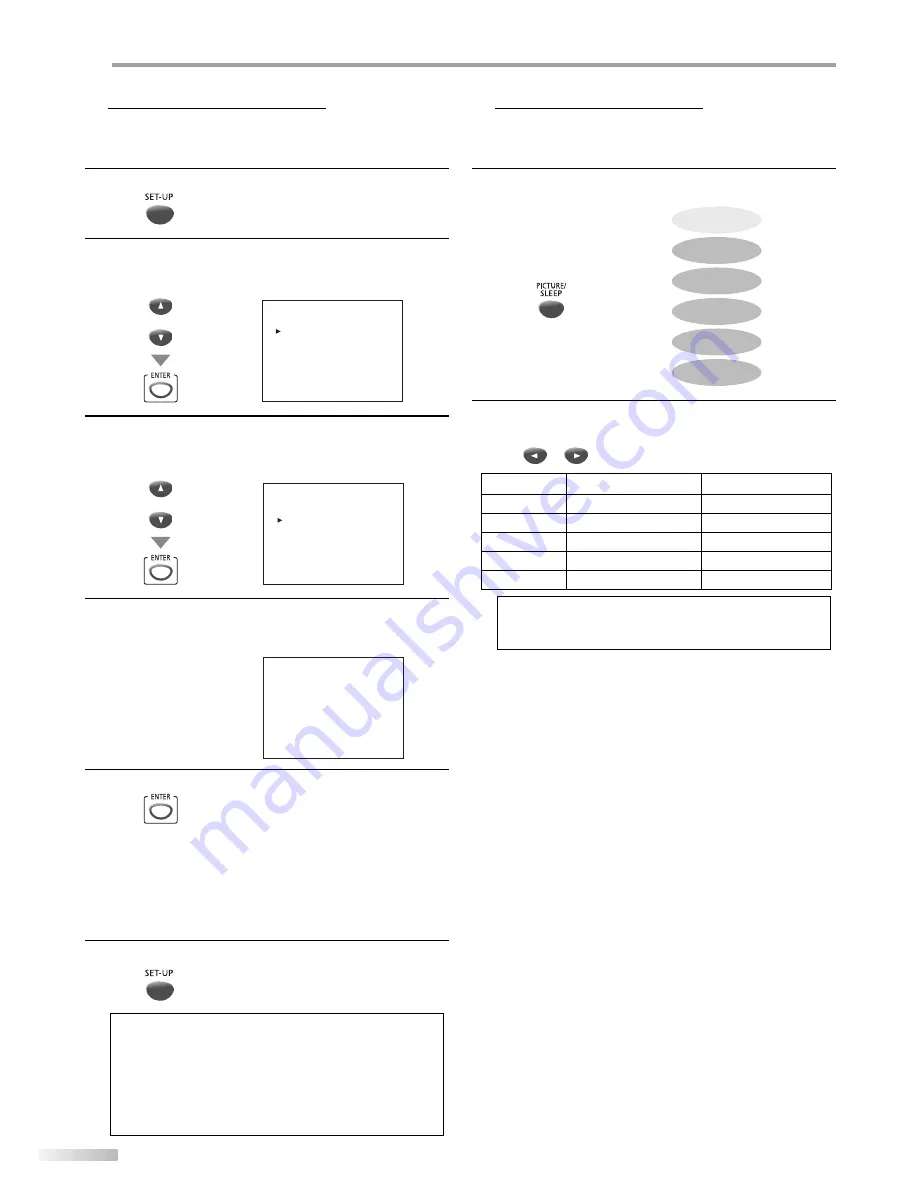
16
EN
O
PTIONAL SETTING
Channel Add/Delete
The channel add/delete function lets you add the channel that was not
added by the auto channel scan due to the reception status at the initial
setting. You can also delete the unnecessary channels.
1
Press
[SET-UP]
to display the main menu.
2
Use
[Cursor
K
/
L
]
to select “CHANNEL SETUP”, then
press
[ENTER]
.
e.g.) digital TV mode
or
--- TV SETUP ---
CHANNEL SETUP
V-CHIP SETUP
LANGUAGE [ENGLISH]
CAPTION [OFF]
DTV SETUP
3
Use
[Cursor
K
/
L
]
to select “ADD/DELETE(DTV)” or
“ADD/DELETE”, then press
[ENTER]
.
e.g.) digital TV mode
or
--- CHANNEL SETUP ---
ADD/DELETE (DTV)
AUTO PRESET CH (DTV)
AUTO PRESET CH (TV/DTV)
AUTO PRESET CH (CATV)
! CATV takes approx. 50min.
4
Select the channel you want to add or delete.
(Refer to “Channel Selection“ on page 13.)
e.g.) digital TV mode
ADD/DELETE : DTV
D25
5
Press
[ENTER]
repeatedly to select “ADD” or “DELETE”.
• To add or delete another channels, repeat steps 4 to 5.
• Color of channel number displayed at the right top of
the TV screen indicates;
- Blue: The selected channel will be added.
- Red: The selected channel will be deleted.
6
Press
[SET-UP]
to exit.
Note:
• “ADD/DELETE (DTV)” or “ADD/DELETE” menu will disappear
automatically in a few seconds.
• In the digital mode (DTV), you can add or delete channels
only for major channel.
• Once you delete a DTV channel, you cannot recover the
channel without performing auto channel scan again.
(Refer to “Auto Channel Scan” on page 12.)
5
Picture Adjustment
You can adjust brightness, contrast, color, tint and sharpness.
1
Press
[PICTURE/SLEEP]
repeatedly until the desired
picture menu appears.
SLEEP
BRIGHT
CONTRAST
COLOR
TINT
SHARPNESS
2
Within 10 seconds, use
[Cursor
{
/
B
]
to adjust the
quality.
or
[Cursor
{
]
[Cursor
B
]
BRIGHT
to decrease brightness to increase brightness
CONTRAST
to decrease contrast
to increase contrast
COLOR
to decrease color
to brighten color
TINT
to add purple
to add green
SHARPNESS
to make soft
to make clear
Note:
• The picture adjustment setting display will automatically
disappear in a few seconds.
5
Summary of Contents for V7PFDVD20
Page 42: ...42 EN INFORMATION...
















































