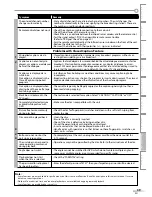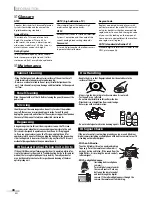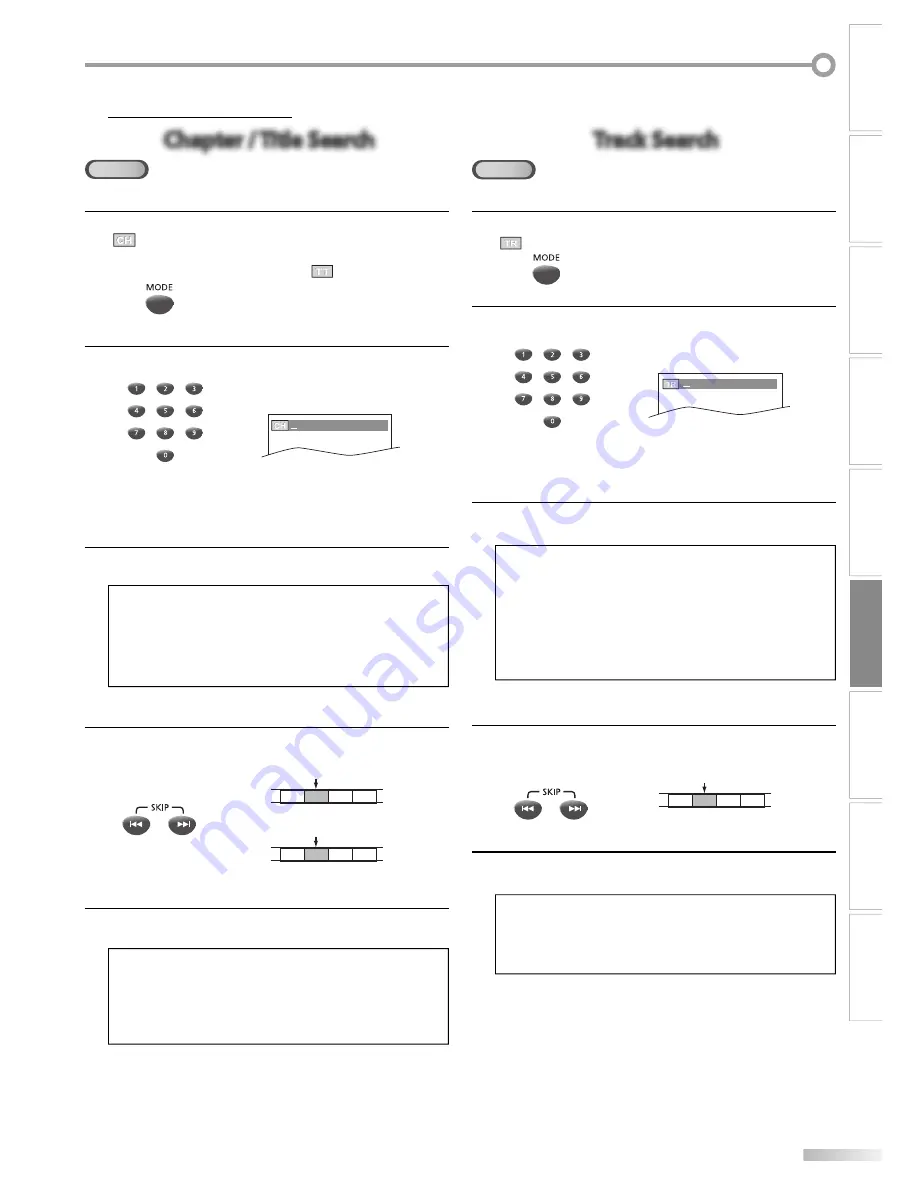
25
EN
WATCHING TV
OPTIONAL SETTING
OPERATING DVD
INTRODUCTION
CONNECTION
INITIAL SETTING
DVD SETTING
INFORMATION
TROUBLESHOOTING
Search Functions
Chapter / Title Search
Chapter / Title Search
DVD
Using [MODE]
1
During playback, press
[MODE]
repeatedly until
“
“ appears.
• If you want to perform the title search, press
[Cursor
K
/
L
]
repeatedly until “
“ appears.
2
Press
[the Number buttons]
to select your desired
chapter or title within 60 seconds.
/12 (SEARCH)
To play back a single-digit chapter or title when there
are more than 10 chapters or titles, press
[ENTER]
after
entering the chapter or title number.
3
Playback will start automatically from the chapter or
title you selected.
Note:
• The total number of chapters/titles in your disc; with less than
10 chapters/titles, press the chapter/title number directly.
With 10 or more chapters/titles, to play back a single digit
chapter/title, press
[0]
first, then the chapter/title number.
(e.g., for chapter 3, press
[0]
and
[3]
.) To play back a double-
digit chapter/title, press the chapter/title number.
Using [SKIP
H
/
G
]
1
During playback, press
[SKIP
H
/
G
]
repeatedly
until a desired chapter or title will be selected.
or
CH 1 CH 2 CH 3 CH 4
current chapter
(CH)
or
[SKIP
H
]
[SKIP
G
]
[SKIP
H
]
[SKIP
G
]
current title
(TT)
TT 1 TT 2 TT 3 TT 4
(If the disc has no chapters.)
2
Playback will start automatically from the chapter or
title you selected.
Note:
•
[SKIP
H
/
G
]
are not available when playback is stopped.
• Chapter/title search can only be performed during playback or
when the unit has kept the resume information. It cannot be
performed in the stop mode.
• Chapter/title search is not available with some DVD.
5
Track Search
Track Search
CD
Using [MODE]
1
During playback, press
[MODE]
repeatedly until
“
“ appears.
2
Press
[the Number buttons]
to select your desired
track within 60 seconds.
/29 (SEARCH)
To play back a single-digit track when there are more
than 10 tracks, press
[ENTER]
after entering the track
number.
3
Playback will start automatically from the track you
selected.
Note:
• The total number of tracks in your disc;
with less than 10 tracks, press the track number directly.
with 10 or more tracks, to play back a single digit track, press
[0]
first, then the track number. (e.g., for track 3, press
[0]
and
[3]
.) To play back a double-digit track, press the track
number.
• Track search is not available for programmed or random
playback.
Using [SKIP
H
/
G
]
1
During playback, press
[SKIP
H
/
G
]
repeatedly
until your desired track will be selected.
or
[SKIP
H
]
[SKIP
G
]
current track
(TR)
TR 1 TR 2 TR 3 TR 4
2
Playback will start automatically from the track you
selected.
Note:
•
[SKIP
H
/
G
]
are not available when playback is stopped.
•
Track search can only be performed during playback or when
the unit has kept the resume information. It cannot be
performed in the stop mode.
Summary of Contents for V7PFDVD20
Page 42: ...42 EN INFORMATION...