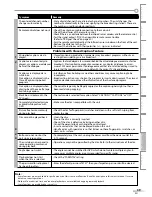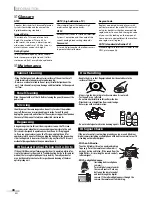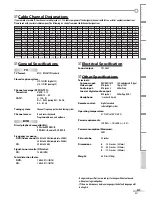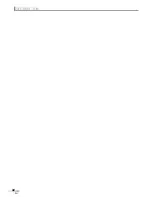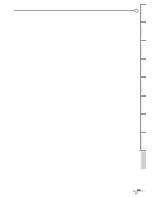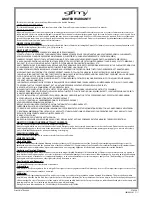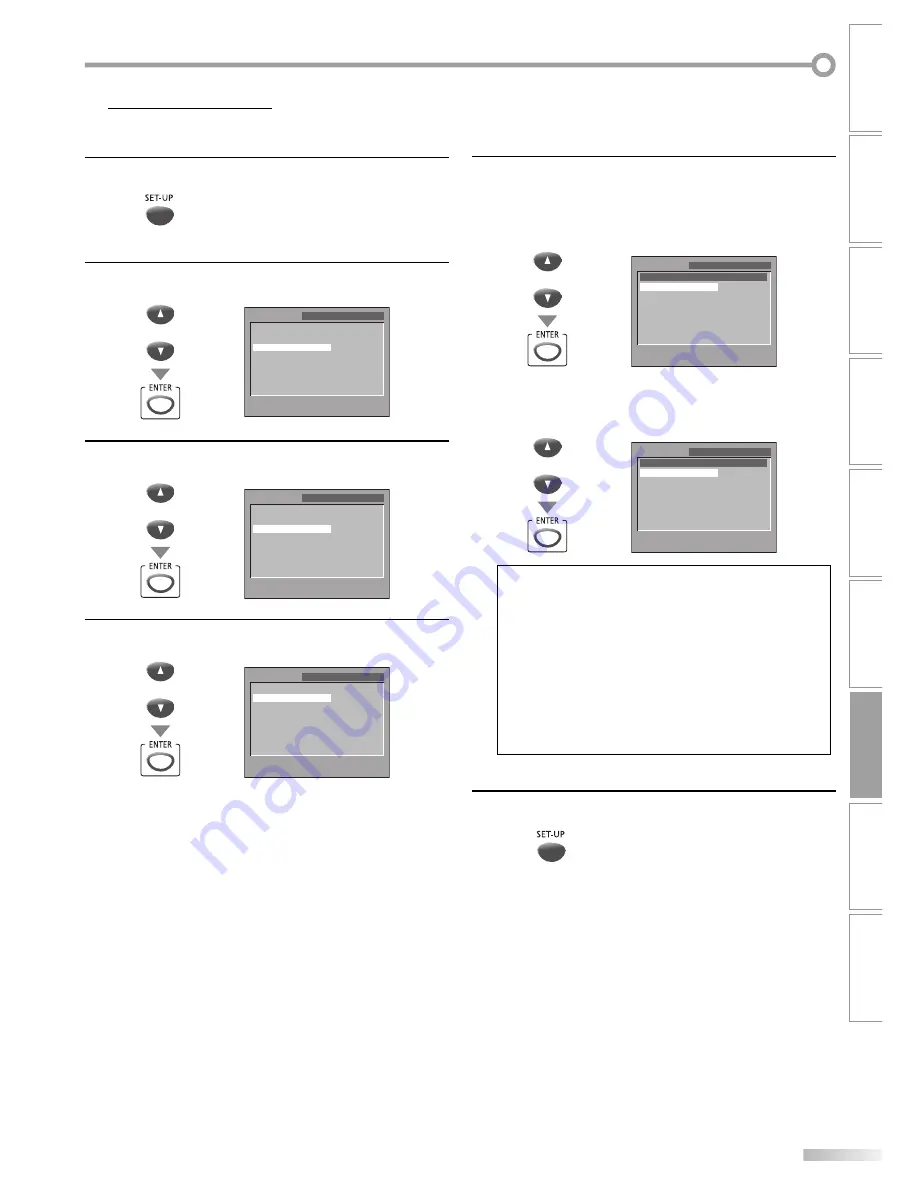
33
EN
WATCHING TV
OPTIONAL SETTING
OPERATING DVD
INTRODUCTION
CONNECTION
INITIAL SETTING
DVD SETTING
INFORMATION
TROUBLESHOOTING
Display Setting
You can change the TV aspect ratio and still mode clarity in “DISPLAY”
menu.
1
In stop mode, press
[SET-UP]
to display “SETUP” menu.
2
Use
[Cursor
K
/
L
]
to select “CUSTOM”, then press
[ENTER]
.
or
SETUP
QUICK
CUSTOM
INITIALIZE
SELECT:
K
/
L
SET:ENTER
EXIT:SETUP CANCEL:RETURN
3
Use
[Cursor
K
/
L
]
to select “DISPLAY”, then press
[ENTER]
.
or
SETUP
CUSTOM
LANGUAGE
DISPLAY
AUDIO
PARENTAL
OTHERS
SELECT:
K
/
L
SET:ENTER
EXIT:SETUP CANCEL:RETURN
4
Use
[Cursor
K
/
L
]
to select the desired item, then press
[ENTER]
.
or
SETUP
DISPLAY
TV MODE
STILL MODE
4:3 LETTER BOX
AUTO
SELECT:
K
/
L
SET:ENTER
EXIT:SETUP CANCEL:RETURN
5
5
Use
[Cursor
K
/
L
]
to select the desired item, then press
[ENTER]
.
[TV MODE]
(Default: 4:3 LETTER BOX)
Select the desired TV aspect ratio.
or
SETUP
DISPLAY
TV MODE
4:3 LETTER BOX
4:3 PAN & SCAN
SELECT:
K
/
L
SET:ENTER
EXIT:SETUP CANCEL:RETURN
[STILL MODE]
(Default: AUTO)
Select the desired still mode.
or
SETUP
DISPLAY
STILL MODE
AUTO
FIELD
FRAME
SELECT:
K
/
L
SET:ENTER
EXIT:SETUP CANCEL:RETURN
Note:
TV MODE:
• Select “4:3 LETTER BOX”, so that black bars may appear on
the top and bottom of the TV screen.
• Select “4:3 PAN & SCAN” for a full height picture with both
sides adjusted.
STILL MODE:
• Select “AUTO” usually.
• If you select “FIELD”, the picture in the still mode will be
stabilized.
• If you select “FRAME”, the picture in the still mode will be
highly defined.
6
Press
[SET-UP]
to exit.
Summary of Contents for V7PFDVD20
Page 42: ...42 EN INFORMATION...