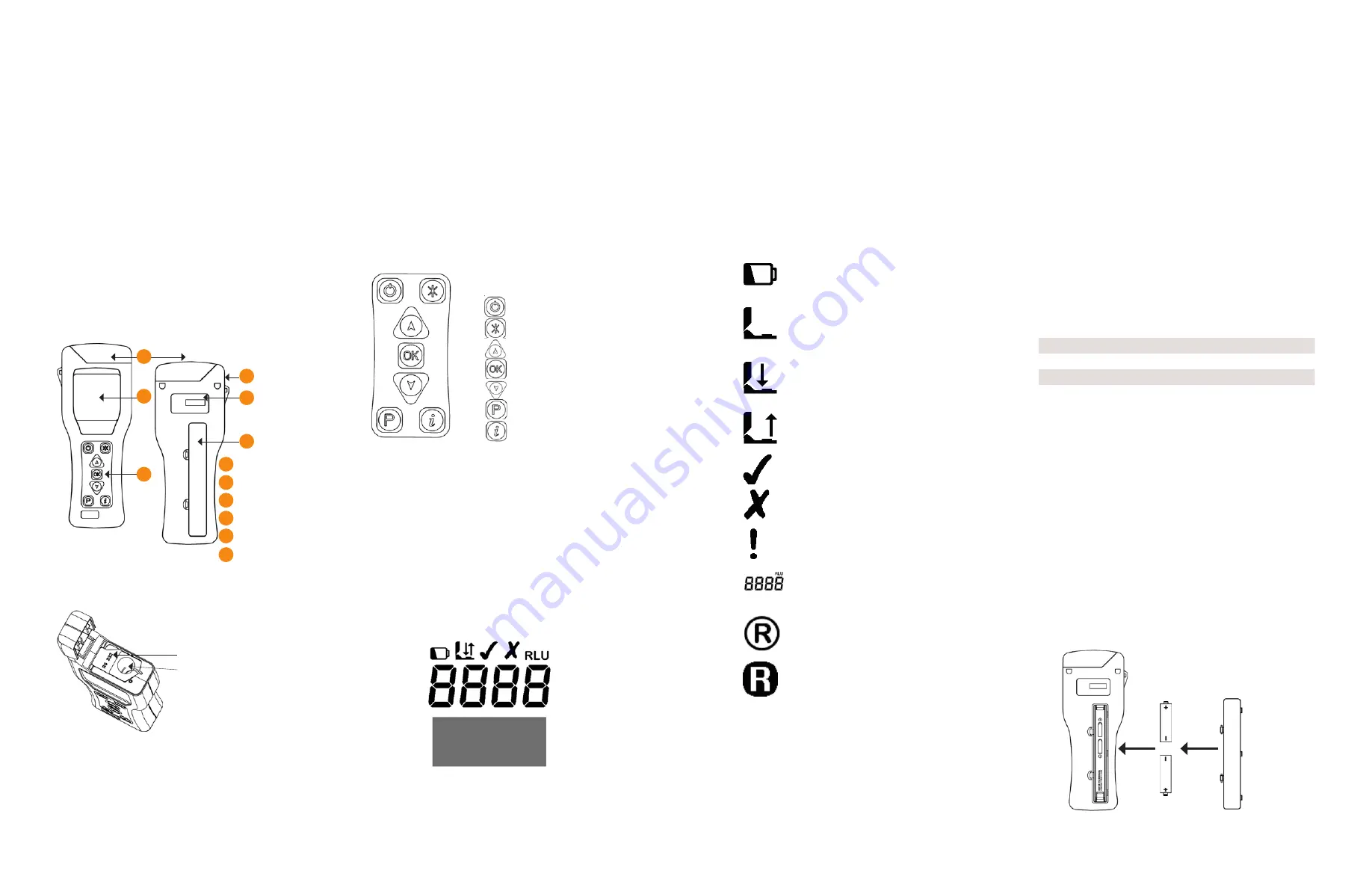
G E T IN G E S AF E S T EP AT P M O NI TO R
G E T IN G E S AF E S T EP AT P M O NI TO R
3
4
IMPORTANT: Please ensure that you have read and
understood all the “Operating Precautions and Limitations
of Use” section at the beginning of the manual before
continuing any further.
2.1 Unit Description
The unit has the following external front and rear features:
Unit lid
Liquid crystal display
Keypad
Neck strap anchor
Serial number label
Battery compartment
Opening the lid reveals the following internal features:
RS232 connector cover
Protective pocket and sample
insert
port
For details on the RS232 connector and protective pocket,
refer to section 6.3.
2.2 Keypad Symbols
The keypad is arranged with the following buttons:
Power on/off button
Menu select button
Up/increase button
Start/accept button
Down/decrease button
Program select button
Statistics shortcut button
The function of the buttons is explained in more detail in the
following sections.
TIP: Holding down the “Up” or “Down” button will make it
automatically repeat. Holding down this button scrolls
through all functions rapidly.
2.3 Display Layout and Icons
The liquid crystal display (LCD) has the following layout. The
upper half of the display contains the status icons and the
large RLU result digits.
2. Basic Unit Operation
The following is a list of icons and their definitions.
Low battery warning icon
Lid icon - flashes when the lid needs to be closed,
or the RS232 connector cover needs to be
properly tucked under the lid
Insert icon – arrow flashes when the testing
device should be inserted
Remove icon – arrow flashes when an testing
device needs to be removed
Pass result icon
Caution result icon
Fail result icon
Sample measurement reading in Relative Light
Units (RLU)
Retested icon – identifies the failed test result as
having been retested
Retest result icon – identifies the Program
location or test result as a retest result
2.4 Fitting the Batteries
The unit is designed to operate from both non-rechargeable
alkaline batteries and rechargeable Nickel Metal Hydride
(NiMH) or Nickel Cadmium (NiCD) batteries:
Battery Technology Nominal Cell
Voltage
Relative
Capacity
Alkaline
1.5 V
1.0
NiMH
1.2 V
0.6
NiCD
1.2 V
0.5
The unit requires two batteries of the size AA, LR6 or E91.
TIP: For best results, always use a quality brand of Alkaline
battery and replace them as soon as they become flat (see
section 2.6).
WARNING: Do not mix batteries of different technologies,
or use recharged alkaline batteries as these are prone to
overcharging and leaking, which may cause permanent unit
damage and malfunction.
The batteries are fitted by unclipping the battery
compartment cover on the back of the unit, and inserting
two batteries with the positive ends (+) towards the top of
the unit:
(1) Remove cover (2) Insert batteries (3) Replace cover
2
4
6
1
3
5
1
2
4
6
3
5




































