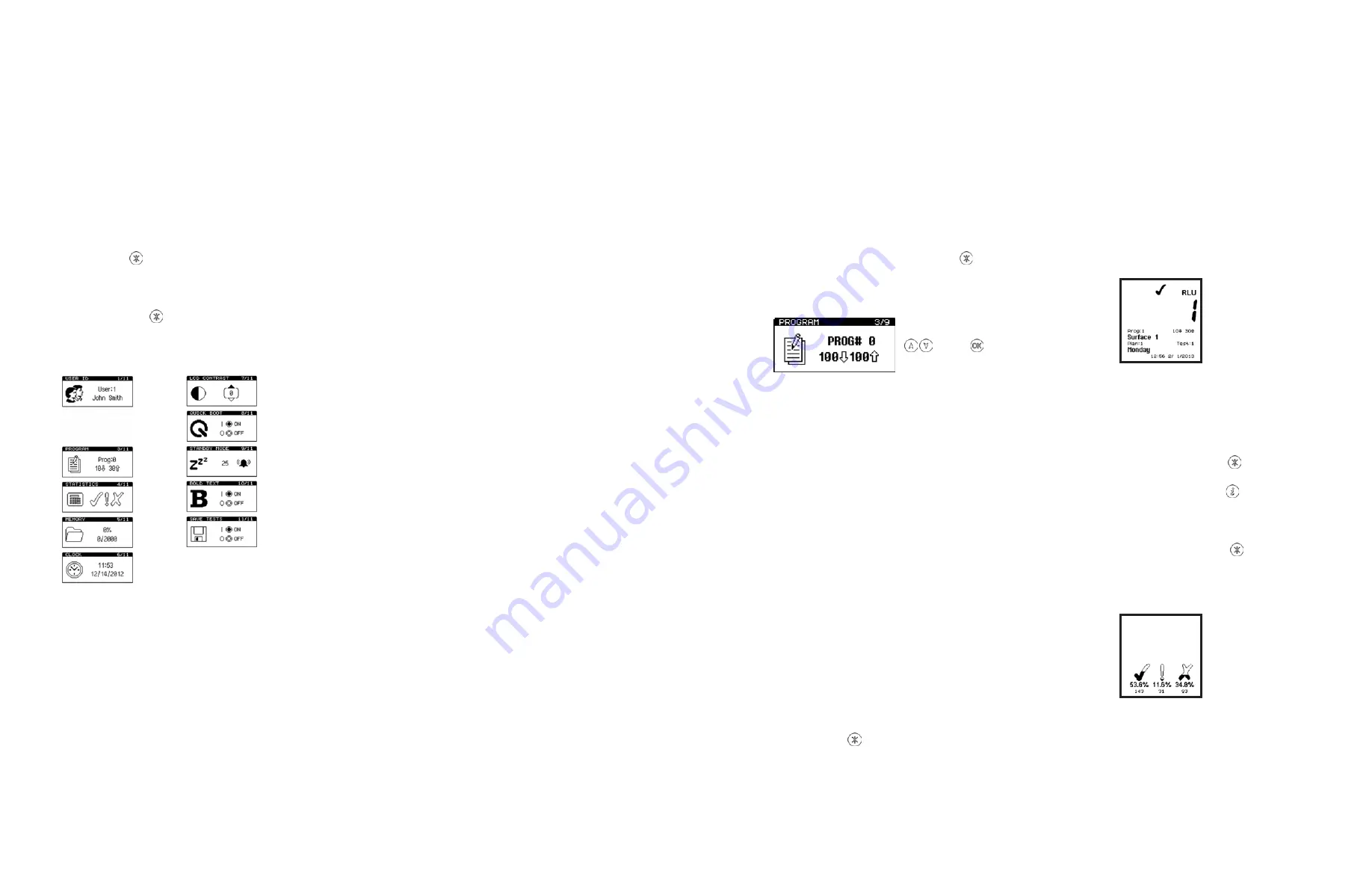
G E T IN G E S AF E S T EP AT P M O NI TO R
G E T IN G E S AF E S T EP AT P M O NI TO R
11
12
4. Set-up Menu Options
To set the Program result thresholds on the unit, first
select the PROGRAM menu option by pressing . Scroll
to “PROGRAM” and press “OK”. Then use the up and down
buttons to scroll through the list of Programs, followed by
the “OK” button to select the Program to be changed:
PROG#
To select a Program location press the “P” button, then use
the up and down buttons to change the ProgramProg: to
the desired Program location, followed by the “OK” button
to accept the new location, or the “P” button to cancel the
selection.
TIP: When selecting a Prog:, the display also shows the time
and date that the Program location was last tested.
NOTE: If the selected Program location does not have
any thresholds defined, they must be set-up using the
PROGRAM menu option before the Program can be used.
4.3 Establishing ATP Pass/Fail Limits
For instructions on establishing Pass/Fail limits, refer to the
implementation guide included with your system, or visit
the resources available on www.getinge.com.
4.4 Viewing Stored Test Results
The unit can indefinitely store a maximum of 2000 test
results in its internal memory, even when the batteries are
low or removed.
To view these stored test results, select the MEMORY menu
option by pressing the button. Scroll to “MEMORY” and
press “OK”. Then use the up and down buttons to scroll
through the test results, pressing the “OK” button to exit.
TIP: After reviewing the stored test results, a failed Program
location can be selected for retesting by pressing the
button (see section 4.2).
TIP: While reviewing the stored test results, a failed (f)
Program location can be selected for retesting by pressing
the “P” button. Refer to section 3.3 for details.
4.5 Viewing Statistics Data and Test Failures
The test results database can be analysed by selecting the
STATISTICS menu option by pressing the button. Scroll
to “STATISTICS” and press “OK”. This will display a simple
comparison of all the stored results. The button also
provides a direct shortcut to this function.
The up and down buttons can then be used to scroll through
all of the failed ( f ) test results. Press the button to exit.
TIP: When reviewing the failed test results, a Program
location can be selected for retesting by pressing the “P”
button (see section 4.2).
With the unit turned on, the Set-up Menu can be accessed
by pressing the button.
Use the up and down buttons to scroll through the menu
list, and then press the “OK” button to select the required
menu option, or the button the exit the menu.
The following 11 menu options are then available:
User
ID
LCD
Contrast
Quick
Boot
Program
Standby
Mode
Statistics Bold Text
Memory
Save
Tests
Clock
NOTE: Getinge SafeStep ATP Monitor software is required
for sections 3.1 to 3.3. For further details, refer to the
separate Getinge SafeStep ATP Monitor User’s Manual
located on the Getinge SafeStep ATP Monitor software CD
that comes with the unit.
4.1 User ID
The unit can store (0 to 200) User Ids. Each test result will
be tagged with the currently select User Id.
Select the User ID menu option, then use the up and down
buttons to scroll through the list of User IDs, then press the
button to select the a User ID, or the “OK” button to cancel
the selection.
TIP: User:0 is the default selection if no User ID list has been
defined.
4.2 Setting up Program Test Points and
Pass/Fail Limits
The unit has the ability to store a list of 5000 unique
Program test points (Prog# 0 to 5000), each with its own
upper and lower pass/fail result threshold values.
Program test point location names can only be
programmed to the unit through the Getinge SafeStep ATP
Monitor software. Program pass/fail thresholds can either
be set-up on the unit, or set using the Getinge SafeStep
ATP Monitor software. If a location name is entered and
threshold set in the Getinge SafeStep ATP Monitor, and
then downloaded to the unit, the threshold values can’t be
changed via the unit. This is a security feature and prevents
inadvertent changes to the thresholds after they have been
set.
TIP: Prog:0 has a special function, whereby the threshold
values defined for Prog:0 are used as the initial values
when setting-up the other Prog thresholds. Thus setting
Prog:0 with your typical threshold values will save time
when setting-up the other Programs. The unit comes with
pass/fail thresholds of 100 RLU for pass and 100 RLU for
fail. These pass/fail thresholds were determined based on
a comprehensive study looking at ATP, food residue, and
microorganism samples. To receive the report or more
information on setting up pass/fail thresholds contact
Getinge USA, Inc.


















