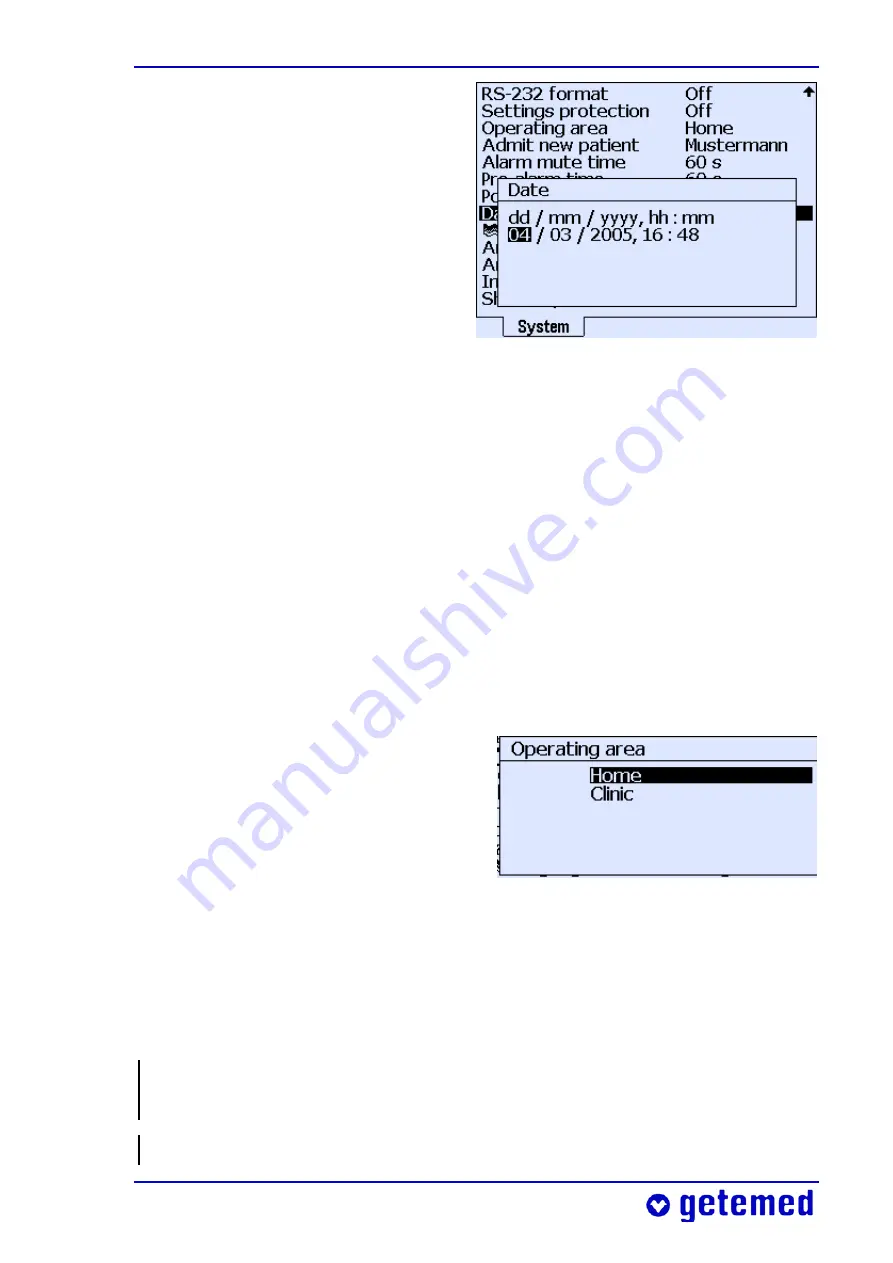
Information for the doctor and qualified medical staff 87
Press <Enter>. A window appears
for changing the old entry.
Use the keys
Y
and
Z
to high-
light the component you want to
change.
The highlighted value is changed
with the keys
U
and
V
.
Fig. 62 System\ Date/ time
After changing a value, pressing the <Enter> key a second time causes
a prompt to appear with
Accept: No
highlighted. Press the
Y
key to
highlight
Accept: Yes
. Confirming the prompt
Accept: Yes
with the
<Enter> key displays the changed value in the list. To exit the menu
press the <Esc> key.
9.3.2
System
\
Operating area: Home
or
Clinic
Operating area
lets you decide whether the value you have entered
for
Settings protection
is retained the next time VitaGuard® is
switched on. When you select
Home
,
Settings protection
is
On
when
the device is next switched on.
When you select
Clinic
,
Settings
protection
is set to the selected
value when the device is next
switched on.
Fig. 63 Operating area: Home or Clinic
9.3.3
System\ Admit new patient
– restoring factory
settings
IMPORTANT: This deletes all stored data and all monitor settings for
a specific patient.
Check that the new monitor settings are suitable for the patient.
Summary of Contents for VitaGuard VG310
Page 1: ...VitaGuard VG310 Pulse oximeter Operating instructions...
Page 2: ......
Page 4: ......
Page 10: ...Table of contents...
Page 108: ...108 Evaluating stored data on a PC Fig 79 VitaWin register Events in graph form...






























