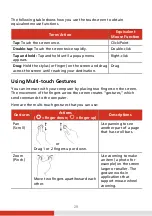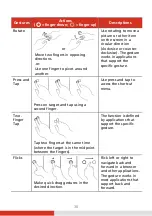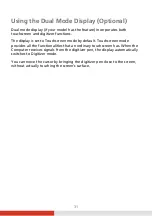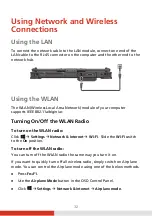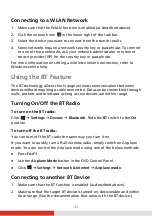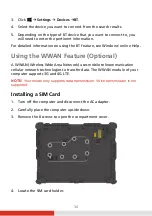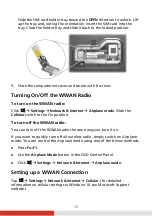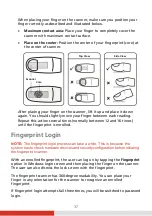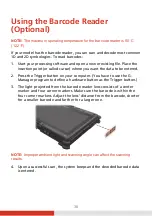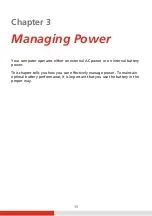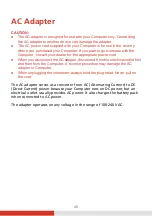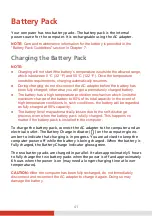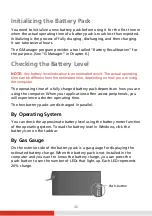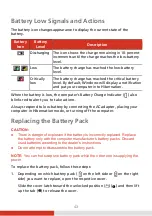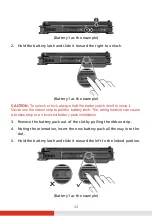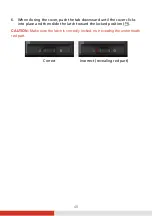33
Connecting to a WLAN Network
1.
Make sure that the WLAN function is enabled (as described above).
2.
Click the network icon
in the lower right of the task bar.
3.
Select the device you want to connect from the search results.
4.
Some networks require a network security key or passphrase. To connect
to one of those networks, ask your network administrator or Internet
service provider (ISP) for the security key or passphrase.
For more information on setting a wireless network connection, refer to
Windows online help.
Using the BT Feature
The BT technology allows short-range wireless communications between
devices without requiring a cable connection. Data can be transmitted through
walls, pockets and briefcases as long as two devices are within range.
Turning On/Off the BT Radio
To turn on the BT radio:
Click
Settings
Devices
Bluetooth
. Slide the
BT
switch to the
On
position.
To turn off the BT radio:
You can turn off the BT radio the same way you turn it on.
If you want to quickly turn off all wireless radio, simply switch on Airplane
mode. You can control the Airplane mode using one of the below methods.
Press
Fn+F1
.
Use the
Airplane Mode
button in the OSD Control Panel.
Click
Settings
Network & Internet
Airplane mode
.
Connecting to another BT Device
1.
Make sure that the BT function is enabled (as described above).
2.
Make sure that the target BT device is turned on, discoverable and within
close range. (See the documentation that came with the BT device.)