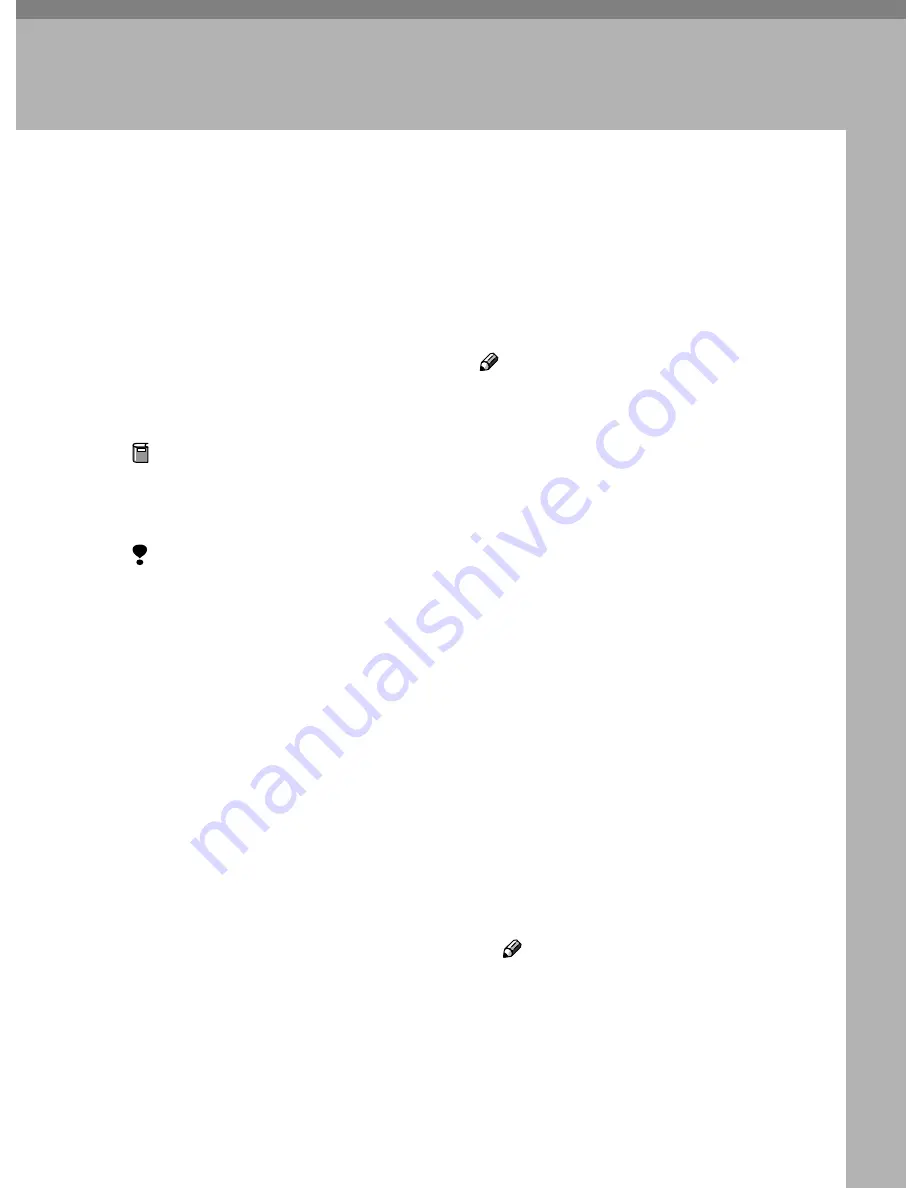
61
3. Using Scan to E-mail
Functions
There are two types of scanner related functions Scan to E-mail and Network De-
livery Scanner. This section describes the Scan to E-mail function. If you want to
deliver the scanned data to destinations registered to a networked ScanRouter
V2 Lite server or ScanRouter V2 Professional server, see p.117 “Using Network
Delivery Scanner Functions”.
Scanning a Color Original
You can scan and transmit originals
in color using NIC FAX. The scanned
image is attached to an e-mail as a
PDF or JPEG file.
Preparation
You need to make Network set-
tings beforehand. See p.28 “NIC
FAX Initial Settings”.
Limitation
❒
You cannot use this feature with
Memory Transmission. Use it with
Immediate Transmission.
❒
If the fax machines at both ends are
NIC FAX, the file exchange by us-
ing the Color Scanning function is
not possible. If you attempt such
transmissions, documents will not
be received and a Mail Information
/ Error Mail Notification / Error
Report will be printed on the trans-
mitting or receiving end NIC FAX.
❒
You cannot specify an Internet fax
machine as destination.
❒
You cannot specify both an e-mail
address for the Scan to E-mail
function and a destination on the
Network Delivery Scanner at the
same time.
Note
❒
You can store the
{{{{
Color Scan
}}}}
key
into a Keystroke Program. If you
regularly send color documents to
particular destinations in the same
size and format (PDF or JPEG),
you can store the program and
send quickly by just pressing the
Quick Dial key you store the pro-
gram in. For details about storing a
program, see Chapter 6 "Pro-
grams",
Advance Features
.
When sending documents, you can
set e-mail options using the
{{{{
Trans.
Option
}}}}
key.
If the Mail Options function is already
assigned to a user function key (
{{{{
F1
}}}}
to
{{{{
F10
}}}}
), you can set the same op-
tions using that key.
You can set the following options:
❖
❖
❖
❖
Subject and Message
You can enter a subject and mes-
sage for the document you want to
send. You can also enter either
subject or message only.
Note
❒
To enter a message, you need to
assign the E-mail Message func-
tion to a user function key be-
forehand. See p.25 “Assigning
User Function Keys”. On Type 2
machines, the E-mail Message
function is pre-assigned to the
{{{{
F4
}}}}
key.
Summary of Contents for F540
Page 10: ...4...
Page 104: ...Using Internet Fax Functions 98 4...
Page 122: ...Using LAN Fax Functions 116 6...
Page 138: ...Using Network Delivery Scanner Functions 132 7...
Page 193: ...Copyright 2004...
Page 194: ...COLOR NIC FAX UNIT TYPE410 Operating Instructions EN USA H231 8480...





































