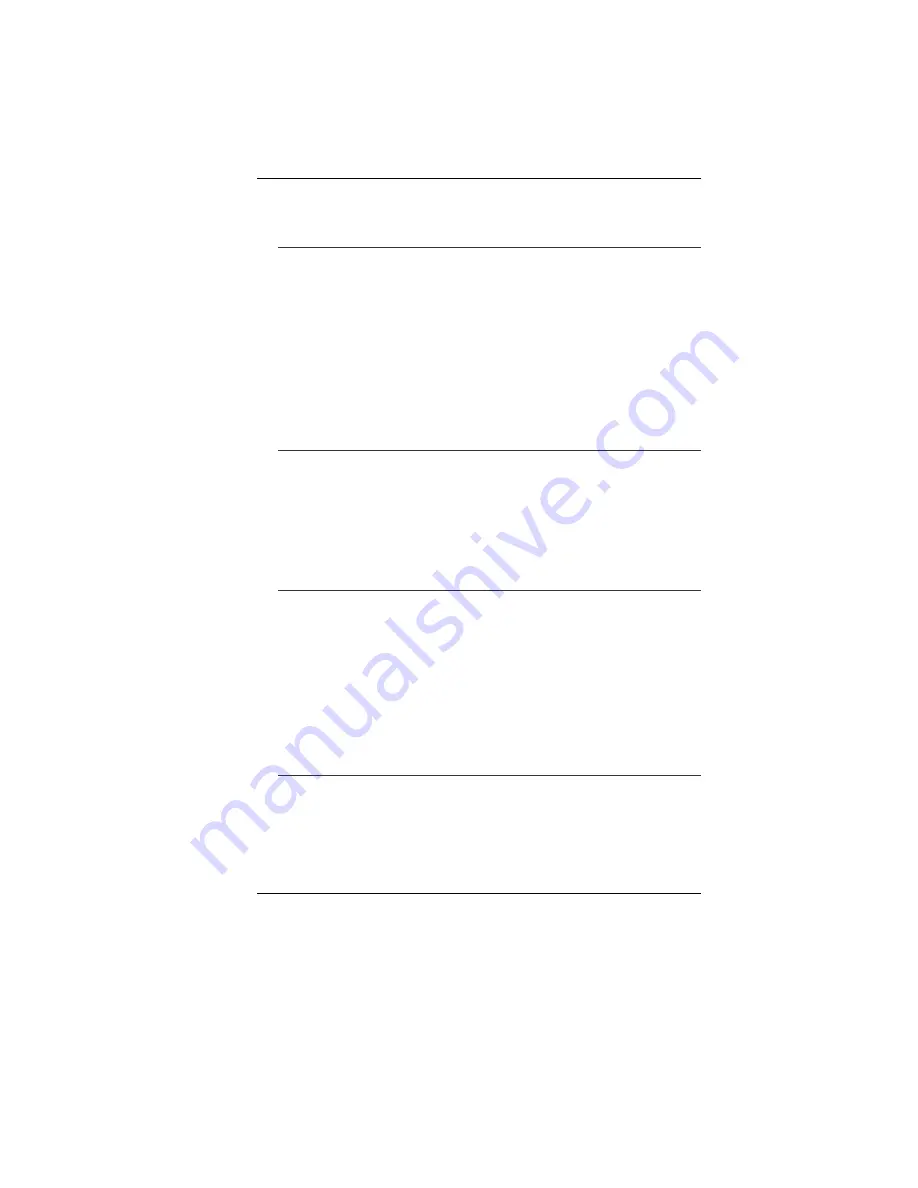
63
•
Consult the card’s manual or contact the vendor for trouble-
shooting.
The PC card cannot be recognized -
•
Windows NT4.0 does not support PCMCIA (PC Card) function.
You may need an external program for this.
•
Make sure the card is fully inserted; the outer end of the card
should be even with the edge of the computer.
•
Remove and insert the PC card again.
•
Make sure there is no IRQ conflict with the card. See Windows
on-line help for solving IRQ conflicts.
•
Reboot the computer and see if the problem persists.
•
The card may be defective. Try the card on another system, if
possible.
Windows crashes or freezes when you remove the PC card-
•
Make sure you have <Stop> the PC card before removing it.
Double-click the Safely Remove Hardware icon at the lower
right corner of the task bar and select the card you wish to stop.
When you click <Close>, in few seconds Windows will prompt
you to remove the card.
Performance Problems
The computer becomes hot -
•
In a 35
o
C environment, the certain areas of the computer’s
back case are expected to reach 50 degrees.
•
Make sure the air vents are not blocked.
•
If the fan does not seem to be working at high temperature (50
degrees Celsius and up), contact the service center.
•
Certain programs that are processor-intensive may increase
the computer temperature to a degree where the computer
automatically slows down its CPU clock to protect itself from
thermal damage.
The program appears stopped or runs very slowly -
•
Press CTRL+ALT+DEL to see if an application is still
responding.
•
Restart the computer.
•
This may be normal for Windows when it is processing other
CPU-intensive programs in the background or when the
Summary of Contents for SuperSonic Extrem HD P55IM1
Page 1: ...i...
Page 2: ......
Page 8: ......
Page 18: ...10...
Page 24: ...16 Bottom View 1 Battery Release Latch 2 Battery Compartment 3 Hard Disk Drive...
Page 40: ...32...
Page 50: ...42 Security Power...
Page 51: ...43 Boot Setup Exit Setup...
Page 52: ...44...
Page 54: ...46 Display Manager This feature allows you to connect external display devices...
Page 55: ...47 Display Options...
Page 56: ...48 Notebook Panel Properties...
Page 57: ...49 Color...
Page 58: ...50 Video...
Page 59: ...51...
Page 60: ...52 PowerPlay...






































