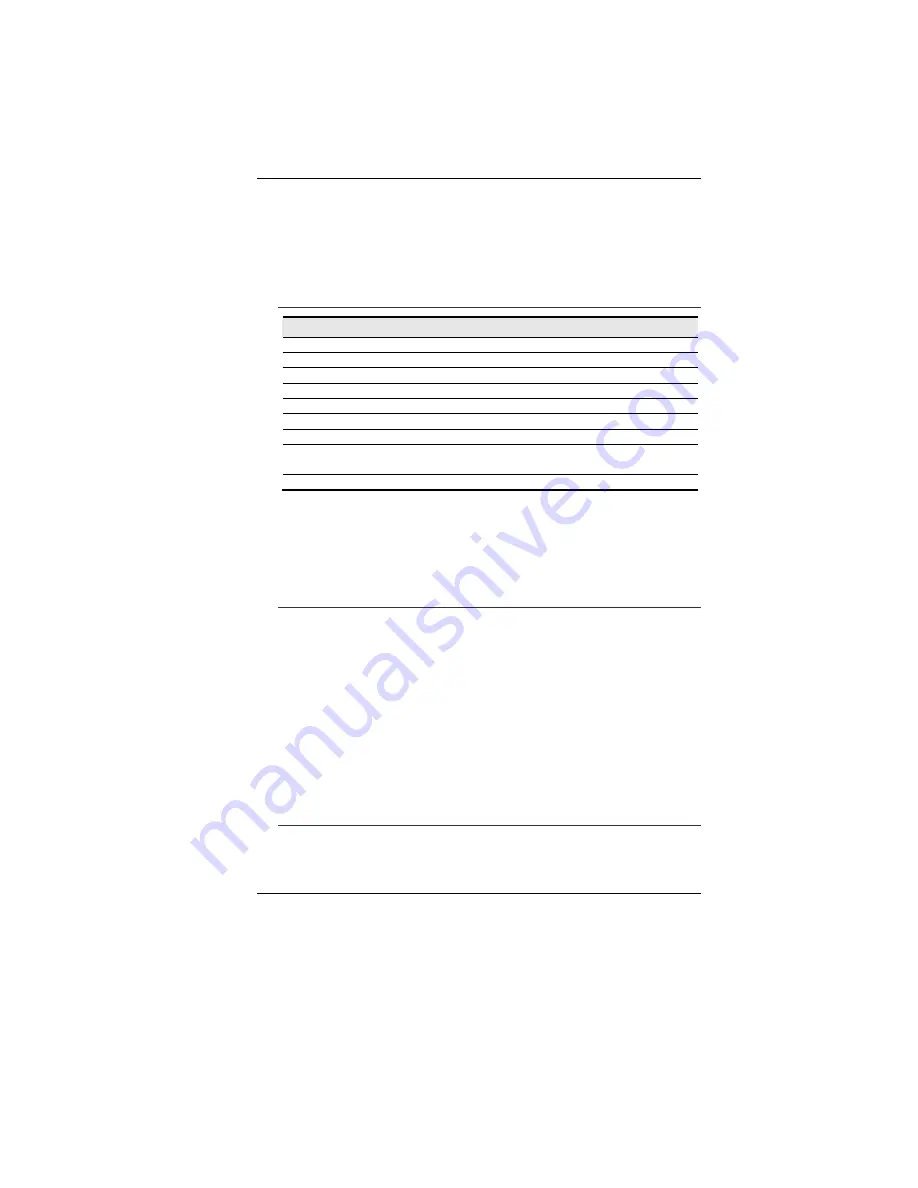
22
You can switch between these display configurations by pressing
the key combination
[Fn]
+
[F10]
.
For information on connecting an external display, please refer to
Chapter Four.
The Notebook’s Hot Key Controls
Function Keys (Quick Keys)
Action
System Control
Fn + F3
Mute the system.
Fn + F4
Turns Speaker Volume down.
Fn + F5
Turns Speaker Volume up.
Fn + F6
Enable/Disable touchpad
Fn + F7
Enable/Disable CCD camera
Fn + F8
Decreases Display Brightness.
Fn + F9
Increases Display Brightness.
Fn + F10
Changes Display Mode: LCD-only, CRT-only and
LCD&CRT.
Fn + F12
Enters Suspend Mode.
The TouchPad
The touchpad is a rectangular electronic panel located just below
your keyboard. You can use the static-sensitive panel of the
touchpad and slit it to move the cursor. You can use the buttons
below the touchpad as left and right mouse buttons.
TouchPad Precautions
The TouchPad is a pressure sensitive device. Please take note of
the following precautions.
•
Make sure the TouchPad does not come into contact with dirt,
liquids or grease.
•
Do not touch the TouchPad if your fingers are dirty.
•
Do not rest heavy objects on the TouchPad or the TouchPad
buttons.
You can use the TouchPad with Microsoft Windows as well as non-
Windows applications.
The DVD Dual
Features of the DVD Dual
The features of the DVD Dual are listed below.
Summary of Contents for SuperSonic Extrem HD P55IM1
Page 1: ...i...
Page 2: ......
Page 8: ......
Page 18: ...10...
Page 24: ...16 Bottom View 1 Battery Release Latch 2 Battery Compartment 3 Hard Disk Drive...
Page 40: ...32...
Page 50: ...42 Security Power...
Page 51: ...43 Boot Setup Exit Setup...
Page 52: ...44...
Page 54: ...46 Display Manager This feature allows you to connect external display devices...
Page 55: ...47 Display Options...
Page 56: ...48 Notebook Panel Properties...
Page 57: ...49 Color...
Page 58: ...50 Video...
Page 59: ...51...
Page 60: ...52 PowerPlay...
















































