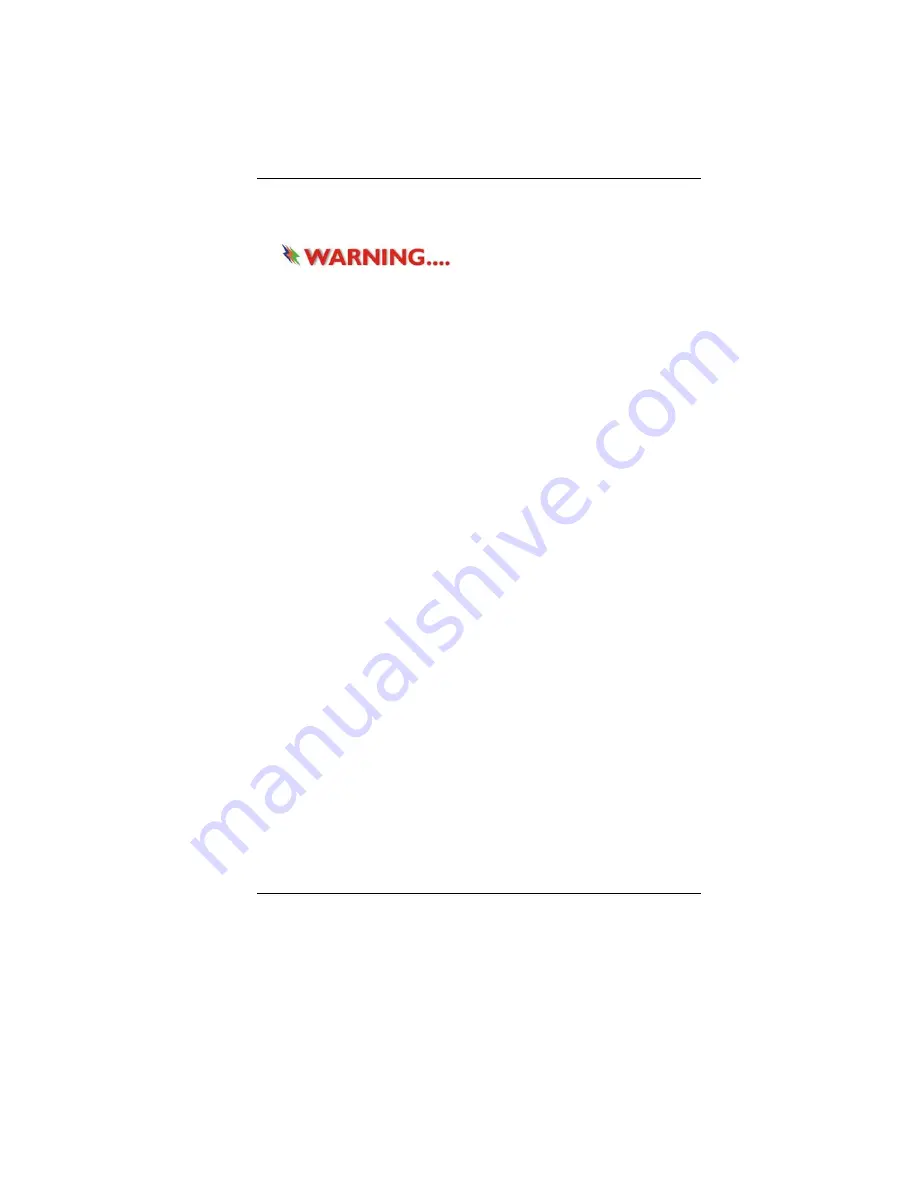
27
If the Notebook is left without a power source for long period of
time, this battery will be exhausted and system information will be
lost.
Danger of explosion if battery is
incorrectly replaced. Replace only with the same or equivalent
type recommended by the manufacturer. Dispose of used
batteries according to the manufacturer's instructions. Never
remove the battery pack while the power is on as this may
result in data loss when the system loses power.
Resetting the System
After installing a software application package, you may be
prompted to reset the system to load the changed operating
environment. To reset the system, or “
reboot
,” press the
[Ctrl]+[Alt]+[Delete]
keys simultaneously.
This is known as “
warm boot
.” This key combination acts as
“
software
” reset switch when you encounter hardware or software
problems, which lock up the Notebook.
If this key combination does not shut down the Notebook, you can
reset the Notebook by using the Notebook’s power button. Should
the Notebook lock up for some reason, pressing this button powers
the Notebook off.
Adjusting the Brightness
To adjust the brightness on the LCD screen, press and hold down
the
[Fn]
key in the lower left hand corner of the keyboard and
press the
[F8]
key to reduce the brightness or
[F9]
to increase the
brightness.
Summary of Contents for SuperSonic Extrem HD P55IM1
Page 1: ...i...
Page 2: ......
Page 8: ......
Page 18: ...10...
Page 24: ...16 Bottom View 1 Battery Release Latch 2 Battery Compartment 3 Hard Disk Drive...
Page 40: ...32...
Page 50: ...42 Security Power...
Page 51: ...43 Boot Setup Exit Setup...
Page 52: ...44...
Page 54: ...46 Display Manager This feature allows you to connect external display devices...
Page 55: ...47 Display Options...
Page 56: ...48 Notebook Panel Properties...
Page 57: ...49 Color...
Page 58: ...50 Video...
Page 59: ...51...
Page 60: ...52 PowerPlay...






























