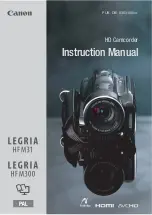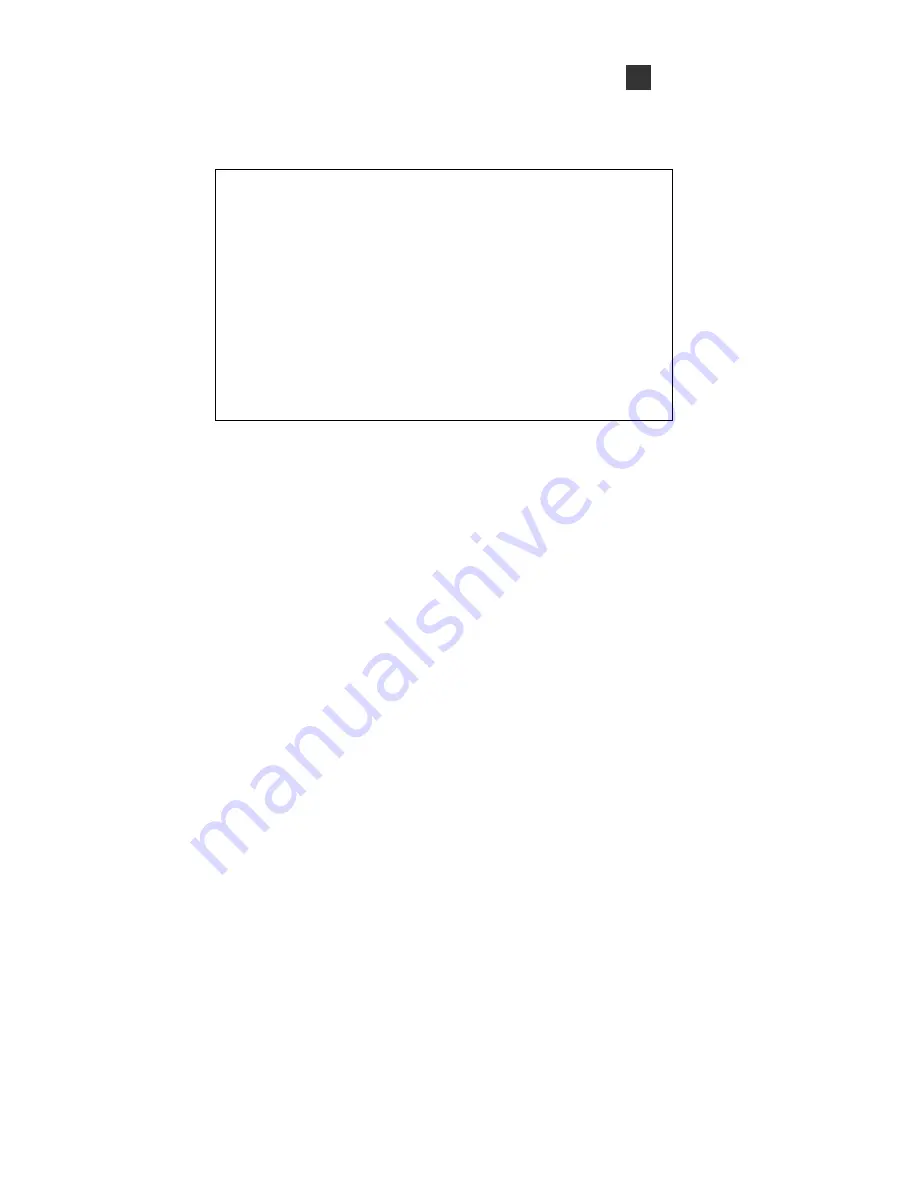
System Setup
31
8
2. COLOR Setup:
COLOR
BRIGHTNESS
CONTRAST
SHARPNESS
HUE
GAMMA
DEFAULT
RETURN
0
128
64
0
2
ON
(1) BRIGHTNESS: Video brightness level setup (0~255).
(2) CONTRAST: Video contrast level setup (0~255).
(3) SHARPNESS: Video sharpness level setup (0~255).
(4) HUE: Video hue level setup (0~255).
(5) GAMMA: Video gamma setup (0~3).
(6) DEFAULT: Return to color default setup.
(7) RETURN: Return to previous status.
3. RESOLUTION Setup:
There are 12 types of modes: 1080P60 , 1080P50 , 1080I60 , 1080I50 , 1080P30 ,
1080P25 , 1080P59.94 , 1080P29,97 , 1080I59.94 , 720P60, 720P50 , 720P59.94 ,
(Default Setup: 1080P30 ).
4. RETURN: Return to previous status.
Summary of Contents for GV-HD-SDI
Page 4: ...2...
Page 37: ...Specifications 35 9...